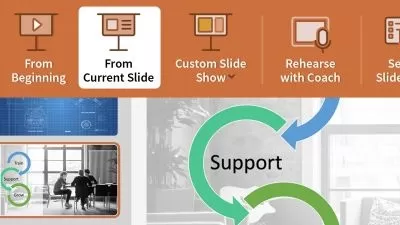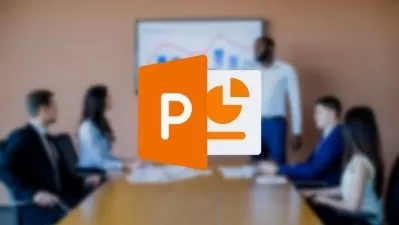PowerPoint: Slide Design Makeover
Julie Terberg
1:15:17
Description
Creating sophisticated, high-impact PowerPoint slides is a lot easier than you may have previously thought. All it takes is a keen eye for thoughtful design to get your slides looking polished, professional, and brand-new. In this course, join PowerPoint Microsoft MVP Julie Terberg as she teaches you the core components of effective slide design using a fun and creative “makeover” approach.
Get an overview of before-and-after presentations that exemplify some of the most common errors made in PowerPoint, including text-heavy slides, the overuse of bullets, ineffective decision-making with images and icons, and more. Along the way, get inspired for your next presentation by learning more about what’s actually possible. Julie gives you pointers on implementing basic design principles, customizing styles, and staying focused on the bigger picture.
More details
User Reviews
Rating
Julie Terberg
Instructor's Courses
Linkedin Learning
View courses Linkedin Learning- language english
- Training sessions 38
- duration 1:15:17
- Release Date 2022/12/11