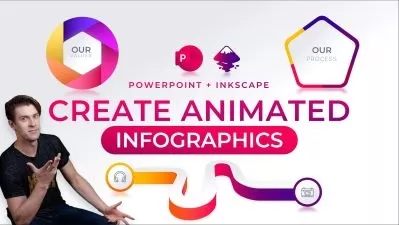PowerPoint Like a Boss - Get Certified, Make Amazing Slides
Brian Culp
6:51:33
Description
PROVE your value by passing the 77-729 (guaranteed). Learn advanced design and tricks. FREE ebook and shortcut guide
What You'll Learn?
- How to turn slide ideas into actual slides with a solid mastery of PowerPoints many features.
- Graphic design tips and secrets - how to leverage contrast and color to make your point.
- Easy, practical techniques for avoiding slides that are bullet-point hellscapes.
- Which transitions and animations add impact to your deck, and which ones to avoid.
- What the Presenter View is for, and how to customize the settings.
- Skills that map to the certification objectives of the 77-729 exam.
- Add slide timings and narrations for automated presentations.
- How to use images to tell your story, and how to wrangle those images so they look great.
Who is this for?
What You Need to Know?
More details
Description35 million PowerPoint presentations are given every day.*
Want yours to stand out? Want to avoid "bullet point hell?" Want to get certified in PowerPoint, guaranteed?
Then you've found the right course.
You'll pass the 77-729, or he pays for your retake exam.
Join author, Microsoft Certified Trainer, and bestselling Udemy instructor Brian Culp for a comprehensive tour of PowerPoint features and best practices. You'll learn essential slide deck skills, then build on that foundation, learning powerful, effective tips for building the perfect visual aid.
Brian has been giving presentations for over 15 years, having even spent two of those years learning PowerPoint at a company you may have heard of... Microsoft. Now, he brings that expertise to some of the highest-rated Office courses on Udemy.
There's a reason for the hundreds of five-star reviews.
"Excellent content! Just what I was looking for to enhance productivity at the office." -Paige Popejoy
"Great personality and explained things well. Felt like he was at my desk explaining it to me."Â -William Potts
"I can't believe how much I learned. The instructor is great and the lessons were so easy to follow." Sherie L.
"Very precise, clear and constructive." -Forent Sidler
"Perfect."Â -Yvonne Belo
Microsoft PowerPoint Like a Boss is perfect for teachers making a point, for attorneys making a case, for students making the grade, or for sales pros making the pitch.
Most of all, it's perfect for busy people who don't have time to spare.
You'll learn by doing. By the second lesson, you'll be creating a new deck. By the end of the course, you'll have confidence about:
Managing slide text
Adding and editing photos
Adding links and cross-references
Using guides to align slide content
Using and customizing the presenter view
Changing slide deck themes - for all slides on just a few
Working with Animations and Transitions
Adding narration to decks
Creating self-playing slideshows
Plus many more tips and tricks gathered over 15 years of presenting
There's nothing to lose, except creating another one of "those" presentations. (You know which ones we're talking about.)Â
After completing PowerPoint Like a Boss, you'll be able to tell your stories more powerfully, and more visually, than ever before. And you'll do it all in about the time it takes to watch a movie.
Best of all, you get ongoing support (yes, Brian answers all student questions, usually within in one business day), and are always covered by Udemy's refund policy.
Enroll now, and make your next presentation one in a million. Actually, more like one in 35 million. See you in class!
*according to estimates that have been floating around for several years. Sounds about right to me. Google it if you'd like.
Who this course is for:
- Teachers
- Sales Professionals
- Attorneys
- Former House Speaker Paul Ryan. (Seriously, have you seen that guy's PowerPoints?)
- Anyone who needs to give a presentation, and doesn't have much time.
35 million PowerPoint presentations are given every day.*
Want yours to stand out? Want to avoid "bullet point hell?" Want to get certified in PowerPoint, guaranteed?
Then you've found the right course.
You'll pass the 77-729, or he pays for your retake exam.
Join author, Microsoft Certified Trainer, and bestselling Udemy instructor Brian Culp for a comprehensive tour of PowerPoint features and best practices. You'll learn essential slide deck skills, then build on that foundation, learning powerful, effective tips for building the perfect visual aid.
Brian has been giving presentations for over 15 years, having even spent two of those years learning PowerPoint at a company you may have heard of... Microsoft. Now, he brings that expertise to some of the highest-rated Office courses on Udemy.
There's a reason for the hundreds of five-star reviews.
"Excellent content! Just what I was looking for to enhance productivity at the office." -Paige Popejoy
"Great personality and explained things well. Felt like he was at my desk explaining it to me."Â -William Potts
"I can't believe how much I learned. The instructor is great and the lessons were so easy to follow." Sherie L.
"Very precise, clear and constructive." -Forent Sidler
"Perfect."Â -Yvonne Belo
Microsoft PowerPoint Like a Boss is perfect for teachers making a point, for attorneys making a case, for students making the grade, or for sales pros making the pitch.
Most of all, it's perfect for busy people who don't have time to spare.
You'll learn by doing. By the second lesson, you'll be creating a new deck. By the end of the course, you'll have confidence about:
Managing slide text
Adding and editing photos
Adding links and cross-references
Using guides to align slide content
Using and customizing the presenter view
Changing slide deck themes - for all slides on just a few
Working with Animations and Transitions
Adding narration to decks
Creating self-playing slideshows
Plus many more tips and tricks gathered over 15 years of presenting
There's nothing to lose, except creating another one of "those" presentations. (You know which ones we're talking about.)Â
After completing PowerPoint Like a Boss, you'll be able to tell your stories more powerfully, and more visually, than ever before. And you'll do it all in about the time it takes to watch a movie.
Best of all, you get ongoing support (yes, Brian answers all student questions, usually within in one business day), and are always covered by Udemy's refund policy.
Enroll now, and make your next presentation one in a million. Actually, more like one in 35 million. See you in class!
*according to estimates that have been floating around for several years. Sounds about right to me. Google it if you'd like.
Who this course is for:
- Teachers
- Sales Professionals
- Attorneys
- Former House Speaker Paul Ryan. (Seriously, have you seen that guy's PowerPoints?)
- Anyone who needs to give a presentation, and doesn't have much time.
User Reviews
Rating
Brian Culp
Instructor's Courses
Udemy
View courses Udemy- language english
- Training sessions 77
- duration 6:51:33
- English subtitles has
- Release Date 2024/06/25