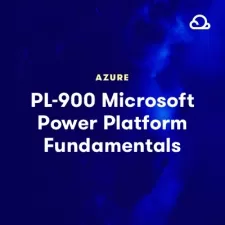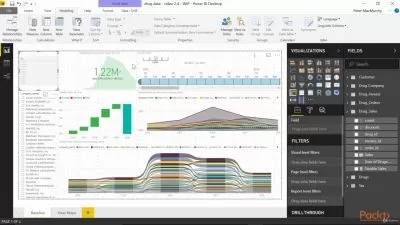Power BI Developer (Power BI,DAX,Power Query,Datamodelling)
Bluelime Learning Solutions
10:09:29
Description
Power BI Hands-on learning experience- Data Analytics, Data Visualization,DAX,Power Query,Datamodelling,Databases
What You'll Learn?
- Install Power BI Desktop
- Connect to multiple data sources
- Clean, transform and load data
- Analyse data
- Visualize data
- Create measures
- Create paginated reports
- Build dashboards
Who is this for?
More details
DescriptionPower BI is a collection of software services, apps, and connectors that work together to turn your unrelated sources of data into coherent, visually immersive, and interactive insights. Your data might be an Excel spreadsheet, or a collection of cloud-based and on-premises hybrid data warehouses. Power BI lets you easily connect to your data sources, visualize and discover what's important, and share that with anyone or everyone you want.
Power BI consists of several elements that all work together, starting with these three basics:
A Windows desktop application called Power BI Desktop.
An online software as a service (SaaS) service called the Power BI service.
Power BI Mobile apps for Windows, iOS, and Android devices.
These three elements—Power BI Desktop, the service, and the mobile apps—are designed to let you create, share, and consume business insights in the way that serves you and your role most effectively. Beyond those three, Power BI also features two other elements:
Power BI Report Builder, for creating paginated reports to share in the Power BI service. Read more about paginated reports later in this article.
Power BI Report Server, an on-premises report server where you can publish your Power BI reports, after creating them in Power BI Desktop
How you use Power BI can be based on which feature or service of Power BI is the best tool for your situation. For example, you can use Power BI Desktop to create reports for your own team about customer engagement statistics and you can view inventory and manufacturing progress in a real-time dashboard in the Power BI service. You can create a paginated report of mailable invoices, based on a Power BI dataset. Each part of Power BI is available to you, which is why it's so flexible and compelling.
One common workflow in Power BI begins by connecting to data sources in Power BI Desktop and building a report. You then publish that report from Power BI Desktop to the Power BI service, and share it so business users in the Power BI service and on mobile devices can view and interact with the report.
Who this course is for:
- Beginners to Power BI
Power BI is a collection of software services, apps, and connectors that work together to turn your unrelated sources of data into coherent, visually immersive, and interactive insights. Your data might be an Excel spreadsheet, or a collection of cloud-based and on-premises hybrid data warehouses. Power BI lets you easily connect to your data sources, visualize and discover what's important, and share that with anyone or everyone you want.
Power BI consists of several elements that all work together, starting with these three basics:
A Windows desktop application called Power BI Desktop.
An online software as a service (SaaS) service called the Power BI service.
Power BI Mobile apps for Windows, iOS, and Android devices.
These three elements—Power BI Desktop, the service, and the mobile apps—are designed to let you create, share, and consume business insights in the way that serves you and your role most effectively. Beyond those three, Power BI also features two other elements:
Power BI Report Builder, for creating paginated reports to share in the Power BI service. Read more about paginated reports later in this article.
Power BI Report Server, an on-premises report server where you can publish your Power BI reports, after creating them in Power BI Desktop
How you use Power BI can be based on which feature or service of Power BI is the best tool for your situation. For example, you can use Power BI Desktop to create reports for your own team about customer engagement statistics and you can view inventory and manufacturing progress in a real-time dashboard in the Power BI service. You can create a paginated report of mailable invoices, based on a Power BI dataset. Each part of Power BI is available to you, which is why it's so flexible and compelling.
One common workflow in Power BI begins by connecting to data sources in Power BI Desktop and building a report. You then publish that report from Power BI Desktop to the Power BI service, and share it so business users in the Power BI service and on mobile devices can view and interact with the report.
Who this course is for:
- Beginners to Power BI
User Reviews
Rating
Bluelime Learning Solutions
Instructor's Courses
Udemy
View courses Udemy- language english
- Training sessions 115
- duration 10:09:29
- Release Date 2023/04/11