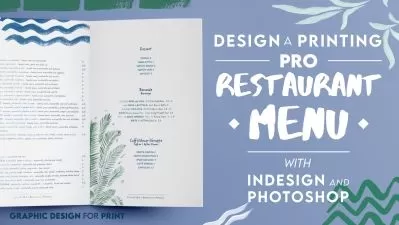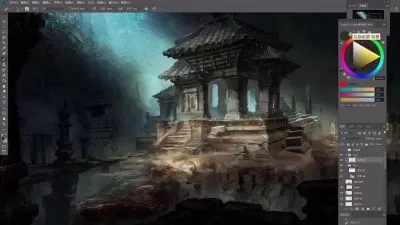Photoshop One-on-One: Mastery
Deke McClelland
13:07:44
Description
Discover how to be the best Photoshop user you know with reigning expert Deke McClelland. In this final installment of his comprehensive three-part One-on-One series, Deke explains how Photoshop works at its highest level. Get around Photoshop more quickly by loading dozens of new and revised keyboard shortcuts. Experience the power of Smart Filters, dynamic effects, and such seemingly mundane (but secretly awesome) topics as blur and noise. Discover how to mask images with the Calculations command, and manipulate paths with the Pen tool. Learn how to assemble 360° panoramas and work with such exotic features as layer comps, artboards, and actions. Leave each chapter with a sense of real accomplishment that you can apply to your own marketable, eye-popping artwork.
More details
User Reviews
Rating
Deke McClelland
Instructor's Courses
Linkedin Learning
View courses Linkedin Learning- language english
- Training sessions 118
- duration 13:07:44
- Release Date 2023/01/19