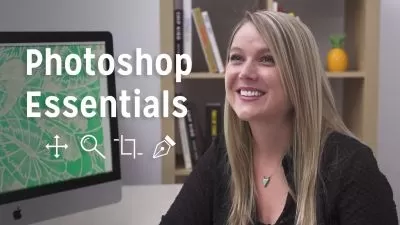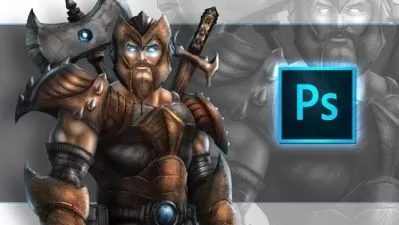Photoshop One-on-One: Fundamentals
Deke McClelland
13:09:05
Description
Go one-on-one with world-renowned Photoshop expert Deke McClelland in this comprehensive course. Part one of a three-part series, this is your chance to learn everything you need to know about Photoshop, in the order you need to know it, complete with real-world examples and practical advice. Deke begins by explaining the many ways to open files in Photoshop. He steps you through working with layers and masks. Photoshop has almost as many ways of saving files as it has of opening them, and Deke covers all of them. He walks you through luminance, brightness, contrast, and color balance. He shows you how to develop photographic images in Camera Raw. He discusses the ability in Photoshop to edit an entire image at once or adjust a specific, selected region—and he walks you through every selection tool in the software. There’s so much more, including an entire chapter on retouching! To conclude this part, Deke explains how to save images for use on the web and mobile devices.
More details
User Reviews
Rating
Deke McClelland
Instructor's Courses
Linkedin Learning
View courses Linkedin Learning- language english
- Training sessions 167
- duration 13:09:05
- Release Date 2025/02/10