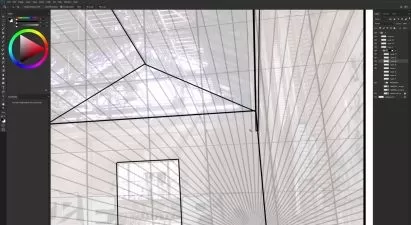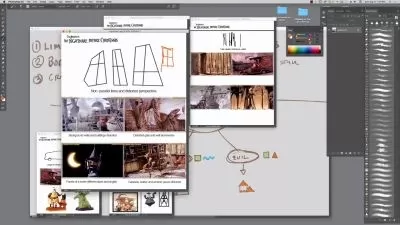Photoshop 2022 Essential Training
Julieanne Kost
9:07:30
Description
Whether you’re an experienced creative professional or just looking to make the most out of your new camera, learning how to use Photoshop 2022 efficiently and effectively is the best investment you can make to get the most out of your pixels. Photoshop is a deep, complex, and at times, intimidating product. In this course, instructor Julieanne Kost filters out the noise and complexity to help you quickly achieve the results you want.
Julieanne walks through the fundamentals of digital imaging—from working with multiple images to customizing the Photoshop interface. She explains how to choose the right tools to crop, tone, and retouch photos, while always maintaining the highest-quality output. She also demonstrates the most efficient ways to perform common tasks, including working with layers, selections, and masking. Along the way, learn the secrets of nondestructive editing using Smart Objects, how to create animated GIFs, and much more.
More details
User Reviews
Rating
Julieanne Kost
Instructor's Courses
Linkedin Learning
View courses Linkedin Learning- language english
- Training sessions 108
- duration 9:07:30
- Release Date 2023/01/14