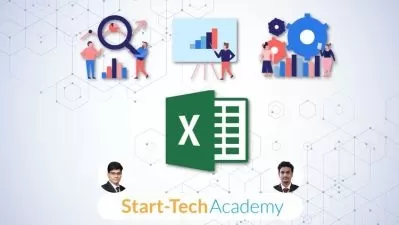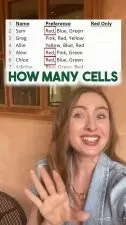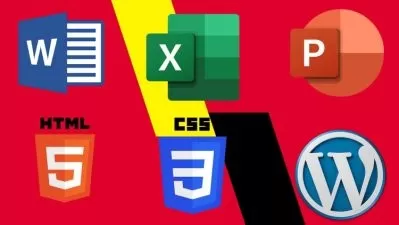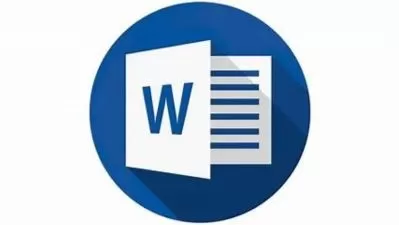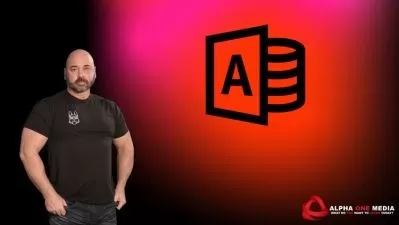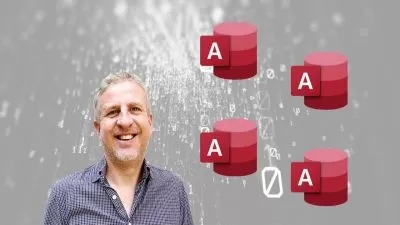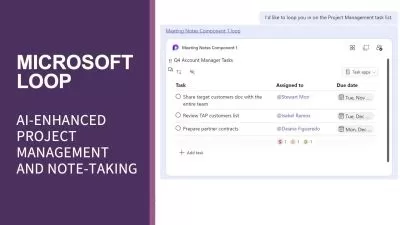MS Office; Excel, Word, Access & PowerPoint 2019 - Beginners
Simon Sez IT
33:38:47
Description
Learn the essentials of Microsoft Office in this 4-course bundle for Office 365 or Office 2019 users.
What You'll Learn?
- Learn the essential Microsoft Office Skills in this four-course bundle: Excel, Word, PowerPoint and Access
- Learn practical methods to backup and recover your Excel spreadsheets and never lose data.
- Effectively use autofill and flashfill so you are more productive in Microsoft Excel.
- Discover the essentials of using formulas and functions in Excel
- Discover how to create stunning charts and graphs in Excel
- Learn practical methods to sort and filter your data in Excel
- Discover new features in PowerPoint 2019 including Icons and 3D Models
- Learn how to insert shapes, graphics and pictures to add some "zing" to your PowerPoint
- Add charts, graphs and tables to your PowerPoint presentation information in a non-text format
- Wow your audience by adding animations, audio and video to PowerPoint
- Discover practical tips to present your PowerPoint presentation to your audience
- Learn time saving techniques including how to copy slides, and exporting your presentation
- Master the most common uses of Microsoft Word
- Learn Word tools including using columns, indents, footers, borders and watermarks.
- How to create a mail merge in Microsoft Word
- Learn how to correctly Print envelopes and labels in Word
- Learn to protect your Word document from changes
- Insert professional pictures and graphics in your Word document
- Make your Word documents look amazing by inserting and editing tables
- Sorting information and running queries in Access
- Navigating the Access 2019 interface
- Discover how to into import data from Excel in Access
- Learn Queries, use validations, how to create and print reports in Access
- How to compact, repair and backup your Access database
- How to create a linked table in Access
Who is this for?
What You Need to Know?
More details
Description**This course includes practice exercises and LIFETIME access**
Learn Excel, PowerPoint, Access and Word 2019 with this tremendous value 4-course bundle from Office experts Simon Sez IT.
Microsoft Office remains the go-to tool for the modern worker, yet so many workers don’t utilize its full potential.
We’re here to make sure you aren’t one of those people.
In this Microsoft Office Beginners bundle, we make the four essential MS Office programs (Excel, Word, PowerPoint and Access) simple to understand. This bundle includes 4, full-length courses to help you achieve your goals.
What's included?
Excel 2019
What's new in Excel 2019
Creating workbooks
Entering text, numbers and working with dates
Navigating workbooks
Page setup and print options
Working with rows, columns and cells
Cut, Copy and Paste
Introduction to functions and formulas
Formatting in Excel, including formatting cells and numbers
Creating charts and graphs
Sorting and Filtering
Introduction to PivotTables
Logical and lookup formulas - the basics
PowerPoint 2019
How to navigate around PowerPoint
Presentation dos and don'ts
Text and bullet edition options
How to use graphics, images, objects and shapes
Using SmartArt
Working with Charts and Graphs
How to utilize Master Slides and just how much time this could save you
How to add audio and video to a presentation
All about transitions between slides
Animation, the animation pane and motion paths
Setting your slideshow options
Presentation preparation and delivery
The backstage area of PowerPoint including printing a presentation
Word 2019
How to get started with Word 2019
Word 2019 basics including navigation, editing and saving
Character formatting in Word including Format Painter and AutoCorrect
How to properly work with bullets and numbering in Microsoft Word
All about formatting paragraphs and managing lists
Working with Tables in Word including formatting, converting data and formulas
Page appearance including page-breaks, watermarks and styles
All about Sectioning a document
Inserting graphics, pictures, shapes, icons and 3d models (new for 2019)
How to work with envelopes and labels
All about mail-merge and operating Word at scale
How to create an Index or Contents page
Reviewing and Printing in Word and Page Setup
Protecting a Word document and basic macros in Word
Microsoft Access
Where to start in Microsoft Access and whether to use a template or not
How to modify Access to suit your needs
All about importing data and the datasheet view
How tables work in Access and how to create relationships between them
Creating forms and sub-forms that feed data into your tables
How to run queries in Access
Setting up validations and calculations using expressions in Access
Printing from Access
To start to use macros and Modal Dialog
The basics of the Access web app
Exporting and reporting in Access
***Exercise and demo files included***
This bundle includes:
29+ hours of video tutorials
300+ individual video lectures
Exercise files to practice what you learned
Certificate of completion
Here’s what our students are saying…
"Highly recommended this course to everyone.This is the best course i ever had. Good English that we can understand. Suberb..... I understood every lesson in the course."
- Yunesh Garusinghe
"I really love the way you describe all the things. the language of the instructions were really simple. I really gain a new knowledge and understanding from this course. I am really looking forward to apply this all in my work. Thank you."
- Cavin Macwan
"Nervous at first, had no idea how to do or work it . The instructor made it easy to follow along!"
- Coreen Teoh
Did you know?
Simon Sez IT teaches all sorts of software, including:
- Microsoft Excel
- Microsoft PowerPoint
- Microsoft Word
- Microsoft Project
- Microsoft Outlook
- QuickBooks
- Photoshop Elements
- Web Development Languages
- And so much more!
Who this course is for:
- Anyone new to Microsoft Office or upgrading from a previous version
**This course includes practice exercises and LIFETIME access**
Learn Excel, PowerPoint, Access and Word 2019 with this tremendous value 4-course bundle from Office experts Simon Sez IT.
Microsoft Office remains the go-to tool for the modern worker, yet so many workers don’t utilize its full potential.
We’re here to make sure you aren’t one of those people.
In this Microsoft Office Beginners bundle, we make the four essential MS Office programs (Excel, Word, PowerPoint and Access) simple to understand. This bundle includes 4, full-length courses to help you achieve your goals.
What's included?
Excel 2019
What's new in Excel 2019
Creating workbooks
Entering text, numbers and working with dates
Navigating workbooks
Page setup and print options
Working with rows, columns and cells
Cut, Copy and Paste
Introduction to functions and formulas
Formatting in Excel, including formatting cells and numbers
Creating charts and graphs
Sorting and Filtering
Introduction to PivotTables
Logical and lookup formulas - the basics
PowerPoint 2019
How to navigate around PowerPoint
Presentation dos and don'ts
Text and bullet edition options
How to use graphics, images, objects and shapes
Using SmartArt
Working with Charts and Graphs
How to utilize Master Slides and just how much time this could save you
How to add audio and video to a presentation
All about transitions between slides
Animation, the animation pane and motion paths
Setting your slideshow options
Presentation preparation and delivery
The backstage area of PowerPoint including printing a presentation
Word 2019
How to get started with Word 2019
Word 2019 basics including navigation, editing and saving
Character formatting in Word including Format Painter and AutoCorrect
How to properly work with bullets and numbering in Microsoft Word
All about formatting paragraphs and managing lists
Working with Tables in Word including formatting, converting data and formulas
Page appearance including page-breaks, watermarks and styles
All about Sectioning a document
Inserting graphics, pictures, shapes, icons and 3d models (new for 2019)
How to work with envelopes and labels
All about mail-merge and operating Word at scale
How to create an Index or Contents page
Reviewing and Printing in Word and Page Setup
Protecting a Word document and basic macros in Word
Microsoft Access
Where to start in Microsoft Access and whether to use a template or not
How to modify Access to suit your needs
All about importing data and the datasheet view
How tables work in Access and how to create relationships between them
Creating forms and sub-forms that feed data into your tables
How to run queries in Access
Setting up validations and calculations using expressions in Access
Printing from Access
To start to use macros and Modal Dialog
The basics of the Access web app
Exporting and reporting in Access
***Exercise and demo files included***
This bundle includes:
29+ hours of video tutorials
300+ individual video lectures
Exercise files to practice what you learned
Certificate of completion
Here’s what our students are saying…
"Highly recommended this course to everyone.This is the best course i ever had. Good English that we can understand. Suberb..... I understood every lesson in the course."
- Yunesh Garusinghe
"I really love the way you describe all the things. the language of the instructions were really simple. I really gain a new knowledge and understanding from this course. I am really looking forward to apply this all in my work. Thank you."
- Cavin Macwan
"Nervous at first, had no idea how to do or work it . The instructor made it easy to follow along!"
- Coreen Teoh
Did you know?
Simon Sez IT teaches all sorts of software, including:
- Microsoft Excel
- Microsoft PowerPoint
- Microsoft Word
- Microsoft Project
- Microsoft Outlook
- QuickBooks
- Photoshop Elements
- Web Development Languages
- And so much more!
Who this course is for:
- Anyone new to Microsoft Office or upgrading from a previous version
User Reviews
Rating
Simon Sez IT
Instructor's Courses
Udemy
View courses Udemy- language english
- Training sessions 319
- duration 33:38:47
- Release Date 2022/12/03