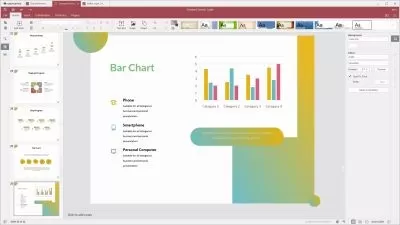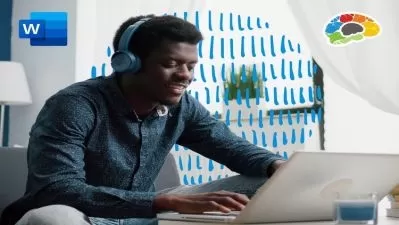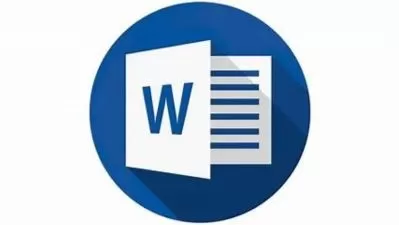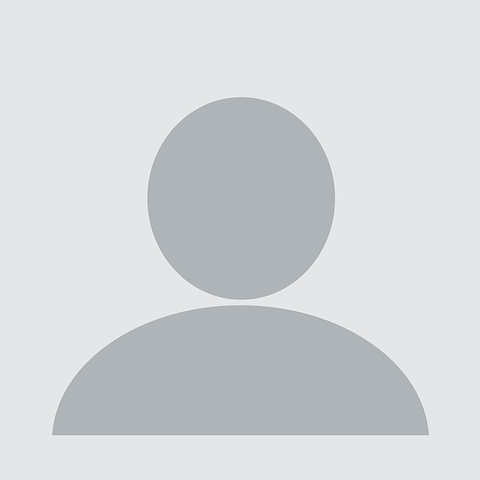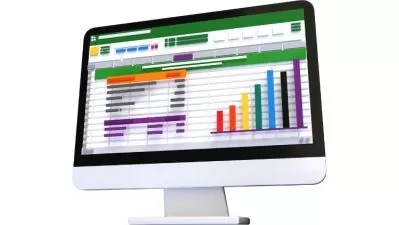MO-100 Word, MO-200 Excel, MO-300 PowerPoint certifications
Phillip Burton,I Do Data Limited
14:19:17
Description
Learn the skills for the MO-100 Word, MO-200 Excel, MO-300 PowerPoint Associate exams. Get Microsoft Office certified.
What You'll Learn?
- We will look at every skill required for the MO-100, MO-200 and MO-300 exams. This includes:
- Insert and format text, paragraphs, and sections, including how to use the Format Painter, and how to insert page, section and column breaks
- Manage tables and lists and create and manage references
- Insert and format graphic elements, which includes text boxes, pictures, SmartArt, screenshots, and 3D models.
- Manage document collaboration, namely managing comments and tracking changes to documents
- Manage worksheets, workbooks, data cells, ranges, tables, charts and using formulas and functions
- Manage presentations, slides, and applying transitions and animations
Who is this for?
More details
DescriptionMicrosoft says that this certification demonstrates that you have the skills needed to get the most out of Office by earning a Microsoft Office Specialist: Associate certification in multiple Office programs.
What do people like you say about this course?
Daniel says: "This lecturer is exceptional. Short and easy to understand segments. The subject is broken down into easy to digest pieces. The tests are excellent to revise what he has just taught you."
Lyubomir says:Â "Very good course. Very well structured and understandable explanations. Many thanks, Phillip."
Juan says:Â "Passed Word Exam with 1000 as a score."
Obtaining this requires passing 3 exams: the MO-100 Word exam, the MO-200 Excel exam, and the MO-300 PowerPoint exam. In this course, we'll take each in turn, and go through all of the requirements for each exam.
In the MO-100 Word part of this course, we'll be looking at:
Manage documents
Insert and format text, paragraphs, and sections
Manage tables and lists
Create and manage references
Insert and format graphic elements
Manage document collaboration
In the MO-200 Excel part of this course, we'll be looking at:
Manage worksheets and workbooks
Manage data cells and ranges
Manage tables and table data
Perform operations by using formulas and functions
Manage charts
In the MO-300 PowerPoint part of this course, we'll be looking at:
Manage presentations
Manage slides
Recapping how to Insert and format text, shapes, and images, tables, charts, smartArt, 3D models, and media – but we'll already have done most of the work in the Word part of this course.
Apply transitions and animations
No prior knowledge is required. And there are regular Practice Activities and quizzes to help you remember the information, so you can be sure that you are learning.
Once you have completed this course, you will have an expanded knowledge of Microsoft Word, Excel and PowerPoint. And with some practice, you could even take the official Microsoft exams, which will get you four Microsoft Office Specialist certifications – Word Associate, Excel Associate, PowerPoint Associate, and the overall Microsoft Office Specialist Associate. Wouldn't these official Microsoft certifications look good on your CV or resume? And if you are an American college student, you might even get college credit for passing each of these exams.
Who this course is for:
- This course is for you if you want to develop your Microsoft Word, Excel and PowerPoint skills.
- This course will use the 2019 Office edition, but is ideal for you if you use any modern version - 2007, 2010, 2013, 2019 or 365.
- This course is also for you if you use an older version of Microsoft Office, but want to learn the newer versions.
- This course is for you if you want to become certified in Microsoft Office, as we will be using the skills requirements of the Official Microsoft MO-100, MO-200 and MO-300 exams..
- This course is not for you if you want to learn Microsoft Office for Macintosh computers.
Microsoft says that this certification demonstrates that you have the skills needed to get the most out of Office by earning a Microsoft Office Specialist: Associate certification in multiple Office programs.
What do people like you say about this course?
Daniel says: "This lecturer is exceptional. Short and easy to understand segments. The subject is broken down into easy to digest pieces. The tests are excellent to revise what he has just taught you."
Lyubomir says:Â "Very good course. Very well structured and understandable explanations. Many thanks, Phillip."
Juan says:Â "Passed Word Exam with 1000 as a score."
Obtaining this requires passing 3 exams: the MO-100 Word exam, the MO-200 Excel exam, and the MO-300 PowerPoint exam. In this course, we'll take each in turn, and go through all of the requirements for each exam.
In the MO-100 Word part of this course, we'll be looking at:
Manage documents
Insert and format text, paragraphs, and sections
Manage tables and lists
Create and manage references
Insert and format graphic elements
Manage document collaboration
In the MO-200 Excel part of this course, we'll be looking at:
Manage worksheets and workbooks
Manage data cells and ranges
Manage tables and table data
Perform operations by using formulas and functions
Manage charts
In the MO-300 PowerPoint part of this course, we'll be looking at:
Manage presentations
Manage slides
Recapping how to Insert and format text, shapes, and images, tables, charts, smartArt, 3D models, and media – but we'll already have done most of the work in the Word part of this course.
Apply transitions and animations
No prior knowledge is required. And there are regular Practice Activities and quizzes to help you remember the information, so you can be sure that you are learning.
Once you have completed this course, you will have an expanded knowledge of Microsoft Word, Excel and PowerPoint. And with some practice, you could even take the official Microsoft exams, which will get you four Microsoft Office Specialist certifications – Word Associate, Excel Associate, PowerPoint Associate, and the overall Microsoft Office Specialist Associate. Wouldn't these official Microsoft certifications look good on your CV or resume? And if you are an American college student, you might even get college credit for passing each of these exams.
Who this course is for:
- This course is for you if you want to develop your Microsoft Word, Excel and PowerPoint skills.
- This course will use the 2019 Office edition, but is ideal for you if you use any modern version - 2007, 2010, 2013, 2019 or 365.
- This course is also for you if you use an older version of Microsoft Office, but want to learn the newer versions.
- This course is for you if you want to become certified in Microsoft Office, as we will be using the skills requirements of the Official Microsoft MO-100, MO-200 and MO-300 exams..
- This course is not for you if you want to learn Microsoft Office for Macintosh computers.
User Reviews
Rating
Phillip Burton
Instructor's CoursesI Do Data Limited
Instructor's Courses
Udemy
View courses Udemy- language english
- Training sessions 194
- duration 14:19:17
- English subtitles has
- Release Date 2023/03/02