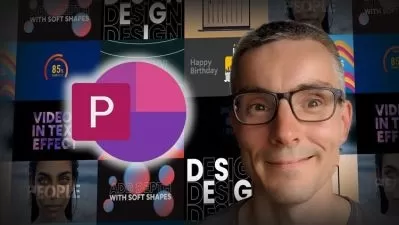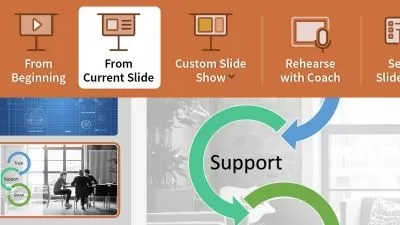Microsoft PowerPoint 2019 and PowerPoint 2021 for Beginners
Simon Sez IT
18:52:02
Description
Master PowerPoint 2019 and 2021 and start creating stunning presentations with this two-course bundle plus bonus lessons
What You'll Learn?
- Creating visually stunning presentations that meet best practice guidelines
- Improving efficiency with keyboard shortcuts and the Quick Access Toolbar
- Working with PowerPoint templates and applying slide layouts to new or existing slides
- Working with images, icons, video, text, shapes, and audio files
- Correctly selecting, aligning, and grouping objects on a slide
- Working with animations, transitions, and motion paths
- Inserting and editing charts, diagrams, and tables
- Creating motion video backgrounds
- Inserting screenshots and recording/narrating presentations
- Working with the Slide Master to make universal changes
- Incorporating third-party add-ins into PowerPoint
- Preparing a presentation for delivery by adding speaker notes, header and footer, and comments
- Using Presenter View to deliver a presentation
- Exporting, sharing, and printing a presentation
Who is this for?
More details
Description**This bundle includes practice exercises, downloadable files, and LIFETIME access**
Learn all the tools you'll need to become a Microsoft PowerPoint power user with this amazing value 2-course training bundle for beginner users from Simon Sez IT.
Microsoft PowerPoint remains, by far, the most popular presentation program in the world. It allows users to create, edit, and show illustrative presentations with the help of attention-grabbing slides.
Start creating visually impressive and engaging slide decks from scratch and avoid the Death by PowerPoint syndrome with this training bundle. Whether you want to use PowerPoint 2019 or PowerPoint 2021, everything you need to learn about the software is here.
We've even included two bonus recorded webinar lectures to help you even further!
Both courses are designed for students that are new to or have some experience using Microsoft PowerPoint. The first course is recorded in the 2019 version of the software, while the second course is recorded in the 2021 desktop version. These courses are aimed at helping you become an advanced PowerPoint user.
What's included?
PowerPoint 2019
How to navigate around PowerPoint
Presentation dos and don'ts
Text and bullet edition options
How to use graphics, images, objects, and shapes
Using SmartArt
Working with Charts and Graphs
How to utilize Master Slides and just how much time this could save you
How to add audio and video to a presentation
All about transitions between slides
Animation, the animation pane, and motion paths
Setting your slideshow options
Presentation preparation and delivery
The backstage area of PowerPoint, including printing a presentation
PowerPoint 2021
Creating visually stunning presentations that meet best practice guidelines
Finding free, high-quality resources like images, icons, fonts, and videos
Improving efficiency with keyboard shortcuts and the Quick Access Toolbar
Opening, closing, and saving presentations
Working with PowerPoint templates
Applying slide layouts to new or existing slides
Duplicating, arranging, copying, and pasting slides and objects
Working with images, icons, video, text, shapes, and audio files
Correctly selecting, aligning, and grouping objects on a slide
Working with animations, transitions, and motion paths
Creating summary pages using slide and summary zoom
Inserting and editing charts, diagrams, and tables
Inserting hyperlinks to other slides, external websites, and mail addresses
Creating motion video backgrounds
Inserting screenshots and recording/narrating presentations
Working with the Slide Master to make universal changes
Incorporating third-party add-ins into PowerPoint
Preparing a presentation for delivery by adding speaker notes, header and footer, and comments
Setting up a custom slide show and rehearsing timings
Using Presenter View to deliver a presentation
Exporting, sharing, and printing a presentation.
This bundle includes:
20 hours of video tutorials
170+ individual video lectures
Course and exercise files to follow along
Certificate of completion
Who this course is for:
- Users new to Microsoft PowerPoint 2019 or 2021 and those upgrading from previous software versions
- Anyone who wants to learn how to give effective presentations using Microsoft PowerPoint
- Beginners who wants to master PowerPoint
**This bundle includes practice exercises, downloadable files, and LIFETIME access**
Learn all the tools you'll need to become a Microsoft PowerPoint power user with this amazing value 2-course training bundle for beginner users from Simon Sez IT.
Microsoft PowerPoint remains, by far, the most popular presentation program in the world. It allows users to create, edit, and show illustrative presentations with the help of attention-grabbing slides.
Start creating visually impressive and engaging slide decks from scratch and avoid the Death by PowerPoint syndrome with this training bundle. Whether you want to use PowerPoint 2019 or PowerPoint 2021, everything you need to learn about the software is here.
We've even included two bonus recorded webinar lectures to help you even further!
Both courses are designed for students that are new to or have some experience using Microsoft PowerPoint. The first course is recorded in the 2019 version of the software, while the second course is recorded in the 2021 desktop version. These courses are aimed at helping you become an advanced PowerPoint user.
What's included?
PowerPoint 2019
How to navigate around PowerPoint
Presentation dos and don'ts
Text and bullet edition options
How to use graphics, images, objects, and shapes
Using SmartArt
Working with Charts and Graphs
How to utilize Master Slides and just how much time this could save you
How to add audio and video to a presentation
All about transitions between slides
Animation, the animation pane, and motion paths
Setting your slideshow options
Presentation preparation and delivery
The backstage area of PowerPoint, including printing a presentation
PowerPoint 2021
Creating visually stunning presentations that meet best practice guidelines
Finding free, high-quality resources like images, icons, fonts, and videos
Improving efficiency with keyboard shortcuts and the Quick Access Toolbar
Opening, closing, and saving presentations
Working with PowerPoint templates
Applying slide layouts to new or existing slides
Duplicating, arranging, copying, and pasting slides and objects
Working with images, icons, video, text, shapes, and audio files
Correctly selecting, aligning, and grouping objects on a slide
Working with animations, transitions, and motion paths
Creating summary pages using slide and summary zoom
Inserting and editing charts, diagrams, and tables
Inserting hyperlinks to other slides, external websites, and mail addresses
Creating motion video backgrounds
Inserting screenshots and recording/narrating presentations
Working with the Slide Master to make universal changes
Incorporating third-party add-ins into PowerPoint
Preparing a presentation for delivery by adding speaker notes, header and footer, and comments
Setting up a custom slide show and rehearsing timings
Using Presenter View to deliver a presentation
Exporting, sharing, and printing a presentation.
This bundle includes:
20 hours of video tutorials
170+ individual video lectures
Course and exercise files to follow along
Certificate of completion
Who this course is for:
- Users new to Microsoft PowerPoint 2019 or 2021 and those upgrading from previous software versions
- Anyone who wants to learn how to give effective presentations using Microsoft PowerPoint
- Beginners who wants to master PowerPoint
User Reviews
Rating
Simon Sez IT
Instructor's Courses
Udemy
View courses Udemy- language english
- Training sessions 177
- duration 18:52:02
- English subtitles has
- Release Date 2023/04/11