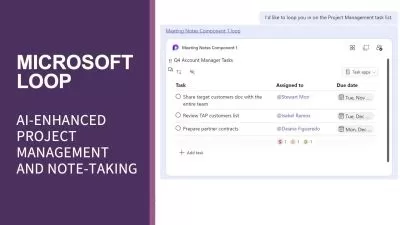Microsoft Office Management Training Course
Tajvir Chowdhury
11:59:48
Description
Learn Microsoft Office Applications Word, Excel, PowerPoint, and Access step by step
What You'll Learn?
- A good knowledge on Microsoft Office Applications - Word, Excel, PowerPoint, and Access
- Learn the uses of tools under different menus of different office applications
- Good operational knowledge on Word, Excel, PowerPoint, and Access
- Full expertise on Microsoft Office Applications - Word, Excel, PowerPoint, and Access
Who is this for?
More details
DescriptionMicrosoft Office is one of the most widely used productivity suites in the world. It includes several essential applications such as Word, Excel, PowerPoint, and Access, among others. Due to the widespread use of Microsoft Office, it is essential for professionals to learn how to manage and utilize it effectively.
A Microsoft Office management course is a training program designed to teach individuals how to use the software suite efficiently. The course covers a range of topics, from basic skills to advanced techniques, and it can be tailored to fit the needs of different learners. Here are some of the key areas that may be covered in a Microsoft Office management course:
Windows: At this part you will get the basic operations, manipulations, and handling process of windows in your desktop and laptop.
Microsoft Word: Microsoft Word is one of the most commonly used applications in the Microsoft Office suite. A Microsoft Office management course will teach you how to create and edit documents, use templates, format text, and work with images.
Microsoft Excel: Microsoft Excel is another widely used application in the suite. In a Microsoft Office management course, you will learn how to create and format spreadsheets, use formulas and functions, and analyze data.
Microsoft PowerPoint: Microsoft PowerPoint is used for creating presentations. A Microsoft Office management course will teach you how to create and edit presentations, add animations and transitions, and use multimedia.
Microsoft Access: Microsoft Access is a relational database management system (RDBMS) that is part of the Microsoft Office suite of applications. It provides a user-friendly interface that allows users to create, manage and manipulate databases. After completion of this training, users can create tables to store data, forms to enter data, queries to search and retrieve data, and reports analyzing and present data.
Overall, a Microsoft Office management course is essential for anyone who wants to learn how to use Microsoft Office effectively. By completing the course, you will gain a deeper understanding of the software suite and be able to use it to increase your productivity and efficiency in your professional and personal life.
After completion of this course, you will
1. Achieve a Course Completion Certificate
2. Get a competitive advantage on job market
3. Be able to handle Microsoft Applications efficiently and effectively
4. Get full knowledge on Microsoft Applications to handle your desktop and laptop
Microsoft Windows Course Outline
01. Introduction to Windows Desktop
02. How to manipulate desktop Windows
03. Introduction to Windows applications and the desktop
04. Process to check basic information of PC
05. Use of Windows File Explorer
06. How to manipulate folder on Windows
07. Process to remove pen drive safely from PC
08. File manipulation process in windows
09. How to compress and decompress file on Windows
Microsoft Word course outline
01. Introduction to Microsoft Word
02. Starting Microsoft Word with blank document
03. Starting Microsoft Word document with a template
04. Manipulating text in Microsoft Word 2016 document
05. Text formatting process in Microsoft Word
06. Paragraph formatting process in Microsoft Word
07. How to use Styles in Microsoft Word
08. Find and Replace function in Microsoft Word
09. How Insert menu functions in Microsoft Word
10. Design Theme in Microsoft Word
11. Create and Design Table in Microsoft Word
12. Functions of view menu in Microsoft Word
13. Mail Merge Process in Microsoft Word
Microsoft Excel course outline
01. Getting Started with Microsoft Excel application
02. How to use Cut, Copy, Paste, and Format Painter in Excel
03. Function of Font Tools under Home Menu
04. Function of Alignment Tools under Home Menu
05. Function of Number Tools under Home Menu
06. Use of Style Tools under Home Menu
07. Function of Cells tool under home menu
08. How to use Editing Tools under Home Menu
09. Process to Work with Multiple worksheet
10. How to use tables under insert menu
11. Usage of illustrator tool under the insert menu
12. Process to use Charts & Sparkline's tool under insert menu
13. Use of Pivot Table and Slicer in Microsoft Excel
14. Function of text tool under insert menu
15. How to use text & symbol tool under insert menu
16. Functions of different tools under Draw menu
17. How to set Page Layout in Microsoft Excel
18. How to use different functions in Microsoft Excel
19. How to Check and fix Function Errors in Microsoft Excel
20. Use of Formula Auditing tools under Formula Menu in Excel
21. Use of IF function in Microsoft Excel
22. How to import data, sorting, filtering and remove data duplication in MS Excel
23. How to use Data Validation tool in Excel
24. Text to Column Process in Microsoft Excel
25. What IF Analysis - Goal Seek for decision-making in Microsoft Excel
26. What IF Analysis - Data Table for decision-making in Microsoft Excel
27. What IF Analysis - Scenario Manager for Scenario Analysis in Microsoft Excel
28. Data Forecasting Manually and Automatically in Microsoft Excel
29. How to activate solver in Microsoft Excel for Data Analysis
30. Use of Spelling checker tool under Review Menu in Microsoft Excel
31. How to use Thesaurus and Translate Tool in Excel
32. How to use comments and Protection in Excel
33. Workbook Different Views in Microsoft Excel
34. How to use Show and Zoom Tools in Microsoft Excel
35. How to use Window Tools under view menu in Excel
36. How to activate Macro Tool in Microsoft Excel
37. Tell me what to do Tool in Microsoft Excel
Microsoft PowerPoint course outline
01. Getting Started with Microsoft PowerPoint
02. Introduce to the interface of Microsoft PowerPoint
03. Start Microsoft PowerPoint with blank document and pre-built template
04. Use of Clipboard function under home menu in Microsoft PowerPoint
05. Use of File Menu Function in Microsoft PowerPoint
06. Tool of Font in formatting in MS PowerPoint
07. Use of Paragraph tools in formatting in Microsoft PowerPoint
08. Use of Drawing tools in Microsoft PowerPoint
09. How to insert slides, table and pictures from insert menu in MS PowerPoint
10. Use of illustrations tool under insert menu in Microsoft PowerPoint
11. Use of Text tools under insert menu in Microsoft PowerPoint
12. Usage of Design menu tools to design slides in Microsoft PowerPoint
13. How to add transition in slides in Microsoft PowerPoint
14. How to add animations in the slides in PowerPoint
15. How to add Slide Show in Microsoft PowerPoint
16. Use of tools available under review menu in Microsoft PowerPoint
17. How to use view menu tools in Microsoft PowerPoint
18. Tell me what you want to do tool in Microsoft PowerPoint
Microsoft Access course outline
01. Microsoft Access Database Concept Part - 1
02. Microsoft Access Database Concept Part - 2
03. Getting Started with Microsoft Access
04. Use of different tools under file menu in Microsoft Access
05. How to create database from template in Access
06. How to update field properties in Access table
07. How to set validation rule and list in the table fields of Microsoft Access
08. How to do formatting work in Microsoft Access
09. Manipulating tables and records in Access
10. How to set up primary keys and indexes in table
11. How to do filtering and sorting in Microsoft Access
12. How to create relationship between tables in Microsoft Access
13. How to create a Form and input data in table
14. How to design a Form in Microsoft Access
15. Process to create Query in Microsoft Access on specific requirements
16. Process to create Report in Microsoft Access
I wish you all the best!
Who this course is for:
- Job Holders
- Business Owners
- Students
- Trainers
- Corporate personnel
Microsoft Office is one of the most widely used productivity suites in the world. It includes several essential applications such as Word, Excel, PowerPoint, and Access, among others. Due to the widespread use of Microsoft Office, it is essential for professionals to learn how to manage and utilize it effectively.
A Microsoft Office management course is a training program designed to teach individuals how to use the software suite efficiently. The course covers a range of topics, from basic skills to advanced techniques, and it can be tailored to fit the needs of different learners. Here are some of the key areas that may be covered in a Microsoft Office management course:
Windows: At this part you will get the basic operations, manipulations, and handling process of windows in your desktop and laptop.
Microsoft Word: Microsoft Word is one of the most commonly used applications in the Microsoft Office suite. A Microsoft Office management course will teach you how to create and edit documents, use templates, format text, and work with images.
Microsoft Excel: Microsoft Excel is another widely used application in the suite. In a Microsoft Office management course, you will learn how to create and format spreadsheets, use formulas and functions, and analyze data.
Microsoft PowerPoint: Microsoft PowerPoint is used for creating presentations. A Microsoft Office management course will teach you how to create and edit presentations, add animations and transitions, and use multimedia.
Microsoft Access: Microsoft Access is a relational database management system (RDBMS) that is part of the Microsoft Office suite of applications. It provides a user-friendly interface that allows users to create, manage and manipulate databases. After completion of this training, users can create tables to store data, forms to enter data, queries to search and retrieve data, and reports analyzing and present data.
Overall, a Microsoft Office management course is essential for anyone who wants to learn how to use Microsoft Office effectively. By completing the course, you will gain a deeper understanding of the software suite and be able to use it to increase your productivity and efficiency in your professional and personal life.
After completion of this course, you will
1. Achieve a Course Completion Certificate
2. Get a competitive advantage on job market
3. Be able to handle Microsoft Applications efficiently and effectively
4. Get full knowledge on Microsoft Applications to handle your desktop and laptop
Microsoft Windows Course Outline
01. Introduction to Windows Desktop
02. How to manipulate desktop Windows
03. Introduction to Windows applications and the desktop
04. Process to check basic information of PC
05. Use of Windows File Explorer
06. How to manipulate folder on Windows
07. Process to remove pen drive safely from PC
08. File manipulation process in windows
09. How to compress and decompress file on Windows
Microsoft Word course outline
01. Introduction to Microsoft Word
02. Starting Microsoft Word with blank document
03. Starting Microsoft Word document with a template
04. Manipulating text in Microsoft Word 2016 document
05. Text formatting process in Microsoft Word
06. Paragraph formatting process in Microsoft Word
07. How to use Styles in Microsoft Word
08. Find and Replace function in Microsoft Word
09. How Insert menu functions in Microsoft Word
10. Design Theme in Microsoft Word
11. Create and Design Table in Microsoft Word
12. Functions of view menu in Microsoft Word
13. Mail Merge Process in Microsoft Word
Microsoft Excel course outline
01. Getting Started with Microsoft Excel application
02. How to use Cut, Copy, Paste, and Format Painter in Excel
03. Function of Font Tools under Home Menu
04. Function of Alignment Tools under Home Menu
05. Function of Number Tools under Home Menu
06. Use of Style Tools under Home Menu
07. Function of Cells tool under home menu
08. How to use Editing Tools under Home Menu
09. Process to Work with Multiple worksheet
10. How to use tables under insert menu
11. Usage of illustrator tool under the insert menu
12. Process to use Charts & Sparkline's tool under insert menu
13. Use of Pivot Table and Slicer in Microsoft Excel
14. Function of text tool under insert menu
15. How to use text & symbol tool under insert menu
16. Functions of different tools under Draw menu
17. How to set Page Layout in Microsoft Excel
18. How to use different functions in Microsoft Excel
19. How to Check and fix Function Errors in Microsoft Excel
20. Use of Formula Auditing tools under Formula Menu in Excel
21. Use of IF function in Microsoft Excel
22. How to import data, sorting, filtering and remove data duplication in MS Excel
23. How to use Data Validation tool in Excel
24. Text to Column Process in Microsoft Excel
25. What IF Analysis - Goal Seek for decision-making in Microsoft Excel
26. What IF Analysis - Data Table for decision-making in Microsoft Excel
27. What IF Analysis - Scenario Manager for Scenario Analysis in Microsoft Excel
28. Data Forecasting Manually and Automatically in Microsoft Excel
29. How to activate solver in Microsoft Excel for Data Analysis
30. Use of Spelling checker tool under Review Menu in Microsoft Excel
31. How to use Thesaurus and Translate Tool in Excel
32. How to use comments and Protection in Excel
33. Workbook Different Views in Microsoft Excel
34. How to use Show and Zoom Tools in Microsoft Excel
35. How to use Window Tools under view menu in Excel
36. How to activate Macro Tool in Microsoft Excel
37. Tell me what to do Tool in Microsoft Excel
Microsoft PowerPoint course outline
01. Getting Started with Microsoft PowerPoint
02. Introduce to the interface of Microsoft PowerPoint
03. Start Microsoft PowerPoint with blank document and pre-built template
04. Use of Clipboard function under home menu in Microsoft PowerPoint
05. Use of File Menu Function in Microsoft PowerPoint
06. Tool of Font in formatting in MS PowerPoint
07. Use of Paragraph tools in formatting in Microsoft PowerPoint
08. Use of Drawing tools in Microsoft PowerPoint
09. How to insert slides, table and pictures from insert menu in MS PowerPoint
10. Use of illustrations tool under insert menu in Microsoft PowerPoint
11. Use of Text tools under insert menu in Microsoft PowerPoint
12. Usage of Design menu tools to design slides in Microsoft PowerPoint
13. How to add transition in slides in Microsoft PowerPoint
14. How to add animations in the slides in PowerPoint
15. How to add Slide Show in Microsoft PowerPoint
16. Use of tools available under review menu in Microsoft PowerPoint
17. How to use view menu tools in Microsoft PowerPoint
18. Tell me what you want to do tool in Microsoft PowerPoint
Microsoft Access course outline
01. Microsoft Access Database Concept Part - 1
02. Microsoft Access Database Concept Part - 2
03. Getting Started with Microsoft Access
04. Use of different tools under file menu in Microsoft Access
05. How to create database from template in Access
06. How to update field properties in Access table
07. How to set validation rule and list in the table fields of Microsoft Access
08. How to do formatting work in Microsoft Access
09. Manipulating tables and records in Access
10. How to set up primary keys and indexes in table
11. How to do filtering and sorting in Microsoft Access
12. How to create relationship between tables in Microsoft Access
13. How to create a Form and input data in table
14. How to design a Form in Microsoft Access
15. Process to create Query in Microsoft Access on specific requirements
16. Process to create Report in Microsoft Access
I wish you all the best!
Who this course is for:
- Job Holders
- Business Owners
- Students
- Trainers
- Corporate personnel
User Reviews
Rating
Tajvir Chowdhury
Instructor's Courses
Udemy
View courses Udemy- language english
- Training sessions 92
- duration 11:59:48
- Release Date 2023/04/11