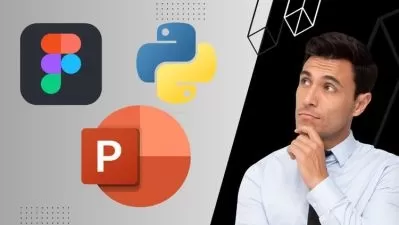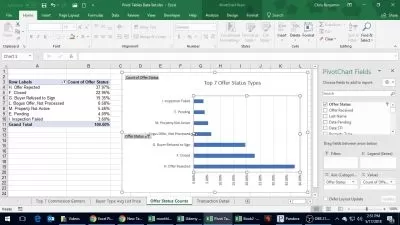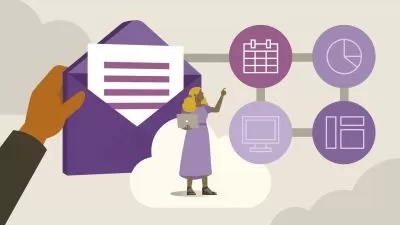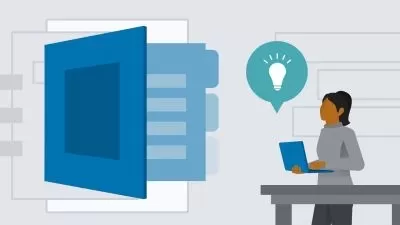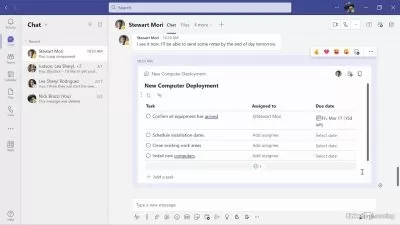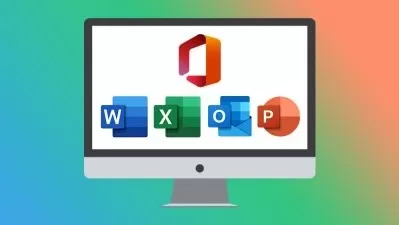Microsoft Office; Excel, Word & PowerPoint 2019 - Beginners
Simon Sez IT
26:25:35
Description
Learn the essentials of Microsoft Office in this 3-course bundle for Office 365 or Office 2019 users.
What You'll Learn?
- Learn the essential Microsoft Office Skills in this three-course bundle: Excel, Word and PowerPoint
- Discover new and improved features in Excel 2019.
- Complete data entry, cell formatting, working with multiple worksheets and the “Ribbon” interface.
- Discover how to format dates and numbers in Excel.
- Learn practical methods to backup and recover your Excel spreadsheets and never lose data.
- Effectively use autofill and flashfill so you are more productive in Microsoft Excel.
- Discover the essentials of using formulas and functions
- Discover how to create stunning charts and graphs in Excel
- Learn practical methods to sort and filter your data
- Discover new features in PowerPoint 2019 including Icons and 3D Models
- Learn how to insert shapes, graphics and pictures to add some "zing" to your PowerPoint
- Add charts, graphs and tables to present information in a non-text format
- Wow your audience by adding animations, audio and video
- Discover practical tips to present your presentation to your audience
- Learn time saving techniques including how to copy slides, and exporting your presentation
- Master the most common uses of Microsoft Word
- How to controlling page appearance including using columns, indents, footers, borders and watermarks.
- How to create a mail merge in Microsoft Word
- Learn how to correctly Print envelopes and labels in Word
- Learn to protect your Word document from changes
- Insert professional pictures and graphics in your Word document
- Make your Word documents look amazing by inserting and editing tables
Who is this for?
What You Need to Know?
More details
Description**This course includes practice exercises and LIFETIME access**
Massive value bundle - 3 full courses in one! Learn Excel, PowerPoint and Word 2019 with Microsoft Office experts Simon Sez IT.
This mega Microsoft Office bundle is perfect if you're looking to finally get to grips with Excel, PowerPoint and Word. Each course goes into depth on how to get the most from each program and will help you become an intermediate user.
What's included?
Excel 2019
What's new in Excel 2019
Creating workbooks
Entering text, numbers and working with dates
Navigating workbooks
Page setup and print options
Working with rows, columns and cells
Cut, Copy and Paste
Introduction to functions and formulas
Formatting in Excel, including formatting cells and numbers
Creating charts and graphs
Sorting and Filtering
Introduction to PivotTables
Logical and lookup formulas - the basics
PowerPoint 2019
How to navigate around PowerPoint
Presentation dos and don'ts
Text and bullet edition options
How to use graphics, images, objects and shapes
Using SmartArt
Working with Charts and Graphs
How to utilize Master Slides and just how much time this could save you
How to add audio and video to a presentation
All about transitions between slides
Animation, the animation pane and motion paths
Setting your slideshow options
Presentation preparation and delivery
The backstage area of PowerPoint including printing a presentation
Word 2019
How to get started with Word 2019
Word 2019 basics including navigation, editing and saving
Character formatting in Word including Format Painter and AutoCorrect
How to properly work with bullets and numbering in Microsoft Word
All about formatting paragraphs and managing lists
Working with Tables in Word including formatting, converting data and formulas
Page appearance including page-breaks, watermarks and styles
All about Sectioning a document
Inserting graphics, pictures, shapes, icons and 3d models (new for 2019)
How to work with envelopes and labels
All about mail-merge and operating Word at scale
How to create an Index or Contents page
Reviewing and Printing in Word and Page Setup
Protecting a Word document and basic macros in Word
***Exercise and demo files included***
This bundle includes:
21+ hours of video tutorials
250+ individual video lectures
Exercise files to practice what you learned
Certificate of completion
Here’s what our students are saying…
“I've been familiar with this program for years, but am getting more comfortable and learning more than I could have imagined this early in the course.â€
- Aimee Hutcherson
“I'm learning alot of new material that I had no idea existed. So yes , I'm very much liking this course. Will continue to practice all the new skills I've learned thus far."
- Eralda Chung-Colon
“I enjoy learning all of the new things in this course so far and I really appreciate how thorough the instructor is at explaining everything. Great Course!!"
- Jennifer Lambert
Did you know?
Simon Sez IT teaches all sorts of software, including:
- Microsoft Excel
- Microsoft PowerPoint
- Microsoft Word
- Microsoft Project
- Microsoft Outlook
- QuickBooks
- Photoshop Elements
- Web Development Languages
- And so much more!
Who this course is for:
- Anyone new to Microsoft Office or upgrading from a previous version
**This course includes practice exercises and LIFETIME access**
Massive value bundle - 3 full courses in one! Learn Excel, PowerPoint and Word 2019 with Microsoft Office experts Simon Sez IT.
This mega Microsoft Office bundle is perfect if you're looking to finally get to grips with Excel, PowerPoint and Word. Each course goes into depth on how to get the most from each program and will help you become an intermediate user.
What's included?
Excel 2019
What's new in Excel 2019
Creating workbooks
Entering text, numbers and working with dates
Navigating workbooks
Page setup and print options
Working with rows, columns and cells
Cut, Copy and Paste
Introduction to functions and formulas
Formatting in Excel, including formatting cells and numbers
Creating charts and graphs
Sorting and Filtering
Introduction to PivotTables
Logical and lookup formulas - the basics
PowerPoint 2019
How to navigate around PowerPoint
Presentation dos and don'ts
Text and bullet edition options
How to use graphics, images, objects and shapes
Using SmartArt
Working with Charts and Graphs
How to utilize Master Slides and just how much time this could save you
How to add audio and video to a presentation
All about transitions between slides
Animation, the animation pane and motion paths
Setting your slideshow options
Presentation preparation and delivery
The backstage area of PowerPoint including printing a presentation
Word 2019
How to get started with Word 2019
Word 2019 basics including navigation, editing and saving
Character formatting in Word including Format Painter and AutoCorrect
How to properly work with bullets and numbering in Microsoft Word
All about formatting paragraphs and managing lists
Working with Tables in Word including formatting, converting data and formulas
Page appearance including page-breaks, watermarks and styles
All about Sectioning a document
Inserting graphics, pictures, shapes, icons and 3d models (new for 2019)
How to work with envelopes and labels
All about mail-merge and operating Word at scale
How to create an Index or Contents page
Reviewing and Printing in Word and Page Setup
Protecting a Word document and basic macros in Word
***Exercise and demo files included***
This bundle includes:
21+ hours of video tutorials
250+ individual video lectures
Exercise files to practice what you learned
Certificate of completion
Here’s what our students are saying…
“I've been familiar with this program for years, but am getting more comfortable and learning more than I could have imagined this early in the course.â€
- Aimee Hutcherson
“I'm learning alot of new material that I had no idea existed. So yes , I'm very much liking this course. Will continue to practice all the new skills I've learned thus far."
- Eralda Chung-Colon
“I enjoy learning all of the new things in this course so far and I really appreciate how thorough the instructor is at explaining everything. Great Course!!"
- Jennifer Lambert
Did you know?
Simon Sez IT teaches all sorts of software, including:
- Microsoft Excel
- Microsoft PowerPoint
- Microsoft Word
- Microsoft Project
- Microsoft Outlook
- QuickBooks
- Photoshop Elements
- Web Development Languages
- And so much more!
Who this course is for:
- Anyone new to Microsoft Office or upgrading from a previous version
User Reviews
Rating
Simon Sez IT
Instructor's Courses
Udemy
View courses Udemy- language english
- Training sessions 257
- duration 26:25:35
- Release Date 2022/12/03