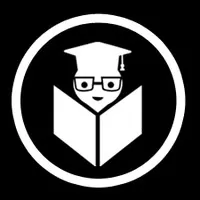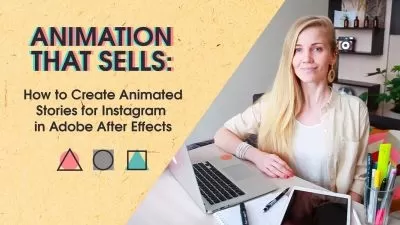Mastering Adobe After Effects: From Basics to Advanced
EDUCBA Bridging the Gap
25:39:48
Description
Unlock your creative potential with our Adobe After Effects training course – from basics to advanced techniques!
What You'll Learn?
- Navigating the Interface: Mastering the After Effects workspace, panels, and tools.
- Layer Management: Understanding and manipulating layers for effective project organization.
- Basic to Advanced Animation: Creating keyframe animations, using transform properties, and refining animation techniques.
- Compositing Skills: Utilizing keying techniques, blending modes, and color correction to seamlessly merge visual elements.
- Masking Techniques: Creating and refining masks for isolating elements and enhancing visuals.
- Tracking and Motion: Applying tracking data to objects, using Mocha AE for advanced tracking, and integrating 3D camera tracking.
- Rotoscoping: Isolating elements using the Roto Brush tool and refining edges for precise compositing.
- Motion Graphics: Designing and animating shapes, text, and other graphic elements for dynamic visuals.
- New Features: Exploring the latest updates in After Effects, including Roto Brush 2.0, 3D Design Space, and integration with Photoshop.
- Practical Projects: Applying learned techniques to real-world projects, enhancing hands-on experience and creativity.
Who is this for?
What You Need to Know?
More details
DescriptionWelcome to the Adobe After Effects Comprehensive Training course! This course is designed to equip you with the knowledge and skills needed to master Adobe After Effects, a powerful tool for video editing, animation, and visual effects. Whether you are a beginner or looking to enhance your existing skills, this course covers everything you need to know to create professional-quality projects.
We begin with an overview of the After Effects interface and its various components, providing a solid foundation for navigating the software. You will learn essential techniques such as creating compositions, importing scenes, and applying color correction. As you progress, you will delve into more advanced topics, including keying, masking, and tracking, which are crucial for seamless compositing and integration of visual elements.
The course is structured into sections, each focusing on a specific area of After Effects. You will explore the intricacies of layer management, transform properties, and basic animation, gradually building up to more complex tasks such as motion graphics and rotoscoping. Practical projects and hands-on exercises are included to reinforce your learning and provide real-world experience.
In addition to mastering the core features, you will also stay updated with the latest tools and techniques introduced in recent versions of After Effects. This ensures that you can leverage the full potential of the software and stay ahead in the ever-evolving field of video production and post-production.
By the end of this course, you will be proficient in using Adobe After Effects to create stunning animations, compelling visual effects, and polished video projects. Get ready to unleash your creativity and bring your ideas to life with After Effects!
Section 1: Adobe After Effects - Comprehensive Training
This section provides a solid foundation in Adobe After Effects, starting with an introduction to the software and its various interfaces. Students will learn to navigate the Layer Editor, apply effects, and manipulate Transform properties for basic animation. The course covers essential tasks such as creating new compositions, importing scenes, and applying color correction. Advanced topics include blend modes, masking techniques, and rendering. By the end of this section, students will be equipped with the skills to create and animate basic compositions, manage layers, and utilize various effects and transformations effectively.
Section 2: Adobe After Effects - Compositing
In this section, students delve into the art of compositing, focusing on keying techniques to create seamless visual effects. The course explores various keying tools, including Color Key, Linear Color Key, and Keylight, along with their parameters and applications. Students will learn to merge characters with backgrounds, create multilayer keys, and work with light wrap effects to enhance realism. Advanced topics include tracking motion, preserving shadows, and performing detailed color correction. This section prepares students to handle complex compositing tasks, ensuring their footage blends naturally with different backgrounds and elements.
Section 3: Keying In After Effects - Project
This section is project-based, allowing students to apply their keying knowledge in practical scenarios. Students will use Linear Color Key, Luma Key, and Spill Suppressor to integrate backgrounds seamlessly. The section emphasizes advanced keying techniques and the use of the Advanced Spill Suppressor. By completing these projects, students will gain hands-on experience in keying and compositing, solidifying their understanding and skills in integrating keyed elements with various backgrounds.
Section 4: Adobe After Effects - Tracking Projects
Tracking is a critical skill in visual effects, and this section focuses on mastering it. Students will learn to track and link data to objects, detail scenes, and create animated elements. The course covers both traditional and Mocha AE tracking methods, including exporting track data and performing rotoscoping. Advanced topics include four-point tracking, tracking in 3D space, and linking text and video to 3D camera trackers. This section equips students with the expertise to handle tracking in various scenarios, ensuring precise integration of tracked elements into their compositions.
Section 5: Adobe After Effects - Rotoscoping
Rotoscoping is a fundamental technique for isolating elements within footage. This section covers the essentials of rotoscoping, from masking different shapes to using the Roto Brush tool. Students will learn to create and animate masks, refine edges, and work with advanced footage. The course also explores desaturating backgrounds and rendering final compositions. By the end of this section, students will be proficient in using rotoscoping tools and techniques to create precise and detailed masks for their projects.
Section 6: Motion Graphics In After Effects
Motion graphics are a key component of After Effects, and this section focuses on creating and animating shapes. Students will learn to design motion graphics banners, create lower thirds, and animate subtext with keyframe assistance. The course emphasizes the use of the Trim Path effect and animating shape parameters. By mastering these techniques, students will be able to create dynamic and visually appealing motion graphics for various applications.
Section 7: New Features In After Effects
This section introduces the latest features in After Effects, including Roto Brush 2.0 and 3D Design Space. Students will work on projects that integrate these new tools, exploring their capabilities and applications. The section also covers advanced topics such as Photoshop integration, composition techniques, and animation improvements. By staying updated with the latest features, students will be able to leverage the full potential of After Effects in their projects.
Conclusion
The Adobe After Effects Comprehensive Training course provides a thorough understanding of the software, covering essential techniques and advanced topics. From basic animation and compositing to tracking, rotoscoping, and motion graphics, students will gain a wide range of skills applicable to various projects. The course also keeps students updated with the latest features in After Effects, ensuring they can utilize the most recent tools and techniques. By the end of the training, students will be well-equipped to create professional-quality visual effects and animations, enhancing their capabilities in the field of video production and post-production.
Who this course is for:
- Beginners: Individuals with no prior experience in Adobe After Effects who want to learn the basics and build a strong foundation.
- Intermediate Users: Those with some familiarity with After Effects who want to enhance their skills and learn advanced techniques.
- Video Editors: Professionals looking to add visual effects and animation to their video editing toolkit.
- Graphic Designers: Designers interested in expanding their skill set to include motion graphics and dynamic visual elements.
- Animators: Aspiring or practicing animators who want to leverage After Effects for creating sophisticated animations.
- Filmmakers: Filmmakers and directors aiming to incorporate high-quality visual effects into their projects.
- Content Creators: YouTubers, social media influencers, and digital content creators looking to enhance their videos with professional-grade effects.
- Students and Educators: Individuals studying or teaching multimedia, film production, or graphic design who want to incorporate After Effects into their curriculum.
- Marketing and Advertising Professionals: Those in marketing and advertising looking to create compelling video ads and promotional materials.
Welcome to the Adobe After Effects Comprehensive Training course! This course is designed to equip you with the knowledge and skills needed to master Adobe After Effects, a powerful tool for video editing, animation, and visual effects. Whether you are a beginner or looking to enhance your existing skills, this course covers everything you need to know to create professional-quality projects.
We begin with an overview of the After Effects interface and its various components, providing a solid foundation for navigating the software. You will learn essential techniques such as creating compositions, importing scenes, and applying color correction. As you progress, you will delve into more advanced topics, including keying, masking, and tracking, which are crucial for seamless compositing and integration of visual elements.
The course is structured into sections, each focusing on a specific area of After Effects. You will explore the intricacies of layer management, transform properties, and basic animation, gradually building up to more complex tasks such as motion graphics and rotoscoping. Practical projects and hands-on exercises are included to reinforce your learning and provide real-world experience.
In addition to mastering the core features, you will also stay updated with the latest tools and techniques introduced in recent versions of After Effects. This ensures that you can leverage the full potential of the software and stay ahead in the ever-evolving field of video production and post-production.
By the end of this course, you will be proficient in using Adobe After Effects to create stunning animations, compelling visual effects, and polished video projects. Get ready to unleash your creativity and bring your ideas to life with After Effects!
Section 1: Adobe After Effects - Comprehensive Training
This section provides a solid foundation in Adobe After Effects, starting with an introduction to the software and its various interfaces. Students will learn to navigate the Layer Editor, apply effects, and manipulate Transform properties for basic animation. The course covers essential tasks such as creating new compositions, importing scenes, and applying color correction. Advanced topics include blend modes, masking techniques, and rendering. By the end of this section, students will be equipped with the skills to create and animate basic compositions, manage layers, and utilize various effects and transformations effectively.
Section 2: Adobe After Effects - Compositing
In this section, students delve into the art of compositing, focusing on keying techniques to create seamless visual effects. The course explores various keying tools, including Color Key, Linear Color Key, and Keylight, along with their parameters and applications. Students will learn to merge characters with backgrounds, create multilayer keys, and work with light wrap effects to enhance realism. Advanced topics include tracking motion, preserving shadows, and performing detailed color correction. This section prepares students to handle complex compositing tasks, ensuring their footage blends naturally with different backgrounds and elements.
Section 3: Keying In After Effects - Project
This section is project-based, allowing students to apply their keying knowledge in practical scenarios. Students will use Linear Color Key, Luma Key, and Spill Suppressor to integrate backgrounds seamlessly. The section emphasizes advanced keying techniques and the use of the Advanced Spill Suppressor. By completing these projects, students will gain hands-on experience in keying and compositing, solidifying their understanding and skills in integrating keyed elements with various backgrounds.
Section 4: Adobe After Effects - Tracking Projects
Tracking is a critical skill in visual effects, and this section focuses on mastering it. Students will learn to track and link data to objects, detail scenes, and create animated elements. The course covers both traditional and Mocha AE tracking methods, including exporting track data and performing rotoscoping. Advanced topics include four-point tracking, tracking in 3D space, and linking text and video to 3D camera trackers. This section equips students with the expertise to handle tracking in various scenarios, ensuring precise integration of tracked elements into their compositions.
Section 5: Adobe After Effects - Rotoscoping
Rotoscoping is a fundamental technique for isolating elements within footage. This section covers the essentials of rotoscoping, from masking different shapes to using the Roto Brush tool. Students will learn to create and animate masks, refine edges, and work with advanced footage. The course also explores desaturating backgrounds and rendering final compositions. By the end of this section, students will be proficient in using rotoscoping tools and techniques to create precise and detailed masks for their projects.
Section 6: Motion Graphics In After Effects
Motion graphics are a key component of After Effects, and this section focuses on creating and animating shapes. Students will learn to design motion graphics banners, create lower thirds, and animate subtext with keyframe assistance. The course emphasizes the use of the Trim Path effect and animating shape parameters. By mastering these techniques, students will be able to create dynamic and visually appealing motion graphics for various applications.
Section 7: New Features In After Effects
This section introduces the latest features in After Effects, including Roto Brush 2.0 and 3D Design Space. Students will work on projects that integrate these new tools, exploring their capabilities and applications. The section also covers advanced topics such as Photoshop integration, composition techniques, and animation improvements. By staying updated with the latest features, students will be able to leverage the full potential of After Effects in their projects.
Conclusion
The Adobe After Effects Comprehensive Training course provides a thorough understanding of the software, covering essential techniques and advanced topics. From basic animation and compositing to tracking, rotoscoping, and motion graphics, students will gain a wide range of skills applicable to various projects. The course also keeps students updated with the latest features in After Effects, ensuring they can utilize the most recent tools and techniques. By the end of the training, students will be well-equipped to create professional-quality visual effects and animations, enhancing their capabilities in the field of video production and post-production.
Who this course is for:
- Beginners: Individuals with no prior experience in Adobe After Effects who want to learn the basics and build a strong foundation.
- Intermediate Users: Those with some familiarity with After Effects who want to enhance their skills and learn advanced techniques.
- Video Editors: Professionals looking to add visual effects and animation to their video editing toolkit.
- Graphic Designers: Designers interested in expanding their skill set to include motion graphics and dynamic visual elements.
- Animators: Aspiring or practicing animators who want to leverage After Effects for creating sophisticated animations.
- Filmmakers: Filmmakers and directors aiming to incorporate high-quality visual effects into their projects.
- Content Creators: YouTubers, social media influencers, and digital content creators looking to enhance their videos with professional-grade effects.
- Students and Educators: Individuals studying or teaching multimedia, film production, or graphic design who want to incorporate After Effects into their curriculum.
- Marketing and Advertising Professionals: Those in marketing and advertising looking to create compelling video ads and promotional materials.
User Reviews
Rating
EDUCBA Bridging the Gap
Instructor's Courses
Udemy
View courses Udemy- language english
- Training sessions 195
- duration 25:39:48
- Release Date 2024/07/24