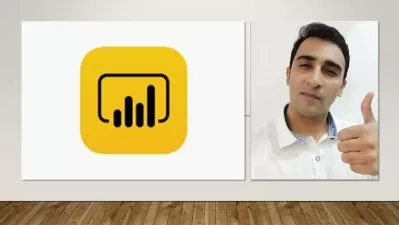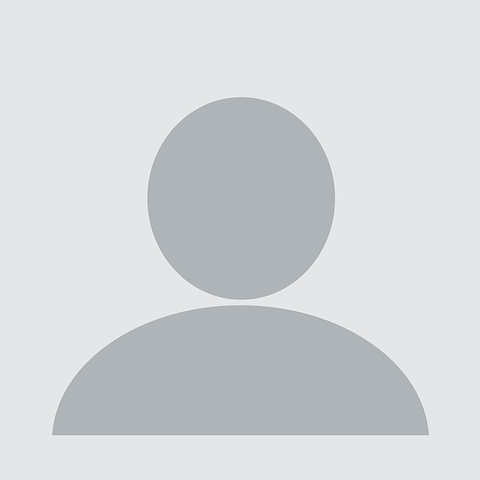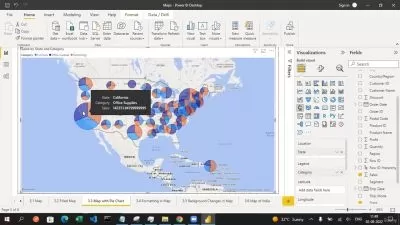Master Microsoft Power BI: Beginner to Intermediate Training
Simon Sez IT
10:38:48
Description
Master data analysis in Power BI and learn how to create stunning dashboards with this beginner to intermediate course!
What You'll Learn?
- How to create stunning, interactive dashboards with Power BI
- How to share your analysis and dashboards using Power BI Online
- Importing Excel, Text, and CSV files into Power BI Desktop and combining files
- All about DAX including using the COUTROWS, CALCULATE, and SAMEPERIODLASTYEAR functions
- How to create amazing visuals, such as clustered column charts, maps, and trend graphs
- Using slicers and filters and applying design elements to your reports
- How to edit the interactions between your visualizations and filter at visualization, page, and report level
- How to import and transform data in Power Query
- How to enable/disable load and report refresh and resolving data import errors
- Data Modelling, relationship types, and troubleshooting relationship issues
- Measures vs Calculated Columns and creating additional and conditional columns
- How to use ROUNDUP and SUMX
- Creating Quick Measures and a Key Measures Table
- Using column, line, and map charts and gauge and card visualizations
- Creating a Shared Workspace in Power BI Service
- Creating reports and dashboards, pinning visualizations to the dashboard, and setting up scheduled refreshes
Who is this for?
More details
Description**This course bundle includes downloadable course instructor files to follow along.**
We've combined our Microsoft Power BI Beginner and Intermediate courses in this great value bundle. If you have reached your Excel limit and need to analyze and make sense of huge amounts of data, then Power BI can help take your existing data-crunching capabilities to new heights!
Power BI is an incredibly powerful, self-service Business Intelligence (BI) solution from Microsoft. It is the perfect Business Intelligence tool for people with limited technical experience.
The Power BI beginner course starts by looking at Power Query, and how to use this tool to organize and clean our data. We then show you how to build a Data Model and relate separate tables. After that, we teach you all about the data analysis language DAX in Power BI. Finally, we look at how to present this data using the charts and graphs available.
This intermediate training course is designed to be a continuation of the introductory Power BI course. We start the intermediate course by discussing the data files to be used and some Power BI desktop settings that will set you up for success. The latter part of the course is an intensive exercise to give you practice creating reports and dashboards.
What's included?
Power BI for Beginner:
What is Power BI and why you should be using it.
To import CSV and Excel files into Power BI Desktop.
How to use Merge Queries to fetch data from other queries.
How to create relationships between the different tables of the data model.
All about DAX including using the COUTROWS, CALCULATE, and SAMEPERIODLASTYEAR functions.
All about using the card visual to create summary information.
How to use other visuals such as clustered column charts, maps, and trend graphs.
How to use Slicers to filter your reports.
How to use themes to format your reports quickly and consistently.
How to edit the interactions between your visualizations and filter at visualization, page, and report level.
Power BI Intermediate:
Importing and transforming data in Power Query
Importing Excel, text, and CSV files and combining files
Enabling/disabling load and report refresh
Resolving data import errors
Data modeling, relationship types, and troubleshooting relationship issues
Measures vs. calculated columns
Creating a date table with DAX
Creating additional and conditional columns
Using the ROUNDUP and SUMX functions
Creating quick measures and key measures tables
The DAX - CALCULATE function
Tables vs. matrix tables
Formatting visualizations and applying conditional formatting
Using column, line, and map charts
Gauge and card visualizations
Using slicers and filters and applying design elements
Creating a shared workspace in Power BI service
Building reports and dashboards
Pinning visualizations to the dashboard
Setting up scheduled refreshes
This course bundle includes:
10+ hours of video tutorials
110+ individual video lectures
Course and exercise files to help you follow along
Certificate of completion
Here's what our students are saying...
5 Stars "Brilliant course. I'm quite new to the world of POWER and this course has shown me what it can do in a way that a newbie can understand. Recommended. I will be looking for other courses by them." -Andrew
5 Stars "Very detailed course, really enjoyed the Power BI course. Simon has done a really good job explaining each process step. Looking forward to completing additional Power BI courses for advanced techniques." -Martin
5 Stars "I would highly recommend. The course was informative and easy to follow." - Thomas
5 Stars "I like everything! Everything is clear and understandable. Perfect courses!" -Jovita
Who this course is for:
- Advanced Excel users
- Business Intelligence Analysts
**This course bundle includes downloadable course instructor files to follow along.**
We've combined our Microsoft Power BI Beginner and Intermediate courses in this great value bundle. If you have reached your Excel limit and need to analyze and make sense of huge amounts of data, then Power BI can help take your existing data-crunching capabilities to new heights!
Power BI is an incredibly powerful, self-service Business Intelligence (BI) solution from Microsoft. It is the perfect Business Intelligence tool for people with limited technical experience.
The Power BI beginner course starts by looking at Power Query, and how to use this tool to organize and clean our data. We then show you how to build a Data Model and relate separate tables. After that, we teach you all about the data analysis language DAX in Power BI. Finally, we look at how to present this data using the charts and graphs available.
This intermediate training course is designed to be a continuation of the introductory Power BI course. We start the intermediate course by discussing the data files to be used and some Power BI desktop settings that will set you up for success. The latter part of the course is an intensive exercise to give you practice creating reports and dashboards.
What's included?
Power BI for Beginner:
What is Power BI and why you should be using it.
To import CSV and Excel files into Power BI Desktop.
How to use Merge Queries to fetch data from other queries.
How to create relationships between the different tables of the data model.
All about DAX including using the COUTROWS, CALCULATE, and SAMEPERIODLASTYEAR functions.
All about using the card visual to create summary information.
How to use other visuals such as clustered column charts, maps, and trend graphs.
How to use Slicers to filter your reports.
How to use themes to format your reports quickly and consistently.
How to edit the interactions between your visualizations and filter at visualization, page, and report level.
Power BI Intermediate:
Importing and transforming data in Power Query
Importing Excel, text, and CSV files and combining files
Enabling/disabling load and report refresh
Resolving data import errors
Data modeling, relationship types, and troubleshooting relationship issues
Measures vs. calculated columns
Creating a date table with DAX
Creating additional and conditional columns
Using the ROUNDUP and SUMX functions
Creating quick measures and key measures tables
The DAX - CALCULATE function
Tables vs. matrix tables
Formatting visualizations and applying conditional formatting
Using column, line, and map charts
Gauge and card visualizations
Using slicers and filters and applying design elements
Creating a shared workspace in Power BI service
Building reports and dashboards
Pinning visualizations to the dashboard
Setting up scheduled refreshes
This course bundle includes:
10+ hours of video tutorials
110+ individual video lectures
Course and exercise files to help you follow along
Certificate of completion
Here's what our students are saying...
5 Stars "Brilliant course. I'm quite new to the world of POWER and this course has shown me what it can do in a way that a newbie can understand. Recommended. I will be looking for other courses by them." -Andrew
5 Stars "Very detailed course, really enjoyed the Power BI course. Simon has done a really good job explaining each process step. Looking forward to completing additional Power BI courses for advanced techniques." -Martin
5 Stars "I would highly recommend. The course was informative and easy to follow." - Thomas
5 Stars "I like everything! Everything is clear and understandable. Perfect courses!" -Jovita
Who this course is for:
- Advanced Excel users
- Business Intelligence Analysts
User Reviews
Rating
Simon Sez IT
Instructor's Courses
Udemy
View courses Udemy- language english
- Training sessions 115
- duration 10:38:48
- Release Date 2022/12/24