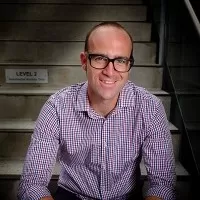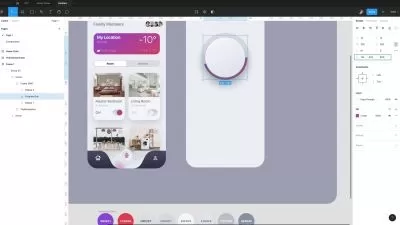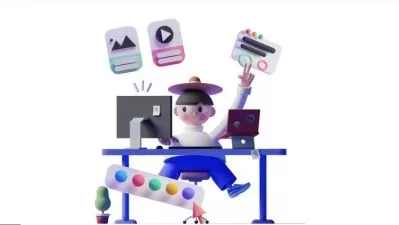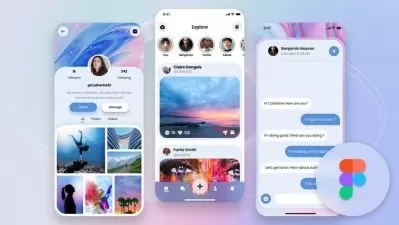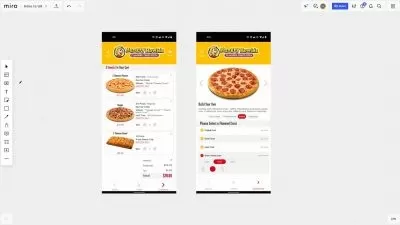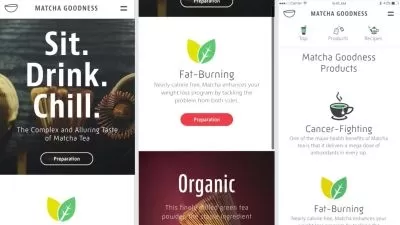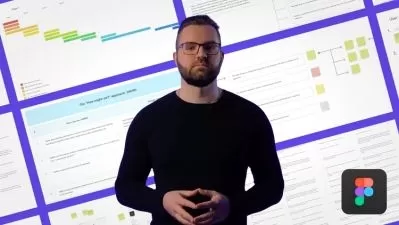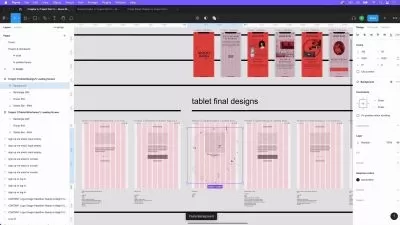Figma UI UX Design Essentials
Daniel Walter Scott
11:32:56
Description
Use Figma to get a job in UI Design, User Interface, User Experience design, UX Design & Web Design
What You'll Learn?
- How to begin working as a UX Designer using Figma.
- How to use Figma for Essential UX Design & UI Design
- How to make fully interactive prototypes.
- How to work with a UX personas.
- You will be able to add UX designer to your CV.
- Build a UX project from beginning to end.
- What the client expects of you as a UX designer.
- How to create simple wireframes.
- How to implement colours & images properly in your designs.
- The dos & don'ts around choosing fonts for web & mobile apps.
- How to create your own icons, buttons & other UI components.
- Terms such as Components, Constraints & Multi Dimensional Variants.
- Free UI kits & plugins for Figma which will speed up our workflow dramatically!
- How to build a simple style guide, ready for client handoff.
- How to make both simple & advanced micro interactions, page transitions & animations.
- Learn to design websites & mobile phone apps.
- Work with fonts & colors.
- Test on mobile phones.
- Export production ready assets.
- Create your first UX brief & persona.
- Learn professional workflow tricks & shortcuts.
- Forum support from me and the rest of the BYOL crew.
- All the techniques used by UX professionals
- 111 videos of detailed Figma & UX & UI Design content.
Who is this for?
What You Need to Know?
More details
DescriptionHi there - my name is Dan Scott & welcome to Figma Essentials.
Together - you and me - are going to learn everything you need to get started working as a UX Designer using Figma.
We’ll use this UI UX design tool to create beautiful User Interfaces and engaging prototypes. Most importantly... we'll cover the client expectations of you as a new UX designer.
This course is aimed at people new to design, new to User Experience design. Even if you’re not totally sure what UX really means, don’t worry. We’ll start right at the beginning and work our way through step by step.
First we’ll describe the brief & how to work with a UX persona.
Then you’ll learn how to create simple wireframes.
From there we’ll look at how to implement colours & images properly in your designs.
You’ll learn the do’s & don’ts around choosing fonts for web & mobile apps.
You’ll learn how to create your own icons, buttons & other UI components.
You’ll learn some pretty scary terms such as Components, Constraints & Multi Dimensional Variants. They are all really easy to understand once you know how.
We’ll also make our lives easier by using free UI kits & plugins for Figma which will speed up our workflow dramatically!
We’ll build a simple Style Guide ready for client handoff.
You’ll understand how to make both simple & advanced micro interactions, page transitions & animations
Before the end of this course you will have made fully interactive prototypes
You will take a project all the way through - collaborating with other team members and exporting the right files ready to hand off to your developer or software engineer.
We’ll be focusing on the software Figma but I’ll make sure to explain the techniques & terms used in the UX and how real world projects are run. You will develop a great understanding of the industry and will be able to manage your own UX projects.
I will be setting assignments through the course which will help develop your skills and enable you to create something special and unique for your own portfolio.
Alright - it's time to upgrade yourself & go from Figma Zero to Figma Hero.
Who this course is for:
- Anyone who wants to start using Figma in their career & get paid for their user experience design skills.
- This course is for beginners, newbies & amateurs in the field of UX design.
- Aimed at people new to the world of design & user experience.
- For anyone that needs to add ‘UX Design’ to their portfolio.
- Anyone who wants to learn the essentials of UI & UX Design.
Hi there - my name is Dan Scott & welcome to Figma Essentials.
Together - you and me - are going to learn everything you need to get started working as a UX Designer using Figma.
We’ll use this UI UX design tool to create beautiful User Interfaces and engaging prototypes. Most importantly... we'll cover the client expectations of you as a new UX designer.
This course is aimed at people new to design, new to User Experience design. Even if you’re not totally sure what UX really means, don’t worry. We’ll start right at the beginning and work our way through step by step.
First we’ll describe the brief & how to work with a UX persona.
Then you’ll learn how to create simple wireframes.
From there we’ll look at how to implement colours & images properly in your designs.
You’ll learn the do’s & don’ts around choosing fonts for web & mobile apps.
You’ll learn how to create your own icons, buttons & other UI components.
You’ll learn some pretty scary terms such as Components, Constraints & Multi Dimensional Variants. They are all really easy to understand once you know how.
We’ll also make our lives easier by using free UI kits & plugins for Figma which will speed up our workflow dramatically!
We’ll build a simple Style Guide ready for client handoff.
You’ll understand how to make both simple & advanced micro interactions, page transitions & animations
Before the end of this course you will have made fully interactive prototypes
You will take a project all the way through - collaborating with other team members and exporting the right files ready to hand off to your developer or software engineer.
We’ll be focusing on the software Figma but I’ll make sure to explain the techniques & terms used in the UX and how real world projects are run. You will develop a great understanding of the industry and will be able to manage your own UX projects.
I will be setting assignments through the course which will help develop your skills and enable you to create something special and unique for your own portfolio.
Alright - it's time to upgrade yourself & go from Figma Zero to Figma Hero.
Who this course is for:
- Anyone who wants to start using Figma in their career & get paid for their user experience design skills.
- This course is for beginners, newbies & amateurs in the field of UX design.
- Aimed at people new to the world of design & user experience.
- For anyone that needs to add ‘UX Design’ to their portfolio.
- Anyone who wants to learn the essentials of UI & UX Design.
User Reviews
Rating
Daniel Walter Scott
Instructor's Courses
Udemy
View courses Udemy- language english
- Training sessions 111
- duration 11:32:56
- Release Date 2022/11/27