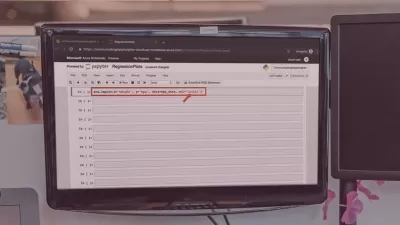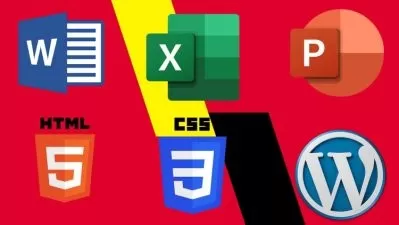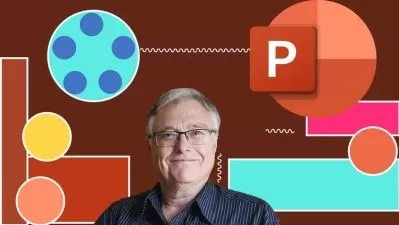Data Visualization & Charts in Microsoft PowerPoint
Andrew Pach
3:01:00
Description
Learn everything about Charts in PowerPoint. Learn how to choose the right chart type for your Data Visualization.
What You'll Learn?
- Most used chart types - Line, Bar, Column, Area and more
- How to choose the right chart type
- Effective use of PowerPoint's charting features
- Animating charts & data
- Understanding the principles of data visualization
- Best practices for labeling and writing titles
Who is this for?
What You Need to Know?
More details
DescriptionThe course explained in one sentence:
A practical approach to teaching all charting features of PowerPoint enhanced with practical data visualization tips and guidelines.
Why charts in PowerPoint?
Demystifying Charts - Let me teach you, once and for all, how to correctly approach and use charts in PowerPoint
PowerPoint Features - The reason so many charts look exactly alike is that not many people are diving deep into their options - but once you learn, just once, where everything is it repeats itself for most chart types.
Correct data showcase - Know how to select your chart and what are the advantages of every chart. The line chart is optimal for time-based data that has many data points (above 10 for example), and the pie chart is perfect to showcase "parts of a whole", like percentages out of 100%.
What will I learn?
How to use charts in PowerPoint and all its features
What chart type to use in what situation
It is completely project-based and practical
PowerPoint usage at an intermediate level
Demistyfies the PowerPoint chart feature and makes you an expert in it.
Who is this course for?
Everyone who wants to learn about charts, once and for all
Data visualization is an ever-green, lifelong skill to acquire, so I would say it's for everyone. After this course, you will look differently at all the charts you see because I will give you practical advice about every chart type we work on
The course is suitable for PowerPoint for Windows and PowerPoint for MAC users, as all resources have been tested and confirmed to work
Resources:
As always, I keep my courses practical and based on real-world experience. This is important especially with charts and data visualization in PowerPoint, since you need to be able to analyze your data set and select the correct chart for it. Each single chart type has several projects to follow along.
Each project contains:
- A dedicated data set as an example
- A ready example of the chart so you can preview it
- A custom slide with explanations to work step-by-step
Have PowerPoint charts changed over the years? No! This is an ever-green feature
PowerPoint chart features are almost identical in all its versions. PowerPoint 2016, PowerPoint 2019, PowerPoint 2019 and now Microsoft365 with its subscription offer a variety of charts for our data visualizations. Let us learn all the features that we have available to make better Microsoft PowerPoint presentations.
I hope you are interested in this amazing topic.
Get ready to elevate your presentations with captivating charts and compelling data visualization techniques.
Enroll now and I'll see you inside!
Who this course is for:
- Anyone looking to enhance their presentation skills with well formatted charts
- People for whom the PowerPoint charting tools are always difficult to use and understand
- Anyone who wants to learn how to choose the right chart type
- Designers wanting to expand their skill set to include data visualization in PowerPoint.
- Professionals seeking to effectively communicate data-driven insights
The course explained in one sentence:
A practical approach to teaching all charting features of PowerPoint enhanced with practical data visualization tips and guidelines.
Why charts in PowerPoint?
Demystifying Charts - Let me teach you, once and for all, how to correctly approach and use charts in PowerPoint
PowerPoint Features - The reason so many charts look exactly alike is that not many people are diving deep into their options - but once you learn, just once, where everything is it repeats itself for most chart types.
Correct data showcase - Know how to select your chart and what are the advantages of every chart. The line chart is optimal for time-based data that has many data points (above 10 for example), and the pie chart is perfect to showcase "parts of a whole", like percentages out of 100%.
What will I learn?
How to use charts in PowerPoint and all its features
What chart type to use in what situation
It is completely project-based and practical
PowerPoint usage at an intermediate level
Demistyfies the PowerPoint chart feature and makes you an expert in it.
Who is this course for?
Everyone who wants to learn about charts, once and for all
Data visualization is an ever-green, lifelong skill to acquire, so I would say it's for everyone. After this course, you will look differently at all the charts you see because I will give you practical advice about every chart type we work on
The course is suitable for PowerPoint for Windows and PowerPoint for MAC users, as all resources have been tested and confirmed to work
Resources:
As always, I keep my courses practical and based on real-world experience. This is important especially with charts and data visualization in PowerPoint, since you need to be able to analyze your data set and select the correct chart for it. Each single chart type has several projects to follow along.
Each project contains:
- A dedicated data set as an example
- A ready example of the chart so you can preview it
- A custom slide with explanations to work step-by-step
Have PowerPoint charts changed over the years? No! This is an ever-green feature
PowerPoint chart features are almost identical in all its versions. PowerPoint 2016, PowerPoint 2019, PowerPoint 2019 and now Microsoft365 with its subscription offer a variety of charts for our data visualizations. Let us learn all the features that we have available to make better Microsoft PowerPoint presentations.
I hope you are interested in this amazing topic.
Get ready to elevate your presentations with captivating charts and compelling data visualization techniques.
Enroll now and I'll see you inside!
Who this course is for:
- Anyone looking to enhance their presentation skills with well formatted charts
- People for whom the PowerPoint charting tools are always difficult to use and understand
- Anyone who wants to learn how to choose the right chart type
- Designers wanting to expand their skill set to include data visualization in PowerPoint.
- Professionals seeking to effectively communicate data-driven insights
User Reviews
Rating
Andrew Pach
Instructor's Courses
Udemy
View courses Udemy- language english
- Training sessions 49
- duration 3:01:00
- Release Date 2024/06/16