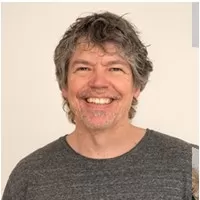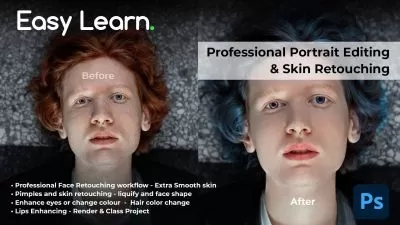Beginner to Expert: Adobe Photoshop on the iPad
Tim Wilson
4:36:50
Description
Make your images come to life and master Photoshop on the iPad with bite-size tutorials and projects.
What You'll Learn?
- How to make your images look their best using Exposure, Color Balance and other tone & color controls
- How to retouch images to enhance them such improving skin, and cleaning up tears, dirt and imperfections in photos.
- Create multi-image collages using cut-outs including how to cut out hair / fur.
- Understand non-destructive editing techniques using layers and masks
- Gain an excellent understanding of all the main editing tools
Who is this for?
More details
DescriptionLearn to Edit and Retouch Your Images and Make them come to Life in This Comprehensive Photoshop on the iPad Course.
Hi - I'm Tim and I'm an Adobe Certified Instructor and Adobe Certified Expert and designer working in and around London.
This course is an introduction to Adobe Photoshop on the iPad with tutorials and step-by-step projects, starting right from the beginning for complete beginners. You do not have to have any Photoshop experience at all, including Photoshop on the Desktop complete this Photoshop on the iPad course. You also do not need Photoshop on the Desktop - everything will be done on the iPad.
Together we will look at a specific set of tools and techniques. Then I will give you some projects to complete to reinforce your knowledge.
All the content can be adapted for both print or web.
You will learn the basics of Photoshop for the iPad and solidify your knowledge by creating multi-image compositions, retouching old and new images, color-correcting images, working with non-destructive adjustment layers as well as selections.
This course is for anyone new to Photoshop on the iPad, whether you have used Photoshop on the Desktop or not or if you have Photoshop knowledge and want to translate your skills onto the iPad version. All you need is an iPad with an Apple Pencil and copy of Adobe Photoshop for the iPad.
During the videos there will also be key phrases that appear to help you remember tools, shortcuts and techniques.
At the end of this course you will have good understanding of the basics of Photoshop on the iPad and will be able to create simple yet eye-catching and exciting images.
All the exercise files come from the Royalty Free websites Unsplash and pixabay.
Music by Bensound.
Who this course is for:
- Anyone new to Photoshop on the iPad or those with skills wanting up to update them, learn new tips and new features of the latest update.
- Those Photoshop on the Desktop users wanting to translate their skills to iPad
Learn to Edit and Retouch Your Images and Make them come to Life in This Comprehensive Photoshop on the iPad Course.
Hi - I'm Tim and I'm an Adobe Certified Instructor and Adobe Certified Expert and designer working in and around London.
This course is an introduction to Adobe Photoshop on the iPad with tutorials and step-by-step projects, starting right from the beginning for complete beginners. You do not have to have any Photoshop experience at all, including Photoshop on the Desktop complete this Photoshop on the iPad course. You also do not need Photoshop on the Desktop - everything will be done on the iPad.
Together we will look at a specific set of tools and techniques. Then I will give you some projects to complete to reinforce your knowledge.
All the content can be adapted for both print or web.
You will learn the basics of Photoshop for the iPad and solidify your knowledge by creating multi-image compositions, retouching old and new images, color-correcting images, working with non-destructive adjustment layers as well as selections.
This course is for anyone new to Photoshop on the iPad, whether you have used Photoshop on the Desktop or not or if you have Photoshop knowledge and want to translate your skills onto the iPad version. All you need is an iPad with an Apple Pencil and copy of Adobe Photoshop for the iPad.
During the videos there will also be key phrases that appear to help you remember tools, shortcuts and techniques.
At the end of this course you will have good understanding of the basics of Photoshop on the iPad and will be able to create simple yet eye-catching and exciting images.
All the exercise files come from the Royalty Free websites Unsplash and pixabay.
Music by Bensound.
Who this course is for:
- Anyone new to Photoshop on the iPad or those with skills wanting up to update them, learn new tips and new features of the latest update.
- Those Photoshop on the Desktop users wanting to translate their skills to iPad
User Reviews
Rating
Tim Wilson
Instructor's Courses
Udemy
View courses Udemy- language english
- Training sessions 96
- duration 4:36:50
- Release Date 2022/12/13