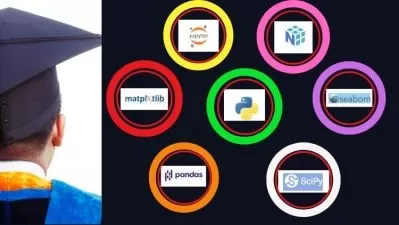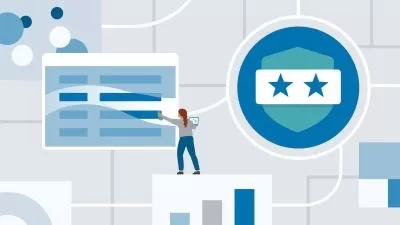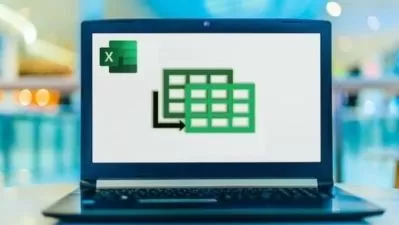Become A Power BI Data Analyst
247 Learning
10:01:08
Description
Ingest ,clean, transform and model data | Design and create reports for data analysis | Create paginated reports
What You'll Learn?
- Connect to data sources from Power BI
- Ingest, clean, transform and model data
- Design and create reports for data analysis
- Model data for performance and scalability
- Manage and share report assets
- Create paginated reports in Power BI Report Builder
- Create measures with DAX formulas
- Work with time intelligence
- Create Power BI Dashboards
- Perform data analysis
- This course will help you prepare for the Microsoft Power BI Data Analyst Exams (PL300)
Who is this for?
What You Need to Know?
More details
DescriptionA Power BI Data Analyst should have a fundamental understanding of data repositories and data processes, both on-premises and in the cloud. You’re also a subject matter expert who enables organizations to maximize the value of their data assets by using Power BI. Your responsibilities include designing and building scalable data models, cleaning and transforming data, and enabling advanced analytic capabilities that provide meaningful business value. You also collaborate with key stakeholders across verticals to deliver relevant insights based on identified business requirements.
Overview
This course covers the various methods and best practices that are in line with business and technical requirements for modeling, visualizing, and analyzing data with Power BI. The course will also show how to access and process data from a range of data sources including both relational and non-relational data. This course will also explore how to implement proper security standards and policies across the Power BI spectrum including datasets and groups. The course will also discuss how to manage and deploy reports and dashboards for sharing and content distribution. This course will also show how to build paginated reports .
Audience Profile
The audience for this course are data professionals and business intelligence professionals who want to learn how to accurately perform data analysis using Power BI. This course is also targeted toward those individuals who develop reports that visualize data from the data platform technologies that exist on both in the cloud and on-premises.
Prerequisites
Understanding core data concepts.
Knowledge of working with relational data.
Knowledge of working with non-relational data
Knowledge of data analysis and visualization concepts.
Understanding of Power BI is recommended
What You Will Learn
How to Ingest, clean, and transform data
How to Model data for performance and scalability
How to Design and create reports for data analysis
How to Apply and perform advanced report analytics
How to use DAX to create measures
How to Manage and share report assets
How to Create paginated reports in Power BI Report Builder
Who this course is for:
- Beginner Power BI Data Analyst
- Beginner Data Analyst
- Beginner Data Engineers
- Beginner Data Scientist
A Power BI Data Analyst should have a fundamental understanding of data repositories and data processes, both on-premises and in the cloud. You’re also a subject matter expert who enables organizations to maximize the value of their data assets by using Power BI. Your responsibilities include designing and building scalable data models, cleaning and transforming data, and enabling advanced analytic capabilities that provide meaningful business value. You also collaborate with key stakeholders across verticals to deliver relevant insights based on identified business requirements.
Overview
This course covers the various methods and best practices that are in line with business and technical requirements for modeling, visualizing, and analyzing data with Power BI. The course will also show how to access and process data from a range of data sources including both relational and non-relational data. This course will also explore how to implement proper security standards and policies across the Power BI spectrum including datasets and groups. The course will also discuss how to manage and deploy reports and dashboards for sharing and content distribution. This course will also show how to build paginated reports .
Audience Profile
The audience for this course are data professionals and business intelligence professionals who want to learn how to accurately perform data analysis using Power BI. This course is also targeted toward those individuals who develop reports that visualize data from the data platform technologies that exist on both in the cloud and on-premises.
Prerequisites
Understanding core data concepts.
Knowledge of working with relational data.
Knowledge of working with non-relational data
Knowledge of data analysis and visualization concepts.
Understanding of Power BI is recommended
What You Will Learn
How to Ingest, clean, and transform data
How to Model data for performance and scalability
How to Design and create reports for data analysis
How to Apply and perform advanced report analytics
How to use DAX to create measures
How to Manage and share report assets
How to Create paginated reports in Power BI Report Builder
Who this course is for:
- Beginner Power BI Data Analyst
- Beginner Data Analyst
- Beginner Data Engineers
- Beginner Data Scientist
User Reviews
Rating
247 Learning
Instructor's Courses
Udemy
View courses Udemy- language english
- Training sessions 114
- duration 10:01:08
- Release Date 2024/04/30