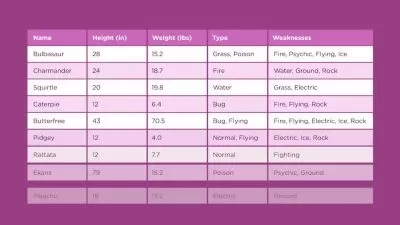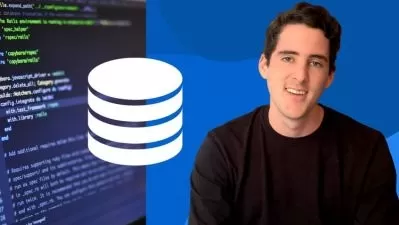Become a Microsoft Power BI Data Analyst
Bluelime Learning Solutions
8:35:45
Description
Prepare Data | Model Data | Visualize and Analyse Data | Deploy and Maintain Assets
What You'll Learn?
- Prepare the data
- Get data from different data sources
- Clean, transform, and load the data
- Model the data
- Design a data model
- Develop a data model
- Create model calculations by using DAX
- Optimize model performance
- Visualize and analyze the data
- Create reports
- Create dashboards
- Enhance reports for usability and storytelling
- Identify patterns and trends
- Deploy and maintain assets
- Manage files and datasets
- Manage workspaces
Who is this for?
More details
DescriptionThe Power BI data analyst delivers actionable insights by leveraging available data and applying domain expertise. The Power BI data analyst collaborates with key stakeholders across verticals to identify business requirements, cleans and transforms the data, and then designs and builds data models by using Power BI. The Power BI data analyst provides meaningful business value through easy-to-comprehend data visualizations, enables others to perform self-service analytics, and deploys and configures solutions for consumption. Candidates for this exam should be proficient using Power Query and writing expressions by using DAX.
Prepare the data -Â ( Get data from different data sources)
Identify and connect to a data source
Change data source settings
Select a shared dataset or create a local dataset
Select a storage mode
Use Microsoft Dataverse
Change the value in a parameter
Connect to a data flow
Clean, transform, and load the data
Profile the data
Resolve inconsistencies, unexpected or null values, and data quality issues
Identify and create appropriate keys for joins
Evaluate and transform column data types
Shape and transform tables
Combine queries
Apply user-friendly naming conventions to columns and queries
Configure data loading
Resolve data import errors
Model the data - ( Design a data model )
Define the tables
Configure table and column properties
Design and implement role-playing dimensions
Define a relationship's cardinality and cross-filter direction
Design a data model that uses a star schema
Create a common date table
Develop a data model
Create calculated tables
Create hierarchies
Create calculated columns
Implement row-level security roles
Use the Q&A feature
Create model calculations by using DAX
Create basic measures by using DAX
Use CALCULATE to manipulate filters
Implement Time Intelligence using DAX
Replace implicit measures with explicit measures
Use basic statistical functions
Create semi-additive measures
Use quick measures
Optimize model performance
Remove unnecessary rows and columns
Identify poorly performing measures, relationships, and visuals
Reduce cardinality levels to improve performance
Visualize and analyze the data ( Create reports & Dashboards)
Add visualization items to reports
Choose an appropriate visualization type
Format and configure visualizations
Use a custom visual
Apply and customize a theme
Configure conditional formatting
Apply slicing and filtering
Configure the report page
Use the Analyze in Excel feature
Choose when to use a paginated report
Manage tiles on a dashboard
Configure mobile view
Use the Q&A feature
Add a Quick Insights result to a dashboard
Apply a dashboard theme
Pin a live report page to a dashboard
Enhance reports for usability and storytelling
Configure bookmarks
Create custom tooltips
Edit and configure interactions between visuals
Configure navigation for a report
Apply sorting
Configure Sync Slicers
Group and layer visuals by using the selection pane
Drilldown into data using interactive visuals
Export report data
Design reports for mobile devices
Identify patterns and trends
Use the Analyze feature in Power BI
Identify outliers
Choose between continuous and categorical axes
Use groupings, binnings, and clustering
Use AI visuals
Use the Forecast feature
Create reference lines by using the Analytics pane
Deploy and maintain assets (Manage files, datasets and Manage workspaces)
Identify when a gateway is required
Configure a dataset scheduled refresh
Configure row-level security group membership
Provide access to datasets
Manage global options for files
Create and configure a workspace
Assign workspace roles
Configure and update a workspace app
Publish, import, or update assets in a workspace
Apply sensitivity labels to workspace content
Configure subscriptions and data alerts
Promote or certify Power BI content
Who this course is for:
- Beginner Data Analyst
- Beginner Power BI Data Analyst
The Power BI data analyst delivers actionable insights by leveraging available data and applying domain expertise. The Power BI data analyst collaborates with key stakeholders across verticals to identify business requirements, cleans and transforms the data, and then designs and builds data models by using Power BI. The Power BI data analyst provides meaningful business value through easy-to-comprehend data visualizations, enables others to perform self-service analytics, and deploys and configures solutions for consumption. Candidates for this exam should be proficient using Power Query and writing expressions by using DAX.
Prepare the data -Â ( Get data from different data sources)
Identify and connect to a data source
Change data source settings
Select a shared dataset or create a local dataset
Select a storage mode
Use Microsoft Dataverse
Change the value in a parameter
Connect to a data flow
Clean, transform, and load the data
Profile the data
Resolve inconsistencies, unexpected or null values, and data quality issues
Identify and create appropriate keys for joins
Evaluate and transform column data types
Shape and transform tables
Combine queries
Apply user-friendly naming conventions to columns and queries
Configure data loading
Resolve data import errors
Model the data - ( Design a data model )
Define the tables
Configure table and column properties
Design and implement role-playing dimensions
Define a relationship's cardinality and cross-filter direction
Design a data model that uses a star schema
Create a common date table
Develop a data model
Create calculated tables
Create hierarchies
Create calculated columns
Implement row-level security roles
Use the Q&A feature
Create model calculations by using DAX
Create basic measures by using DAX
Use CALCULATE to manipulate filters
Implement Time Intelligence using DAX
Replace implicit measures with explicit measures
Use basic statistical functions
Create semi-additive measures
Use quick measures
Optimize model performance
Remove unnecessary rows and columns
Identify poorly performing measures, relationships, and visuals
Reduce cardinality levels to improve performance
Visualize and analyze the data ( Create reports & Dashboards)
Add visualization items to reports
Choose an appropriate visualization type
Format and configure visualizations
Use a custom visual
Apply and customize a theme
Configure conditional formatting
Apply slicing and filtering
Configure the report page
Use the Analyze in Excel feature
Choose when to use a paginated report
Manage tiles on a dashboard
Configure mobile view
Use the Q&A feature
Add a Quick Insights result to a dashboard
Apply a dashboard theme
Pin a live report page to a dashboard
Enhance reports for usability and storytelling
Configure bookmarks
Create custom tooltips
Edit and configure interactions between visuals
Configure navigation for a report
Apply sorting
Configure Sync Slicers
Group and layer visuals by using the selection pane
Drilldown into data using interactive visuals
Export report data
Design reports for mobile devices
Identify patterns and trends
Use the Analyze feature in Power BI
Identify outliers
Choose between continuous and categorical axes
Use groupings, binnings, and clustering
Use AI visuals
Use the Forecast feature
Create reference lines by using the Analytics pane
Deploy and maintain assets (Manage files, datasets and Manage workspaces)
Identify when a gateway is required
Configure a dataset scheduled refresh
Configure row-level security group membership
Provide access to datasets
Manage global options for files
Create and configure a workspace
Assign workspace roles
Configure and update a workspace app
Publish, import, or update assets in a workspace
Apply sensitivity labels to workspace content
Configure subscriptions and data alerts
Promote or certify Power BI content
Who this course is for:
- Beginner Data Analyst
- Beginner Power BI Data Analyst
User Reviews
Rating
Bluelime Learning Solutions
Instructor's Courses
Udemy
View courses Udemy- language english
- Training sessions 96
- duration 8:35:45
- Release Date 2023/03/29