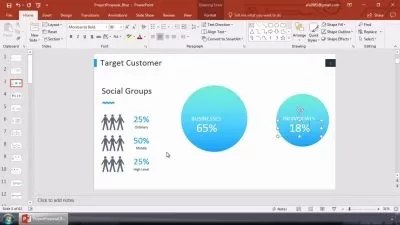40 PowerPoint tips and tricks: better slides in minutes
Alan Lomer
2:07:35
Description
Speed up your workflow, learn new techniques and improve your slides
What You'll Learn?
- Improving the workflow of common tasks
- Optimize your presentations and your time
- Learn new functions to improve your slides and presenting
- Understand advanced interactions and animations
- Create a superior presentation experience
- Quick and convenient access to all your frequently used commands and functions
- Create engaging and professional-looking social media graphics
- Essential keyboard shortcuts for quick and precise adjustments
- Create complex, smooth animation effects between slides quickly and easily
- Quickly apply formatting with a single click
- More control over PowerPoint colours by creating a custom colour theme
- Use SmartArt to crop and resize all your images to a consistent size
- Combine slides from various presentations while controlling the formatting
- Reuse a consistent chart style across different presentations
- Reduce the overall file size of your PowerPoint presentation
- Enrich your presentations with video content while maintaining a manageable file size
- Using custom fonts in your presentation to add impact
- Remove the background from any image
- Move away from standard chart types to something more bespoke
- Create complex shapes that are not readily available in the shape library
- Set up any number of slides to loop automatically
- Record and share your presentation with audio or video narration
- Add your live camera stream directly on to the slide, in any size or shape
- Use interactivity to give your audience more control over their viewing experience
- Highlight certain data to tell your story effectively
- Add a dynamic and interactive element to your presentations
- Smoothly morph to and from any shape using the Morph transition and object tagging
- Overcome PowerPoint's limitations and loop multiple animations
Who is this for?
What You Need to Know?
More details
DescriptionPowerPoint can be used to create captivating and impactful presentations. However, mastering PowerPoint's vast array of features and tools can be overwhelming. This course is designed to equip you with the essential tips and tricks to unlock the full potential of PowerPoint.
These are all genuine and useful tips that I have used during my 20 years as a presentation designer.
Does it take you too much time to achieve good results in PowerPoint?
Do you ever see impressive PowerPoint content and wander how it is created?
Then this course is for you.
This course gives you practical strategies and techniques to optimize your productivity in PowerPoint, while showing you advanced features and tools to create visually stunning and engaging presentations.
In part 1 I will show you how to speed up everyday common tasks including quickly applying formatting, converting bullets to high impact graphics in seconds and setting default styles and colour themes.
In part 2 will help you optimize your presentations AND your time. The tips will cover, sizing and positioning multiple images with just a few clicks, using custom slide size to create images for social media and how to make your presentation more professional with custom fonts.
In part 3 you will learn new functions aimed at at improving your slide design such as removing background from photos and creating circular text for example; and also improving your presenting with live video and looping introductions.
In part 4 we will focus on more advanced interactions and animations, we cover 'Motion Paths', the Morph transition, Slide Zoom, and adding interactivity to your presentation to captivate your audience.
Whether you're a beginner or an experienced user, this course will provide you with valuable insights to take your PowerPoint presentations to the next level.
These tips range from simple techniques that will really boost your productivity, to more advanced examples which use PowerPoint in ways you may not have seen before.
I hope you enjoy the course, and please get in touch with me if you have any questions.
Who this course is for:
- This course is perfect for anyone who wants to learn how to speed up their workflow, optimize their presentations and learn new functions to improve their slides and presenting.
PowerPoint can be used to create captivating and impactful presentations. However, mastering PowerPoint's vast array of features and tools can be overwhelming. This course is designed to equip you with the essential tips and tricks to unlock the full potential of PowerPoint.
These are all genuine and useful tips that I have used during my 20 years as a presentation designer.
Does it take you too much time to achieve good results in PowerPoint?
Do you ever see impressive PowerPoint content and wander how it is created?
Then this course is for you.
This course gives you practical strategies and techniques to optimize your productivity in PowerPoint, while showing you advanced features and tools to create visually stunning and engaging presentations.
In part 1 I will show you how to speed up everyday common tasks including quickly applying formatting, converting bullets to high impact graphics in seconds and setting default styles and colour themes.
In part 2 will help you optimize your presentations AND your time. The tips will cover, sizing and positioning multiple images with just a few clicks, using custom slide size to create images for social media and how to make your presentation more professional with custom fonts.
In part 3 you will learn new functions aimed at at improving your slide design such as removing background from photos and creating circular text for example; and also improving your presenting with live video and looping introductions.
In part 4 we will focus on more advanced interactions and animations, we cover 'Motion Paths', the Morph transition, Slide Zoom, and adding interactivity to your presentation to captivate your audience.
Whether you're a beginner or an experienced user, this course will provide you with valuable insights to take your PowerPoint presentations to the next level.
These tips range from simple techniques that will really boost your productivity, to more advanced examples which use PowerPoint in ways you may not have seen before.
I hope you enjoy the course, and please get in touch with me if you have any questions.
Who this course is for:
- This course is perfect for anyone who wants to learn how to speed up their workflow, optimize their presentations and learn new functions to improve their slides and presenting.
User Reviews
Rating
Alan Lomer
Instructor's Courses
Udemy
View courses Udemy- language english
- Training sessions 41
- duration 2:07:35
- Release Date 2023/11/13