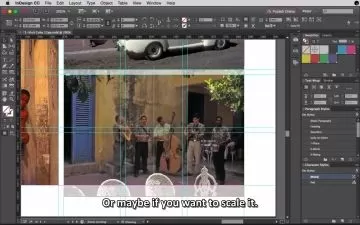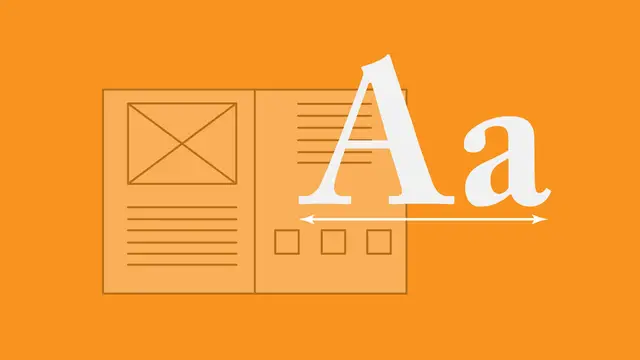Work Faster with InDesign
Focused View
Peter Bone, Designtuitive
2:03:15
97 View
01 Introduction.mp4
00:43
02 Navigation shortcuts general.mp4
02:05
03 Navigating with text.mp4
01:22
04 Switching between the selection tool and the type tool.mp4
01:41
05 Hiding grids and guides.mp4
01:37
06 Scrolling the screen using shortcut keys.mp4
01:40
07 Get in and out of presentation mode.mp4
01:00
08 Hide and show panels quickly.mp4
01:41
09 Switching and resetting workspaces.mp4
01:52
10 About custom workspaces.mp4
01:04
11 Prepare a custom workspace.mp4
06:06
12 Save and amend a custom workspace.mp4
02:21
13 Using alphabetical menus and quick apply.mp4
01:40
14 Finding keyboard shortcuts.mp4
02:31
15 Creating keyboard shortcuts.mp4
03:49
16 Placibg multiple images and fill frame proportionally.mp4
03:53
17 Using gridify and the content collector.mp4
03:12
18 Quick sorting images with Bridge.mp4
05:45
19 Preemptive fill frame proportionally.mp4
01:35
20 Apply fill frame proportionally by default.mp4
01:50
21 Scaling an image with a keyboard shortcut.mp4
00:48
22 Select an object behind another object and scale its contents.mp4
02:10
23 Scaling a logo by dragging.mp4
02:14
24 Scale a logo to a specific size.mp4
01:26
25 Quick text selection shortcuts.mp4
01:35
26 Text navigation shortcuts.mp4
01:28
27 Selecting to the end of a story.mp4
01:35
28 Change text size with keyboard shortcuts.mp4
00:58
29 Adjust tracking & kerning with keyboard shortcuts.mp4
02:00
30 Navigating the control panel with keyboard shortcuts.mp4
01:25
31 How to toggle between paragraph and character options in the control panel.mp4
00:47
32 The most useful shortcuts for tweaking text.mp4
03:21
33 Sampling colours from an image.mp4
01:09
34 Applying swatches with arrow keys.mp4
02:11
35 Previewing text colours.mp4
01:57
36 New document shortcuts & jump to page.mp4
01:34
37 Organising pages with colours and prefixes.mp4
02:20
38 A more useful page panel.mp4
01:55
39 Removing multiple spaces or multiple returns quickly.mp4
02:03
40 Changing dashes to em dashes quickly.mp4
01:36
41 An additional window for overset text.mp4
01:16
42 Why you should use paragraph styles.mp4
03:48
43 How to create a paragraph style.mp4
02:28
44 Quickly getting text consistent.mp4
02:22
45 Quickly redefining a paragraph style.mp4
01:12
46 Quickly apply paragraph styles.mp4
02:00
47 Quickly apply paragraph styles on a laptop.mp4
02:39
48 Save hours using next style.mp4
02:20
49 Easily locate low res images.mp4
02:25
50 Quickly discover where your images reside.mp4
02:01
51 Quickly copy your links.mp4
01:42
52 Save time with a preflight profile.mp4
04:25
53 Export faster to pdf.mp4
01:14
54 How to adjust a gridify gap.mp4
02:15
55 Adjusting scale & spacing of multiple objects.mp4
02:34
56 Automatic object placement with libraries.mp4
06:35
Description
Learn InDesign’s best shortcuts, tips and tricks
What You'll Learn?
- InDesign shortcuts
- InDesign best practices
- InDesign tips & tricks
- InDesign workflows
- How to setup InDesign for a faster, more intuitive workflow
Who is this for?
More details
DescriptionDo you want to work faster with InDesign? Work more intuitively? Know you’re doing things the best way? This course distills my 20+ years of using and teaching InDesign to many thousands of students. In course you’ll learn over 100 of InDesign’s best shortcuts, tips and tricks. I can guarantee you’ll not only use it much faster, but with more accuracy and confidence too.
Who this course is for:
- Users of InDesign who want to work with more confidence and speed
- InDesign users who want to be more productive
- InDesign users who love using keyboard shortcuts where possible
- InDesign users who want to set things up for maximum ease of use
- Graphic designers who use InDesign
- Marketers who use InDesign
Do you want to work faster with InDesign? Work more intuitively? Know you’re doing things the best way? This course distills my 20+ years of using and teaching InDesign to many thousands of students. In course you’ll learn over 100 of InDesign’s best shortcuts, tips and tricks. I can guarantee you’ll not only use it much faster, but with more accuracy and confidence too.
Who this course is for:
- Users of InDesign who want to work with more confidence and speed
- InDesign users who want to be more productive
- InDesign users who love using keyboard shortcuts where possible
- InDesign users who want to set things up for maximum ease of use
- Graphic designers who use InDesign
- Marketers who use InDesign
User Reviews
Rating
average 0
Focused display
Category
Peter Bone, Designtuitive
Instructor's CoursesPeter Bone has worked in graphic design for over 20 years. During that time, alongside his design work he has taught thousands of people to use Quark Xpress, Indesign, Illustrator and Photoshop – at every level from complete beginners through to experts in their field. He has taught designers, marketing people, creative directors, writers, editors, illustrators, fashion designers and photographers for companies as varied as the BBC, the British Museum, Condé Nast, the Designers Guild, Disney, Greenpeace, Paul Smith, Price Waterhouse Coopers, the Tate and Universal Music. For the past few years he's been writing books and creating videos to help both beginners and more experienced designers get the most from InDesign, Illustrator and Photoshop.

Udemy
View courses UdemyStudents take courses primarily to improve job-related skills.Some courses generate credit toward technical certification. Udemy has made a special effort to attract corporate trainers seeking to create coursework for employees of their company.
- language english
- Training sessions 56
- duration 2:03:15
- English subtitles has
- Release Date 2023/03/30