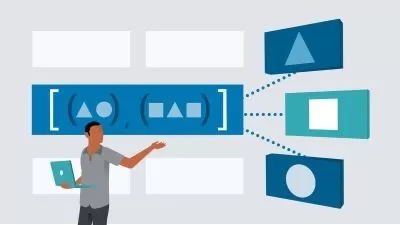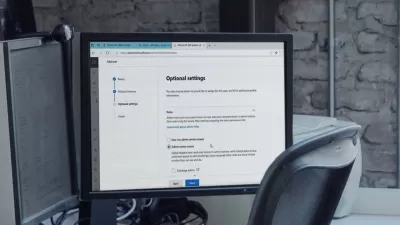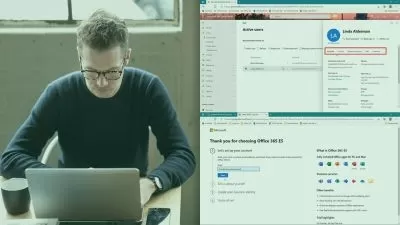Word Essential Training (Microsoft 365)
David Rivers
2:31:05
Description
Learn how to create, edit, format, and share documents with ease using the Microsoft 365 subscription version of Word. Follow along with instructor David Rivers as he gives you an overview of all the essential features of the powerful and ubiquitous word processing app from Microsoft. This course covers how to edit and format text to create a stylish document with instant purpose. Find out how to leverage templates and built-in tools, create numbered and bulleted lists, work with columns and tables, add images to your documents, collaborate on documents with your team, and share documents via OneDrive and email. Along the way, discover how to use and manage the word proofing tools to check spelling and grammar, and get the most out of the other latest features of Word for M365 such as Editor and more.
More details
User Reviews
Rating
David Rivers
Instructor's Courses
Linkedin Learning
View courses Linkedin Learning- language english
- Training sessions 31
- duration 2:31:05
- Release Date 2023/03/02