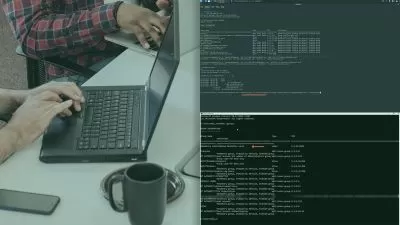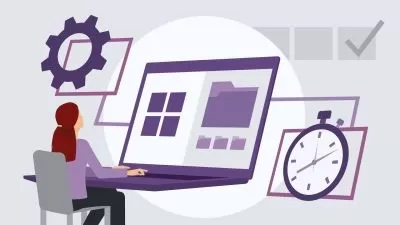Windows 11 Essential Training
4:18:37
Description
Learn everything you need to know about Windows 11, the newest desktop operating system from Microsoft. Whether you're new to Windows or upgrading from Windows 10, this comprehensive course will help you work effectively with this powerful OS.
LinkedIn Learning Staff Instructor Nick Brazzi begins with operating system basics, such as managing files and folders. Next, Nick shows how to find and use apps, browse the web, and work with email, calendar, and contacts. He explains how to use Teams, which is now embedded in the Windows interface. Nick also demonstrates how to customize Windows by adjusting your display preferences and account settings, and how to leverage the most useful accessibility features included with Windows. Plus, discover how to use Cortana, the digital assistant; share data between Windows devices; and back up Windows.
More details
User Reviews
Rating

Linkedin Learning
View courses Linkedin Learning- language english
- Training sessions 66
- duration 4:18:37
- English subtitles has
- Release Date 2023/03/29