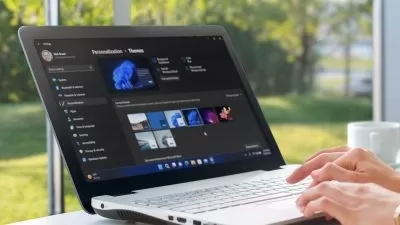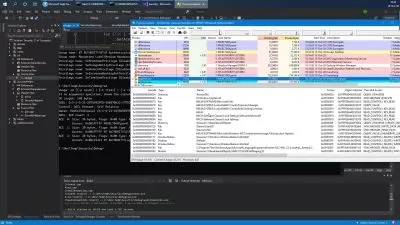Windows 11 Essential Training
Nicholas Brazzi
3:48:10
Description
Looking to get up to speed with the Windows 11 operating system? Whether you're new to Windows or upgrading from Windows 10, this comprehensive course can help you work effectively with this powerful operating system.
LinkedIn Learning staff instructor Nick Brazzi begins with the basics, such as configuring setup and system options, launching and using applications, and managing files and folders with File Explorer. He shows you how to work with the desktop, use the core bundled apps that come with Windows, and work with email, calendar, and contacts. Nick shares a preview of Copilot for Windows, an AI-powered assistant that you can use to interact with webpages and settings and applications in your own PC.
He also demonstrates how to leverage the most useful accessibility features and customize notifications, preferences, and account settings. Plus, Nick explains how to use live captions and voice control, share data between Windows devices, and back up Windows.
More details
User Reviews
Rating
Nicholas Brazzi
Instructor's Courses
Linkedin Learning
View courses Linkedin Learning- language english
- Training sessions 62
- duration 3:48:10
- English subtitles has
- Release Date 2025/02/26