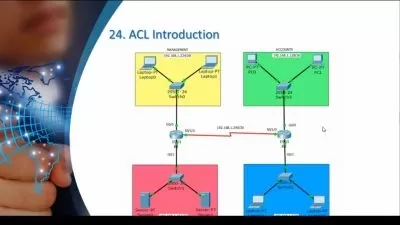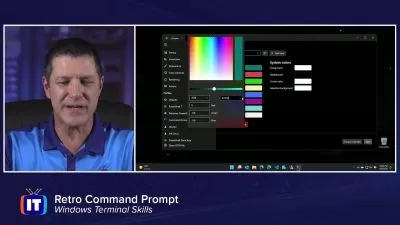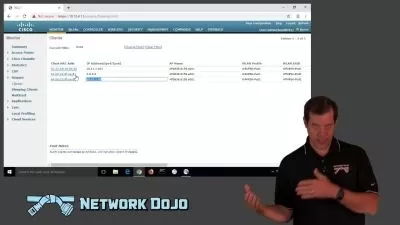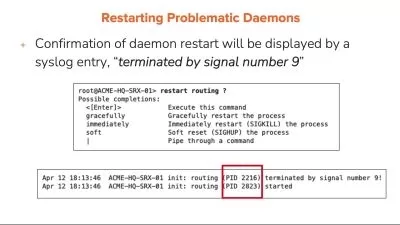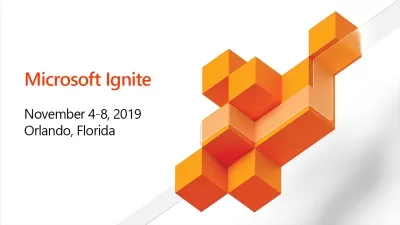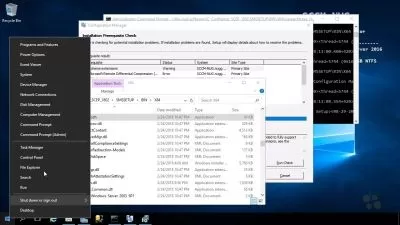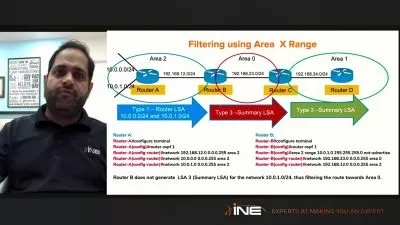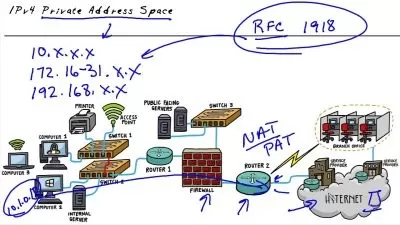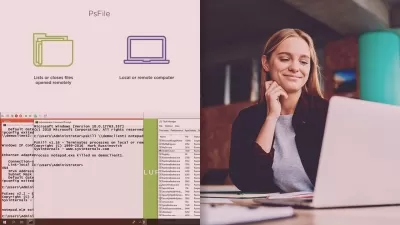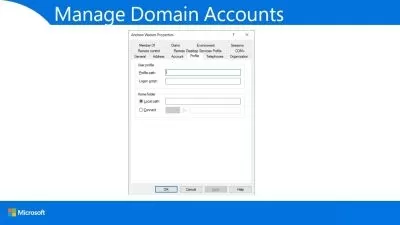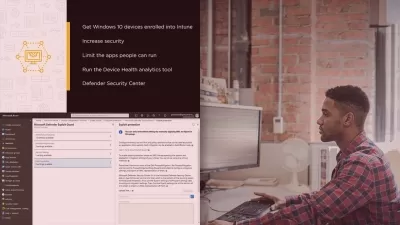Windows 10 Troubleshooting, Part 1
Mike Halsey
2:33:56
Description
Effectively troubleshooting, diagnosing, and repairing problems with PCs is key to maintaining productivity in today's connected world. This course will get you started as a proficient troubleshooter for Windows 10 systems.
What You'll Learn?
In this course, Windows 10 Troubleshooting, Part 1, you'll learn how to troubleshoot, diagnose, and repair many different types of problems with Windows 10. First, you'll learn how to use remote assistance and management tools to support end users. Next, you'll discover how to use the reporting and monitoring tools in Windows before learning about recovery, diagnostic, and safe boot. Finally, you'll explore how to manage and troubleshoot Windows Update. When you're finished with this course, you'll have the skills and knowledge of Windows 10 troubleshooting needed to become a proficient support professional. Software required: Windows 10.
More details
User Reviews
Rating
Mike Halsey
Instructor's Courses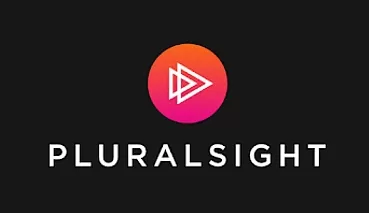
Pluralsight
View courses Pluralsight- language english
- Training sessions 71
- duration 2:33:56
- level average
- Release Date 2023/10/20