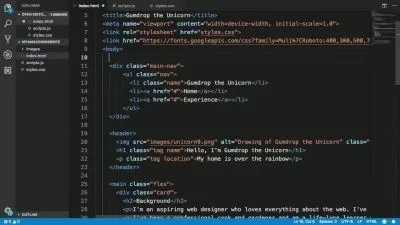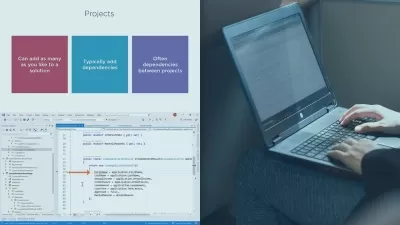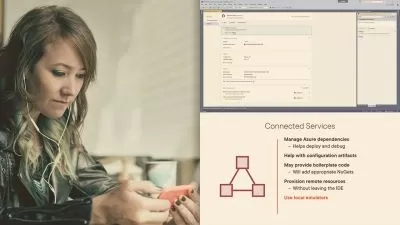Visual Studio Code for Developers 2024: Beginner to Advanced
Estefania Cassingena Navone
7:06:07
Description
Learn Visual Studio Code, Extensions, Shortcuts, Version Control, Debugging, Jupyter Notebooks, Markdown, and More.
What You'll Learn?
- Optimize your productivity with Visual Studio Code.
- Master the fundamental features of Visual Studio Code.
- Customize Visual Studio Code to fit your needs, style, and personal taste.
- Install helpful extensions from the Extensions Marketplace.
- Work with repositories, git, and GitHub in Visual Studio Code.
- Learn how to work with the debugger and Jupyter Notebooks in Visual Studio Code.
- Optimize Visual Studio Code to work with Python and Web Development.
- Work with the integrated terminal and run commands.
- Add built-in code snippets, install new ones, and create custom snippets.
- Learn Visual Studio Code tips to optimize your productivity.
Who is this for?
What You Need to Know?
More details
DescriptionWelcome to Visual Studio Code for Developers, the course that you need to start working with one of the most popular code editors in the developer community. Learn Visual Studio Code with hands-on practice and detailed step-by-step explanations of the basic and advanced features of Visual Studio Code.
This course is for everyone who wants to master Visual Studio Code. If you are starting your coding journey or if you are an experienced developer, this course will help you master Visual Studio Code and improve your productivity as a developer.
Estefania will take you step by step from the basic features of Visual Studio Code like working with files to more advanced features like debugging and source control to help you succeed and incorporate this amazing code editor into your daily workflow.
Visual Studio Code is Your Next Step Into the in-demand and powerful World of Software Development.
During the course, you will learn how to:
Create, save, and edit files
Work with different panels, bars, and tools
Work with files and editors
Open folders and edit their files and folders in the explorer
Use the search feature to find anything in your code
Work with the integrated terminal
Open Visual Studio Code, files, and folders from the command prompt
Install extensions from the Extensions Marketplace
Work with extensions such as Prettier, ESlint, Python, React snippets, and Jupyter
Add built-in and custom code snippets to your code
Use git and version control in Visual Studio Code
Optimize your layout and tools to work with Python and Web Development
Create virtual environments for Python development in Visual Studio Code
Run the debugger and add breakpoints to check your variables
Create, edit, and work with Jupyter Notebooks
Write Markdown files in Visual Studio Code
Much more
Updates
January 2024 - New Keyboard Shortcuts PDF Handout for Windows and macOS.
November 2023 New Hide Editor Tabs.
August 2023 Updated Quizzes now include macOS keyboard shortcuts and new improvements.
July 2023 New Profile Templates in Visual Studio Code.
July 2023 Updated New article with a small change in the custom keyboard shortcuts user interface.
July 2023 Updated Lecture on Customizing the Terminal (updated option in the Command Palette).
March 2023 New Profiles in Visual Studio Code (New Section)
March 2023 New Popular Extension: CodeSnap
March 2023 Updated How to create a file (3 options)
January 2023 Updated How to define custom snippets
November 2022 New Drag and drop images and files
November 2022 New Customize the settings of an extension
November 2022 New File rename selection
November 2022 New Move the terminal (right, left, bottom)
November 2022 New How to toggle the Menu Bar
October 2022 New How to customize the settings of a programming language (updated)
October 2022 New Toggle Full Screen Mode
October 2022 New Create Files and Folders Simultaneously
September 2022 New Sticky Scroll
Add New Visual Studio Code Skills To Your Resume
Visual Studio Code is currently one of the most popular code editors and its popularity continues rising every year. Whether you work in Data Science, Game Development, Web Development, Machine Learning, Artificial Intelligence, Mobile Development, or if you are just starting your coding journey, Visual Studio Code will be a priceless tool for your daily work. Learning Visual Studio Code is your next step into the powerful world of software development.
Learning Material and Resources
Throughout the course, you will find these resources:
Video lectures: 7+ hours of carefully designed graphics, animations, and explanations
Quizzes: check your knowledge interactively after each lecture with short quizzes and unlimited attempts
Downloadable Files: follow the lectures step by step by downloading the code files
Articles: read complementary articles to expand your knowledge
Discussion Forums: ask questions on the discussion forums and discuss interesting topics with your peers. Your instructor, Estefania, will be very glad to help you
You will learn so much more.
During the course, you will not just learn how to work with Visual Studio Code, you will also learn tips related to programming and programming languages like Python and JavaScript. You will learn how to create virtual environments in Visual Studio Code for Python development and how to install packages. You will learn how to write markdown files, which is the language used to write the READMEs that we see in GitHub repositories. You will learn how to choose and install extensions that will improve your productivity and much more!
Plus Tips and Tricks for the Visual Studio Code Pro
During the course, you will learn keyboard shortcuts and time-saving tips such as how to move a line up or down with your keyboard, how to copy a line above or below, how to shrink and expand your selection, how to format your file automatically, how to jump to the end and to the beginning of a file, and much more. So, if you are curious and you want to learn these amazing tips, don't hesitate to enroll in the course and start your Visual Studio Code journey.
Why is this course unique?
This course is unique because of its emphasis on providing detailed and step-by-step explanations of the features of Visual Studio Code. We will dive deeper than other courses into more advanced features such as source control, debugging, markdown, and Jupyter Notebooks.
The video lectures are optimized for mobile devices. No more tiny code on a tiny screen! You will find constant zoom effects and large code that create an optimal learning experience on the go.
You will check your knowledge with short Quizzes that provide instant feedback, so you can see the correct answer immediately.
You will receive a certificate of completion that you can add to your resume and social media profiles to showcase your new skills.
You will also have lifetime access to the course and to all the new additions.
You are very welcome to watch the preview lectures and check out the full course curriculum.
If you are looking for an engaging, visual, and practical course, you've found it.
Add "Visual Studio Code" to your resume and showcase your new skills!
Who this course is for:
- Beginner developers who want to learn Visual Studio Code from the basics.
- Developers who want to optimize their workflow and productivity with one of the most popular code editors.
- Computer Science enthusiasts who wish to expand their knowledge of Visual Studio Code.
- Experienced developers who want to start working with Visual Studio Code and learn its features.
- Developers who want to learn more about the advanced features of Visual Studio Code such as the debugger, Jupyter Notebooks, Source Control, Python virtual environments, and more.
- Everyone who would like to refresh their knowledge of Visual Studio Code.
Welcome to Visual Studio Code for Developers, the course that you need to start working with one of the most popular code editors in the developer community. Learn Visual Studio Code with hands-on practice and detailed step-by-step explanations of the basic and advanced features of Visual Studio Code.
This course is for everyone who wants to master Visual Studio Code. If you are starting your coding journey or if you are an experienced developer, this course will help you master Visual Studio Code and improve your productivity as a developer.
Estefania will take you step by step from the basic features of Visual Studio Code like working with files to more advanced features like debugging and source control to help you succeed and incorporate this amazing code editor into your daily workflow.
Visual Studio Code is Your Next Step Into the in-demand and powerful World of Software Development.
During the course, you will learn how to:
Create, save, and edit files
Work with different panels, bars, and tools
Work with files and editors
Open folders and edit their files and folders in the explorer
Use the search feature to find anything in your code
Work with the integrated terminal
Open Visual Studio Code, files, and folders from the command prompt
Install extensions from the Extensions Marketplace
Work with extensions such as Prettier, ESlint, Python, React snippets, and Jupyter
Add built-in and custom code snippets to your code
Use git and version control in Visual Studio Code
Optimize your layout and tools to work with Python and Web Development
Create virtual environments for Python development in Visual Studio Code
Run the debugger and add breakpoints to check your variables
Create, edit, and work with Jupyter Notebooks
Write Markdown files in Visual Studio Code
Much more
Updates
January 2024 - New Keyboard Shortcuts PDF Handout for Windows and macOS.
November 2023 New Hide Editor Tabs.
August 2023 Updated Quizzes now include macOS keyboard shortcuts and new improvements.
July 2023 New Profile Templates in Visual Studio Code.
July 2023 Updated New article with a small change in the custom keyboard shortcuts user interface.
July 2023 Updated Lecture on Customizing the Terminal (updated option in the Command Palette).
March 2023 New Profiles in Visual Studio Code (New Section)
March 2023 New Popular Extension: CodeSnap
March 2023 Updated How to create a file (3 options)
January 2023 Updated How to define custom snippets
November 2022 New Drag and drop images and files
November 2022 New Customize the settings of an extension
November 2022 New File rename selection
November 2022 New Move the terminal (right, left, bottom)
November 2022 New How to toggle the Menu Bar
October 2022 New How to customize the settings of a programming language (updated)
October 2022 New Toggle Full Screen Mode
October 2022 New Create Files and Folders Simultaneously
September 2022 New Sticky Scroll
Add New Visual Studio Code Skills To Your Resume
Visual Studio Code is currently one of the most popular code editors and its popularity continues rising every year. Whether you work in Data Science, Game Development, Web Development, Machine Learning, Artificial Intelligence, Mobile Development, or if you are just starting your coding journey, Visual Studio Code will be a priceless tool for your daily work. Learning Visual Studio Code is your next step into the powerful world of software development.
Learning Material and Resources
Throughout the course, you will find these resources:
Video lectures: 7+ hours of carefully designed graphics, animations, and explanations
Quizzes: check your knowledge interactively after each lecture with short quizzes and unlimited attempts
Downloadable Files: follow the lectures step by step by downloading the code files
Articles: read complementary articles to expand your knowledge
Discussion Forums: ask questions on the discussion forums and discuss interesting topics with your peers. Your instructor, Estefania, will be very glad to help you
You will learn so much more.
During the course, you will not just learn how to work with Visual Studio Code, you will also learn tips related to programming and programming languages like Python and JavaScript. You will learn how to create virtual environments in Visual Studio Code for Python development and how to install packages. You will learn how to write markdown files, which is the language used to write the READMEs that we see in GitHub repositories. You will learn how to choose and install extensions that will improve your productivity and much more!
Plus Tips and Tricks for the Visual Studio Code Pro
During the course, you will learn keyboard shortcuts and time-saving tips such as how to move a line up or down with your keyboard, how to copy a line above or below, how to shrink and expand your selection, how to format your file automatically, how to jump to the end and to the beginning of a file, and much more. So, if you are curious and you want to learn these amazing tips, don't hesitate to enroll in the course and start your Visual Studio Code journey.
Why is this course unique?
This course is unique because of its emphasis on providing detailed and step-by-step explanations of the features of Visual Studio Code. We will dive deeper than other courses into more advanced features such as source control, debugging, markdown, and Jupyter Notebooks.
The video lectures are optimized for mobile devices. No more tiny code on a tiny screen! You will find constant zoom effects and large code that create an optimal learning experience on the go.
You will check your knowledge with short Quizzes that provide instant feedback, so you can see the correct answer immediately.
You will receive a certificate of completion that you can add to your resume and social media profiles to showcase your new skills.
You will also have lifetime access to the course and to all the new additions.
You are very welcome to watch the preview lectures and check out the full course curriculum.
If you are looking for an engaging, visual, and practical course, you've found it.
Add "Visual Studio Code" to your resume and showcase your new skills!
Who this course is for:
- Beginner developers who want to learn Visual Studio Code from the basics.
- Developers who want to optimize their workflow and productivity with one of the most popular code editors.
- Computer Science enthusiasts who wish to expand their knowledge of Visual Studio Code.
- Experienced developers who want to start working with Visual Studio Code and learn its features.
- Developers who want to learn more about the advanced features of Visual Studio Code such as the debugger, Jupyter Notebooks, Source Control, Python virtual environments, and more.
- Everyone who would like to refresh their knowledge of Visual Studio Code.
User Reviews
Rating
Estefania Cassingena Navone
Instructor's Courses
Udemy
View courses Udemy- language english
- Training sessions 151
- duration 7:06:07
- English subtitles has
- Release Date 2024/02/15