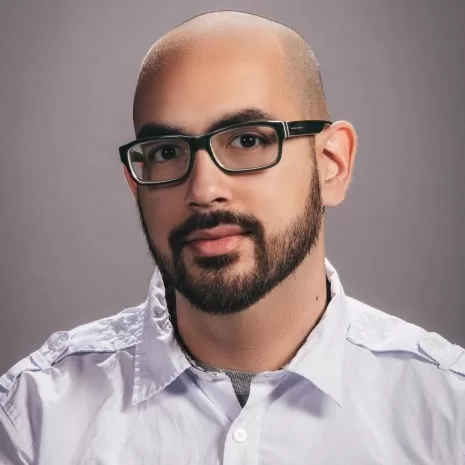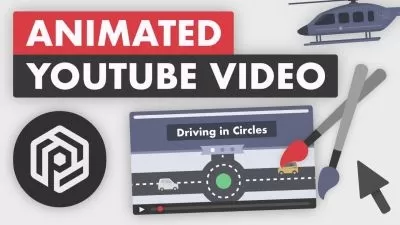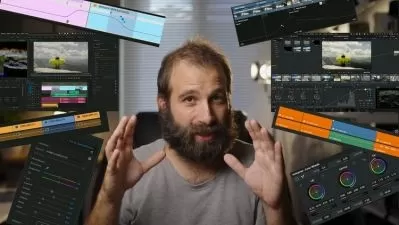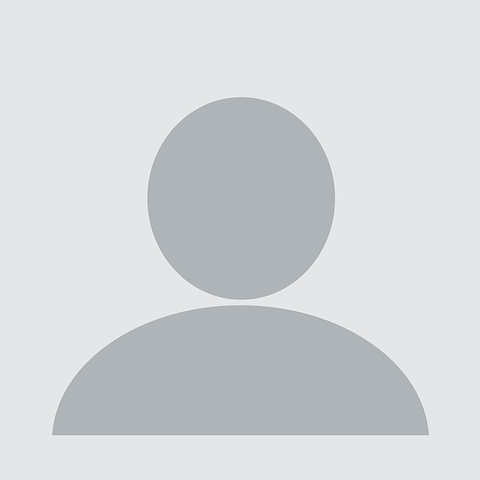Video Production Fundamentals - Make your own videos, using the camera you own.
Rico Gonzalez
5:58:10
Description
This course is broken up into 3 main sections.
In Section 1 we talk about:
Shooting Essentials
-
Gear – What equipment will help you record better quality audio and video.
-
Apps – What software can be used to record and edit on your phone as well as programs to edit on your computer.
-
Lighting Theory – Common lighting setups to achieve a more professional look.
-
The Exposure Triangle – Adjusting Aperture, ISO, and Shutter Speed: The three things that influence how your camera captures an image.
In Section 2 we learn how to use, and edit in, Adobe's Premiere Pro, one of the most popular video editing programs to date: Available on both Mac and Windows.
Editing in Premiere Pro
-
Basic editing – How to import, cut, and trim footage, as well as playback adjustments, for speeding up or slowing down footage.
-
Transitions – How to apply Audio and Video transitions to footage for a smoother, less jarring look and feel.
-
Titles – How to use and edit pre-made titles provided by Adobe, as well as create our own from scratch.
-
Effects – How to apply effects to our footage for corrective and creative purposes.
-
Color Correction/Grading – How to use tools like 'Lumetri' to edit our footage, changing things like brightness, contrast, saturation, hue, and more.
In Section 3 we learn how to use, and edit in, Davinci Resolve, one of the most popular video editing programs to date: Available on both Mac and Windows.
Editing in Davinci Resolve
-
'Media' tab – How to import footage using Resolve's media browser
-
'Cut' and 'Edit' tabs – How to cut, and trim footage, as well as playback adjustments, for speeding up or slowing down footage. How to apply transitions and more.
-
'Fusion' tab – How to use pre-built effects and titles, as well as creating basic titles from scratch.
-
'Color' tab – How to use Resolve's incredibly powerful color section to edit our footage, changing things like brightness, contrast, saturation, hue, and more.
-
'Fairlight' tab – How to use Resolve's dedicated audio editing/sound design section to apply effects to audio, as well as record audio straight into the program.
We also go over render/export settings for both programs and talk about things like bit rates and what codecs to use for different situations.
What You'll Learn?
- Film & Video
- Video Production
- Apple Aperture
- Videography
- Video Editing
- Creative
- Lighting
More details
User Reviews
Rating
Rico Gonzalez
Instructor's CoursesHi! My name is Rico!
I'm a video production specialist who's been in the industry for nearly a decade. I started as a Video Editor, evolving into different roles such as Colorist, Motion Graphic Designer, 3D Artist, Cinematographer, and even Director. This experience has made me comfortable with the full spectrum of video production.
Before I worked in video, I was a teacher, and I enjoyed it very much. I decided to merge these two and make a course for people curious about getting started in video. I know what you're going through, because I've been there. I can help save you money, energy, and, most importantly, time.
Check out www.ricogonzalez.com to see some of my work!

SkillShare
View courses SkillShare- language english
- Training sessions 18
- duration 5:58:10
- English subtitles has
- Release Date 2024/03/08