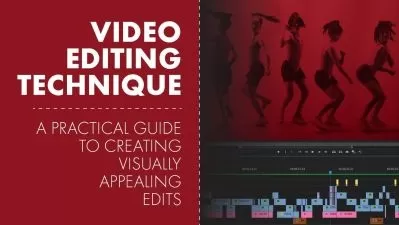Video Editing Masterclass - Adobe Premiere Pro CC
Venkatesh B
17:25:32
Description
The course provided overview of how to create, edit, stylize video editing works using Adobe Premiere Pro
What You'll Learn?
- Instagram Reel Creation using Adobe Premiere Pro
- Voyage images Slide Show Video using Adobe Premiere Pro
- YouTube Video Editing using Adobe Premiere Pro
- Song Editing Work using Adobe Premiere Pro
- Multi-Characters Clone Editing using Adobe Premiere Pro
- Wedding Video Edit using Adobe Premiere Pro
Who is this for?
What You Need to Know?
More details
DescriptionWelcome to the course 'Video Editing Masterclass - Adobe Premiere Pro CC'. In this class, You will learn, Many Video Editing Techniques which are highly helpful for beginners and learners of Video Editing. Adobe Premiere Pro is one of the best software for creating all kinds of video editing Works.
Through this class, you will learn the following lessons:
Introduction to Video Editing
New Project Setup with Premiere Pro
Overview of Workspace
Importance of Project Panel and Media Panel
Working with Source Monitor
New Sequence Creation
Timeline in Detail
Program Monitor
Tools in Adobe Premiere Pro
Effects Control in Premiere Pro
Essential Effects Panel
Assemble the multimedia elements
Markers in Action
Trim a Video
Ripple Delete Function
Move your Video Segments
Quick Export as Video
Label Colour
Customize the Clip Speed
Frame Hold Option
Scale to Frame Size
Customizing the Keyboard Functions
Make New Colour Matte
Import your Image Sequence
Load Images into Timeline
Basic Transformation Attributes
Opacity Adjustment
Fit all Images within the Sequence Dimension
Set Duration of Images
Most Wanted Time Remapping
Add Rectangle and Ellipse
Graphics in Timeline
Modify the Graphics
Browse Essential Graphics
Add Graphics Template
Edit Graphics Template Attributes
Graphics Transformations
Time of Graphics
Rolling the Graphics
Crucial Graphics Group
Different ways to create Text from Scratch
Handle the Text in Program Window
Add Paragraph Text in Premiere Pro
Text Alignment and Transformation
Text Appearance Adjustment
Working with Styles
Text Engine and Hindi Digits
Font Replacement
Sound in Audio Interface
Audio Gain
Channels of Audio
Edit your Audio
Audio Clip Mixing
Audio Track Mixer
Voice Over Record in Adobe Premiere Pro
Dialogue in Essential Sound
Music, SFX, Ambiance
Audio Effects - Amplitude, Delay, and Echo
Filter EQ and Modulation
Noise Reduction
Reverb and Special
Stereo Imagery Time and Pitch
Applying Audio Transitions
Applying Video Transition
Exploring Various Video Transitions
What is Default Transition? Why it is?
Apply Default Transition for Selection
Transition Adjustments in Timeline
Adjust Transition Effect Properties
Replacing Existing Transitions
Applying Graphic Template Transition
Edit Graphic Transition
Applying Video Effect
Customize Video Effects
Presets – Bevel Edges and Blurs
Convolution Kernel Effects
Lens Distortion Mosaics and Solarizes
Twirls in Action
Lumetri Presets – Cinematic
Filmstocks and Monochrome
SpeedLooks and Technical
Essential Adjustments
Blur and Sharpen
Distort your Footage
Generate Artificial Elements
Noise and Gain
Perspective Adjustment
Various Stylize Effects
The Magical Time
Transform Effects
Transition Utility and Video
Video Clip inside the Specific Shape
Add Rectangle and Ellipse Mask
Create Freeform Shape mask using Pen Tool
Alpha Adjustment, Color Key Effect
Luma Key in Premiere Pro
Ultra Key for Keying Function
Set Animation for Images
Add animation for Text and Graphics
Animate Video Effects
Interpolation Controls for Animation
Nature of Rotation in Animation
Manual Motion Tracking
Tracking in Premiere Pro
Fundamentals of Colour Wheel
Primary, Secondary, and Tertiary Colours
Warm Colours and Cool Colours
Tint, Shade, and Tone
Hue, Saturation, and Light
Colour Correction Effects
Image Control Effects for Colour Correction
Obsolete - Auto Adjustments
Blue, Green Screen Key, Color Balance
Dust Scratch, Fast Blur Colour Corrector
Ghosting and Luma Adjustments
Noise, Paint Bucket, and RGB Adjustments
Miscellaneous Obsolete Effects
Exciting Adjustment Layer
Export the Sequence as Video File
Export Single Frame
Export Media from Project Panel
Essential Adobe Media Encoder
Time to fly with Premiere Pro
Who this course is for:
- People who want to learn Adobe Premiere Pro CC
- People who want to learn Video Editing
- Video Editor
- Video Editing Freelance Artist
- YouTube Video Editing
- Any interested learner
Welcome to the course 'Video Editing Masterclass - Adobe Premiere Pro CC'. In this class, You will learn, Many Video Editing Techniques which are highly helpful for beginners and learners of Video Editing. Adobe Premiere Pro is one of the best software for creating all kinds of video editing Works.
Through this class, you will learn the following lessons:
Introduction to Video Editing
New Project Setup with Premiere Pro
Overview of Workspace
Importance of Project Panel and Media Panel
Working with Source Monitor
New Sequence Creation
Timeline in Detail
Program Monitor
Tools in Adobe Premiere Pro
Effects Control in Premiere Pro
Essential Effects Panel
Assemble the multimedia elements
Markers in Action
Trim a Video
Ripple Delete Function
Move your Video Segments
Quick Export as Video
Label Colour
Customize the Clip Speed
Frame Hold Option
Scale to Frame Size
Customizing the Keyboard Functions
Make New Colour Matte
Import your Image Sequence
Load Images into Timeline
Basic Transformation Attributes
Opacity Adjustment
Fit all Images within the Sequence Dimension
Set Duration of Images
Most Wanted Time Remapping
Add Rectangle and Ellipse
Graphics in Timeline
Modify the Graphics
Browse Essential Graphics
Add Graphics Template
Edit Graphics Template Attributes
Graphics Transformations
Time of Graphics
Rolling the Graphics
Crucial Graphics Group
Different ways to create Text from Scratch
Handle the Text in Program Window
Add Paragraph Text in Premiere Pro
Text Alignment and Transformation
Text Appearance Adjustment
Working with Styles
Text Engine and Hindi Digits
Font Replacement
Sound in Audio Interface
Audio Gain
Channels of Audio
Edit your Audio
Audio Clip Mixing
Audio Track Mixer
Voice Over Record in Adobe Premiere Pro
Dialogue in Essential Sound
Music, SFX, Ambiance
Audio Effects - Amplitude, Delay, and Echo
Filter EQ and Modulation
Noise Reduction
Reverb and Special
Stereo Imagery Time and Pitch
Applying Audio Transitions
Applying Video Transition
Exploring Various Video Transitions
What is Default Transition? Why it is?
Apply Default Transition for Selection
Transition Adjustments in Timeline
Adjust Transition Effect Properties
Replacing Existing Transitions
Applying Graphic Template Transition
Edit Graphic Transition
Applying Video Effect
Customize Video Effects
Presets – Bevel Edges and Blurs
Convolution Kernel Effects
Lens Distortion Mosaics and Solarizes
Twirls in Action
Lumetri Presets – Cinematic
Filmstocks and Monochrome
SpeedLooks and Technical
Essential Adjustments
Blur and Sharpen
Distort your Footage
Generate Artificial Elements
Noise and Gain
Perspective Adjustment
Various Stylize Effects
The Magical Time
Transform Effects
Transition Utility and Video
Video Clip inside the Specific Shape
Add Rectangle and Ellipse Mask
Create Freeform Shape mask using Pen Tool
Alpha Adjustment, Color Key Effect
Luma Key in Premiere Pro
Ultra Key for Keying Function
Set Animation for Images
Add animation for Text and Graphics
Animate Video Effects
Interpolation Controls for Animation
Nature of Rotation in Animation
Manual Motion Tracking
Tracking in Premiere Pro
Fundamentals of Colour Wheel
Primary, Secondary, and Tertiary Colours
Warm Colours and Cool Colours
Tint, Shade, and Tone
Hue, Saturation, and Light
Colour Correction Effects
Image Control Effects for Colour Correction
Obsolete - Auto Adjustments
Blue, Green Screen Key, Color Balance
Dust Scratch, Fast Blur Colour Corrector
Ghosting and Luma Adjustments
Noise, Paint Bucket, and RGB Adjustments
Miscellaneous Obsolete Effects
Exciting Adjustment Layer
Export the Sequence as Video File
Export Single Frame
Export Media from Project Panel
Essential Adobe Media Encoder
Time to fly with Premiere Pro
Who this course is for:
- People who want to learn Adobe Premiere Pro CC
- People who want to learn Video Editing
- Video Editor
- Video Editing Freelance Artist
- YouTube Video Editing
- Any interested learner
User Reviews
Rating
Venkatesh B
Instructor's Courses
Udemy
View courses Udemy- language english
- Training sessions 123
- duration 17:25:32
- Release Date 2022/11/29