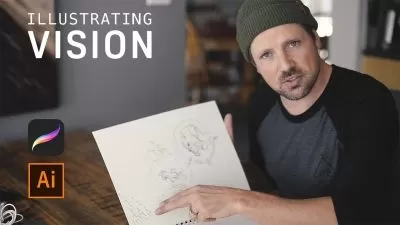Use PowerPoint Like a Professional Designer
Anna Ossowska
3:24:51
Description
Create outstanding PowerPoint presentations to accelerate your career and achieve more in less time
What You'll Learn?
- Create modern slides and concept diagrams
- Tackle tasks faster with shortcuts and VBA macros
- Build professional PowerPoint templates from scratch
- Communicate your information in the best manner
- Learn the basics of XML to program the custom colour palettes in PowerPoint
- Learn the secrets of designing beautiful colour palettes
- Learn practical techniques for formatting photographs inside PowerPoint
- Impress your audience by creating customized shapes, pictures and typography
- Learn how to create video-like slide transitions
- Bring your presentations to life
- Downloadable exercise files and learning materials
- All the techniques used by professional Presentation Designers in one place
Who is this for?
More details
DescriptionHi, my name is Anna and I am dedicated to helping you create outstanding PowerPoint presentations and data visualizations to accelerate your career and achieve more in less time.
This course includes examples based on my professional experience as a Graphic & Web Designer. Many of the tips and tricks I share with you originate from the questions asked by my colleagues during the training sessions and team projects.
This course is divided into six parts:
Getting Started:
In this section I will teach you how to manage your PowerPoint working space by using the Quick Access Toolbar as well as VBA macros which I created specifically for this course. You will also learn how to become faster and more efficient in creating slides by using the keyboard shortcuts.
Creating Professional Templates:
In this section I will teach you step by step how to build a professional PowerPoint template and how to solve common problems related to the template creation process. This will help you to save tones of time when working on big projects and make your presentation-creating process very fast and smooth.
Extra Skills for Template Makers:
In this section you will learn how to extend the number of colour options in your PowerPoint palette and make them automatically appear every time you or your colleagues open the presentation. You will also learn about the function of XML in PowerPoint and how to manage this code properly. I will also show you how to create a beautiful colour palette from scratch and which online tools would make the whole process fast and easy.
Managing Photographs in PowerPoint:
In this section I will show you how to properly manage photographs inside PowerPoint. You will also learn how to remove background from images and how to fix common problems related to the photo editing process. Together we will create an employee profile as well as quote slide.
Customizing Shapes, Pictures and Typography:
In this section I will introduce you to the Merge Shapes command. We will use this knowledge to build a professional concept diagram and transform the ordinary graphical content into a remarkable product.
Creating Impressive Animations:
In this section you will learn how to use Side Zoom, Section Zoom as well as Morph tool to bring your slides to the next level and impress your audience.
Who this course is for:
- Anyone who wants to create professional PowerPoint presentations and improve working efficiency.
Hi, my name is Anna and I am dedicated to helping you create outstanding PowerPoint presentations and data visualizations to accelerate your career and achieve more in less time.
This course includes examples based on my professional experience as a Graphic & Web Designer. Many of the tips and tricks I share with you originate from the questions asked by my colleagues during the training sessions and team projects.
This course is divided into six parts:
Getting Started:
In this section I will teach you how to manage your PowerPoint working space by using the Quick Access Toolbar as well as VBA macros which I created specifically for this course. You will also learn how to become faster and more efficient in creating slides by using the keyboard shortcuts.Creating Professional Templates:
In this section I will teach you step by step how to build a professional PowerPoint template and how to solve common problems related to the template creation process. This will help you to save tones of time when working on big projects and make your presentation-creating process very fast and smooth.Extra Skills for Template Makers:
In this section you will learn how to extend the number of colour options in your PowerPoint palette and make them automatically appear every time you or your colleagues open the presentation. You will also learn about the function of XML in PowerPoint and how to manage this code properly. I will also show you how to create a beautiful colour palette from scratch and which online tools would make the whole process fast and easy.Managing Photographs in PowerPoint:
In this section I will show you how to properly manage photographs inside PowerPoint. You will also learn how to remove background from images and how to fix common problems related to the photo editing process. Together we will create an employee profile as well as quote slide.Customizing Shapes, Pictures and Typography:
In this section I will introduce you to the Merge Shapes command. We will use this knowledge to build a professional concept diagram and transform the ordinary graphical content into a remarkable product.Creating Impressive Animations:
In this section you will learn how to use Side Zoom, Section Zoom as well as Morph tool to bring your slides to the next level and impress your audience.
Who this course is for:
- Anyone who wants to create professional PowerPoint presentations and improve working efficiency.
User Reviews
Rating
Anna Ossowska
Instructor's Courses
Udemy
View courses Udemy- language english
- Training sessions 32
- duration 3:24:51
- Release Date 2023/02/22