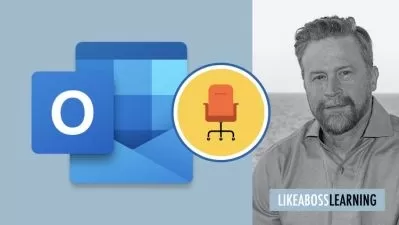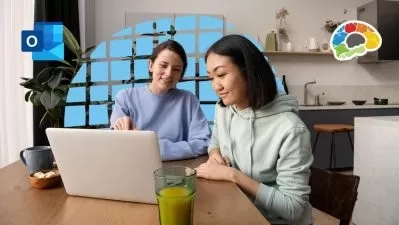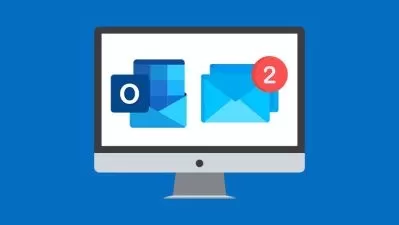Unleashing the Power of Microsoft Office
VCO Eduskills
16:29:26
Description
Microsoft Office
What You'll Learn?
- Microsoft Excel
- Microsoft Word
- Microsoft Power Point
- Microsoft Outlook Express
Who is this for?
What You Need to Know?
More details
DescriptionThis course provides a comprehensive introduction to the core applications within the Microsoft Office suite, empowering participants with essential skills to enhance productivity in a professional and academic setting. Through hands-on exercises and practical examples, participants will gain proficiency in the following key applications:
Microsoft Word:
Creating and formatting documents
Managing text, images, and styles
Collaboration features and document review
Microsoft Excel:
Building and formatting spreadsheets
Formulas, functions, and data analysis
Charts and graphs for data visualization
Microsoft PowerPoint:
Designing and delivering effective presentations
Slide layout, transitions, and animations
Collaboration on presentations
Microsoft Outlook:
Email management and organization
Calendar scheduling and appointments
Contacts and tasks for personal and professional productivity
Course Objectives:
Upon completion of this course, participants will be able to:
Create and edit professional documents, spreadsheets, and presentations.
Efficiently manage emails, calendars, and contacts using Microsoft Outlook.
Use advanced features of Microsoft Office applications for improved productivity.
Collaborate on documents and presentations with others.
Apply best practices for data organization and analysis in Microsoft Excel.
This course is designed for individuals seeking to enhance their Microsoft Office skills, including professionals, students, and anyone looking to improve their proficiency in office productivity software.
Prerequisites:
Basic computer literacy and familiarity with the Windows operating system are recommended.
Who this course is for:
- This course is designed for individuals seeking to enhance their Microsoft Office skills, including professionals, students, and anyone looking to improve their proficiency in office productivity software. Prerequisites: Basic computer literacy and familiarity with the Windows operating system are recommended.
This course provides a comprehensive introduction to the core applications within the Microsoft Office suite, empowering participants with essential skills to enhance productivity in a professional and academic setting. Through hands-on exercises and practical examples, participants will gain proficiency in the following key applications:
Microsoft Word:
Creating and formatting documents
Managing text, images, and styles
Collaboration features and document review
Microsoft Excel:
Building and formatting spreadsheets
Formulas, functions, and data analysis
Charts and graphs for data visualization
Microsoft PowerPoint:
Designing and delivering effective presentations
Slide layout, transitions, and animations
Collaboration on presentations
Microsoft Outlook:
Email management and organization
Calendar scheduling and appointments
Contacts and tasks for personal and professional productivity
Course Objectives:
Upon completion of this course, participants will be able to:
Create and edit professional documents, spreadsheets, and presentations.
Efficiently manage emails, calendars, and contacts using Microsoft Outlook.
Use advanced features of Microsoft Office applications for improved productivity.
Collaborate on documents and presentations with others.
Apply best practices for data organization and analysis in Microsoft Excel.
This course is designed for individuals seeking to enhance their Microsoft Office skills, including professionals, students, and anyone looking to improve their proficiency in office productivity software.
Prerequisites:
Basic computer literacy and familiarity with the Windows operating system are recommended.
Who this course is for:
- This course is designed for individuals seeking to enhance their Microsoft Office skills, including professionals, students, and anyone looking to improve their proficiency in office productivity software. Prerequisites: Basic computer literacy and familiarity with the Windows operating system are recommended.
User Reviews
Rating
VCO Eduskills
Instructor's Courses
Udemy
View courses Udemy- language english
- Training sessions 267
- duration 16:29:26
- Release Date 2024/03/12