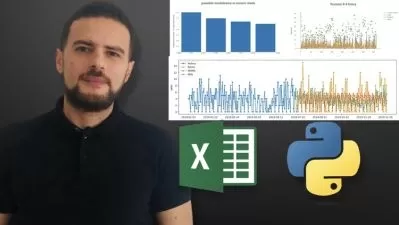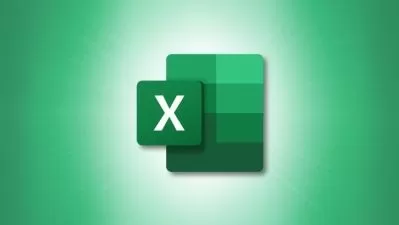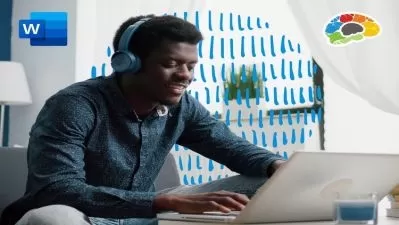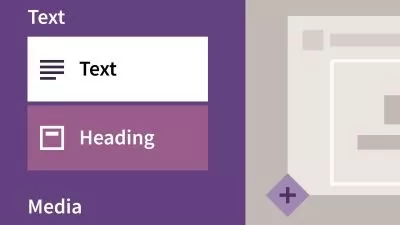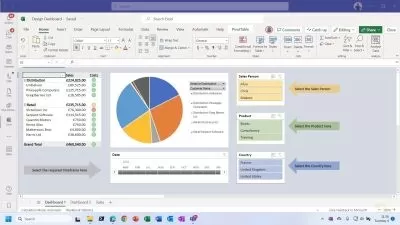Ultimate Excel 2021/365 Bundle: Beginner to Advanced Course
Simon Sez IT
30:31:33
Description
Become a Microsoft Excel 2021/365 expert with this three-course bundle
What You'll Learn?
- Become familiar with what’s new in Excel 2021 and navigate the Excel 2021 interface
- Create your first Excel spreadsheet and use basic and intermediate Excel formulas and functions
- Utilize useful keyboard shortcuts to increase productivity
- Effectively applying formatting to cells and using conditional formatting
- Linking to other worksheets & workbooks and protecting & sharing workbooks
- Designing better spreadsheets and controlling user input
- How to use logical functions to make better business decisions
- How to use Excel tables to structure data and make it easy to update
- Sorting and filtering data using advanced features and new Excel formulas
- How to control user input with data validation
- Importing data and cleaning it up before analysis
- Using WhatIf analysis tools to see how changing inputs affect outcomes
- Analyzing data using PivotTables and representing data visually with charts and PivotCharts
- Creating an interactive dashboard to present high-level metrics
- Auditing formulas and troubleshooting common Excel errors
- Using the NEW dynamic array functions to perform tasks
- Using statistical functions to rank data and to calculate the MEDIAN and MODE
- Importing and cleaning data using Power Query
- Recording and running macros to automate repetitive tasks
- Understanding and making minor edits to VBA code
- Predicting future values using forecast functions and forecast sheets
Who is this for?
What You Need to Know?
More details
Description**This bundle includes practice exercises, downloadable files, and LIFETIME access**
Learn all the tools you'll need to become a Microsoft Excel 2021/365 power user with this great value 3-course training bundle for beginner to advanced users from Simon Sez IT.
Let us take you on a journey from being an Excel novice to an Excel guru. By the end of these training courses, you will be able to clean, summarize, and analyze data easily, as well as create PivotTables, charts, macros, and so much more!
All courses include practice exercises and follow-along instructor files so you can immediately apply what you learn.
This Excel ultimate bundle is designed for students of all levels. If you are brand new to Microsoft Excel or are upgrading from a previous version and want to keep up to date with Excel 2021 developments, then this bundle is for you.
If you already have a good understanding of Excel, you might want to check out the intermediate and advanced sections where our expert instructor will help you take your spreadsheet skills to the next level.
What's included?
Excel 2021 for Beginners
Become familiar with what’s new in Excel 2021
Navigate the Excel 2021 interface
Utilize useful keyboard shortcuts to increase productivity
Create your first Excel spreadsheet
Use basic and intermediate Excel formulas and functions
Effectively apply formatting to cells and use conditional formatting
Use Excel lists and master sorting and filtering
Work efficiently by using the cut, copy, and paste options
Link to other worksheets and workbooks
Analyze data using charts
Insert pictures in a spreadsheet
Work with views, zooms, and freezing panes
Set page layout and print options
Protect and share workbooks
Save your workbook in different file formats
Excel 2021 Intermediate
Designing better spreadsheets and controlling user input
How to use logical functions to make better business decisions
Constructing functional and flexible lookup formulas
How to use Excel tables to structure data and make it easy to update
Extracting unique values from a list
Sorting and filtering data using advanced features and new Excel formulas
Working with date and time functions
Extracting data using text functions
Importing data and cleaning it up before analysis
Analyzing data using PivotTables
Representing data visually with PivotCharts
Adding interactions to PivotTables and PivotCharts
Creating an interactive dashboard to present high-level metrics
Auditing formulas and troubleshooting common Excel errors
How to control user input with data validation
Using WhatIf analysis tools to see how changing inputs affect outcomes.
Excel 2021 Advanced
Using the NEW dynamic array functions to perform tasks
Creating advanced and flexible lookup formulas
Using statistical functions to rank data and to calculate the MEDIAN and MODE
Producing accurate results when working with financial data using math functions
Creating variables and functions with LET and LAMBDA
Analyzing data with advanced PivotTable and PivotChart hacks
Creating interactive reports and dashboards by incorporating form controls
Importing and cleaning data using Power Query
Predicting future values using forecast functions and forecast sheets
Recording and running macros to automate repetitive tasks
Understanding and making minor edits to VBA code
Combining functions to create practical formulas to complete specific tasks.
This bundle includes:
30+ hours of video tutorials
270+ individual video lectures
Course and exercise files to follow along
Certificate of completion
Who this course is for:
- Suitable for learners of all levels
- Users who are brand new to Excel or those who have a foundation of Excel and seeking to advance their Excel 2021/365 knowledge
- Excel users upgrading from a previous version and want to keep up to date with Excel 2021 developments
**This bundle includes practice exercises, downloadable files, and LIFETIME access**
Learn all the tools you'll need to become a Microsoft Excel 2021/365 power user with this great value 3-course training bundle for beginner to advanced users from Simon Sez IT.
Let us take you on a journey from being an Excel novice to an Excel guru. By the end of these training courses, you will be able to clean, summarize, and analyze data easily, as well as create PivotTables, charts, macros, and so much more!
All courses include practice exercises and follow-along instructor files so you can immediately apply what you learn.
This Excel ultimate bundle is designed for students of all levels. If you are brand new to Microsoft Excel or are upgrading from a previous version and want to keep up to date with Excel 2021 developments, then this bundle is for you.
If you already have a good understanding of Excel, you might want to check out the intermediate and advanced sections where our expert instructor will help you take your spreadsheet skills to the next level.
What's included?
Excel 2021 for Beginners
Become familiar with what’s new in Excel 2021
Navigate the Excel 2021 interface
Utilize useful keyboard shortcuts to increase productivity
Create your first Excel spreadsheet
Use basic and intermediate Excel formulas and functions
Effectively apply formatting to cells and use conditional formatting
Use Excel lists and master sorting and filtering
Work efficiently by using the cut, copy, and paste options
Link to other worksheets and workbooks
Analyze data using charts
Insert pictures in a spreadsheet
Work with views, zooms, and freezing panes
Set page layout and print options
Protect and share workbooks
Save your workbook in different file formats
Excel 2021 Intermediate
Designing better spreadsheets and controlling user input
How to use logical functions to make better business decisions
Constructing functional and flexible lookup formulas
How to use Excel tables to structure data and make it easy to update
Extracting unique values from a list
Sorting and filtering data using advanced features and new Excel formulas
Working with date and time functions
Extracting data using text functions
Importing data and cleaning it up before analysis
Analyzing data using PivotTables
Representing data visually with PivotCharts
Adding interactions to PivotTables and PivotCharts
Creating an interactive dashboard to present high-level metrics
Auditing formulas and troubleshooting common Excel errors
How to control user input with data validation
Using WhatIf analysis tools to see how changing inputs affect outcomes.
Excel 2021 Advanced
Using the NEW dynamic array functions to perform tasks
Creating advanced and flexible lookup formulas
Using statistical functions to rank data and to calculate the MEDIAN and MODE
Producing accurate results when working with financial data using math functions
Creating variables and functions with LET and LAMBDA
Analyzing data with advanced PivotTable and PivotChart hacks
Creating interactive reports and dashboards by incorporating form controls
Importing and cleaning data using Power Query
Predicting future values using forecast functions and forecast sheets
Recording and running macros to automate repetitive tasks
Understanding and making minor edits to VBA code
Combining functions to create practical formulas to complete specific tasks.
This bundle includes:
30+ hours of video tutorials
270+ individual video lectures
Course and exercise files to follow along
Certificate of completion
Who this course is for:
- Suitable for learners of all levels
- Users who are brand new to Excel or those who have a foundation of Excel and seeking to advance their Excel 2021/365 knowledge
- Excel users upgrading from a previous version and want to keep up to date with Excel 2021 developments
User Reviews
Rating
Simon Sez IT
Instructor's Courses
Udemy
View courses Udemy- language english
- Training sessions 274
- duration 30:31:33
- Release Date 2022/11/29