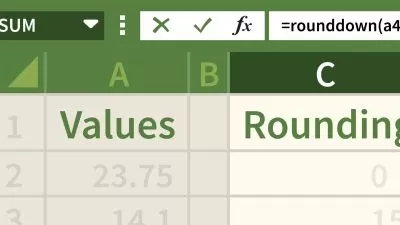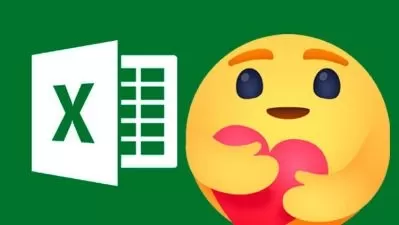The Ultimate Microsoft Excel Bundle - 7 Courses, 50+ Hours
Simon Sez IT
43:47:54
Description
Master Microsoft Excel with this huge-value beginner to advanced seven-course bundle and become an Excel power user!
What You'll Learn?
- Become familiar with what’s new in Excel 2021 and navigate the Excel 2021 interface
- Create your first Excel spreadsheet and use basic and intermediate Excel formulas and functions
- Utilize useful keyboard shortcuts to increase productivity
- Linking to other worksheets & workbooks and protecting & sharing workbooks
- How to use logical functions to make better business decisions
- Creating an interactive dashboard to present high-level metrics
- Using the NEW dynamic array functions to perform tasks
- Recording and running macros to automate repetitive tasks
- Predicting future values using forecast functions and forecast sheets
- Using statistical functions to rank data and to calculate the MEDIAN and MODE
- Understanding and making minor edits to VBA code
- How to merge data from different sources using VLOOKUP, HLOOKUP, INDEX MATCH, and XLOOKUP
- How to standardize and clean data ready for analysis in Excel
- Conducting a Linear Forecast and Forecast Smoothing in Excel
- All about Histograms and Regression in Excel
- How to use Goal Seek, Scenario Manager, and Solver to fill data gaps in Excel
- Learn to unlock advanced Excel tools Power Query and Power Pivot
- Analyze huge buckets of data to make informed business decisions
- How to create PivotTables
- Grouping and ungrouping PivotTable data and dealing with errors
- Creating PivotCharts and adding sparklines and slicers
- Adding slicers and timelines and applying them to multiple tables
- Combining data from multiple worksheets for a PivotTable
- All about the GETPIVOTDATA function
- How to use 3D maps from a PivotTable
- Updating your data in a PivotTable and PivotChart
Who is this for?
More details
Description**This bundle includes practice exercises, downloadable files, and LIFETIME access**
Let us take you on a journey from being an Excel novice to an Excel expert with this amazing value 7-course training bundle. By the end of this training, you will be able to clean, summarize, and analyze data easily, as well as create PivotTables, charts, macros, and so much more!
We'll take you on a no-nonsense journey to learn specific functions, formulas, and tools that Excel has to help conduct business or data analysis. We'll also look at three advanced Excel features: Power Pivot, Power Query, and DAX. This suite of Excel functions allows you to manipulate, analyze, and evaluate millions of rows of data from Excel or other databases.
This ultimate Excel course bundle is designed for students of all levels. If you are brand new to Microsoft Excel, this course can get you started on your journey. If you already have a good understanding of Excel, you can further your skills with the more advanced courses in this bundle. This is the only Excel training you are ever going to need!
All courses include practice exercises and follow-along instructor files so you can immediately apply what you learn.
What's included?
Excel 2021 for Beginners
Become familiar with what’s new in Excel 2021
Navigate the Excel 2021 interface
Utilize useful keyboard shortcuts to increase productivity
Create your first Excel spreadsheet
Use basic and intermediate Excel formulas and functions
Effectively apply formatting to cells and use conditional formatting
Use Excel lists and master sorting and filtering
Work efficiently by using the cut, copy, and paste options
Link to other worksheets and workbooks
Analyze data using charts
Insert pictures in a spreadsheet
Work with views, zooms, and freezing panes
Set page layout and print options
Protect and share workbooks
Save your workbook in different file formats
Excel 2021 Intermediate
Designing better spreadsheets and controlling user input
How to use logical functions to make better business decisions
Constructing functional and flexible lookup formulas
How to use Excel tables to structure data and make it easy to update
Extracting unique values from a list
Sorting and filtering data using advanced features and new Excel formulas
Working with date and time functions
Extracting data using text functions
Importing data and cleaning it up before analysis
Analyzing data using PivotTables
Representing data visually with PivotCharts
Adding interactions to PivotTables and PivotCharts
Creating an interactive dashboard to present high-level metrics
Auditing formulas and troubleshooting common Excel errors
How to control user input with data validation
Using WhatIf analysis tools to see how changing inputs affect outcomes.
Excel 2021 Advanced
Using the NEW dynamic array functions to perform tasks
Creating advanced and flexible lookup formulas
Using statistical functions to rank data and to calculate the MEDIAN and MODE
Producing accurate results when working with financial data using math functions
Creating variables and functions with LET and LAMBDA
Analyzing data with advanced PivotTable and PivotChart hacks
Creating interactive reports and dashboards by incorporating form controls
Importing and cleaning data using Power Query
Predicting future values using forecast functions and forecast sheets
Recording and running macros to automate repetitive tasks
Understanding and making minor edits to VBA code
Combining functions to create practical formulas to complete specific tasks.
Excel for Business Analysts
How to merge data from different sources using VLOOKUP, HLOOKUP, INDEX MATCH, and XLOOKUP
How to use IF, IFS, IFERROR, SUMIF, and COUNTIF to apply logic to your analysis
How to split data using text functions SEARCH, LEFT, RIGHT, MID
How to standardize and clean data ready for analysis
About using the PivotTable function to perform data analysis
How to use slicers to draw out information
How to display your analysis using Pivot Charts
All about forecasting and using the Forecast Sheets
Conducting a Linear Forecast and Forecast Smoothing
How to use Conditional Formatting to highlight areas of your data
All about Histograms and Regression
How to use Goal Seek, Scenario Manager, and Solver to fill data gaps
Power Pivot, Power Query & DAX
How to get started with Power Query
How to connect Excel to multiple workbooks
How to get data from the web and other sources
How to merge and append queries using Power Query
How the Power Pivot window works
How to set up and manage relationships in a data model
How to create a PivotTable to display your data from the Power Pivot data model
How to add calculated columns using DAX
How to use functions such as CALCULATE, DIVIDE, DATESYTD in DAX
All about creating Pivot Charts and PivotTables and using your data model
How to use slicers to adjust the data you display
PivotTables for Beginners
How to clean and prepare your data
Creating a basic PivotTable
Using the PivotTable fields pane
Adding fields and pivoting the fields
Formatting numbers in PivotTable
Different ways to summarize data
Grouping PivotTable data
Using multiple fields and dimension
The methods of aggregation
How to choose and lock the report layout
Applying PivotTable styles
Sorting data and using filters
Create pivot charts based on PivotTable data
Selecting the right chart for your data
Apply conditional formatting
Add slicers and timelines to your dashboards
Adding new data to the original source dataset
Updating PivotTables and charts
Advanced PivotTables
How to do a PivotTable (a quick refresher)
How to combine data from multiple worksheets for a PivotTable
Grouping, ungrouping, and dealing with errors
How to format a PivotTable, including adjusting styles
How to use the Value Field Settings
Advanced Sorting and Filtering in PivotTables
How to use Slicers, Timelines on multiple tables
How to create a Calculated Field
All about GETPIVOTDATA
How to create a Pivot Chart and add sparklines and slicers
How to use 3D Maps from a PivotTable
How to update your data in a PivotTable and Pivot Chart
All about Conditional Formatting in a PivotTable
How to create amazing-looking dashboards
This bundle includes:
50+ hours of video tutorials
480+ individual video lectures
Course and exercise files to follow along
Certificate of completion
Who this course is for:
- Suitable for learners of all levels
- Excel users upgrading from a previous version and want to keep up to date with Excel 2021 developments
- Business analysts or those looking to perform Data Analysis using Excel
- Beginner Excel users who want to learn how to use Pivot Tables
- Advanced Excel users who want to learn Power Pivot and Power Query
**This bundle includes practice exercises, downloadable files, and LIFETIME access**
Let us take you on a journey from being an Excel novice to an Excel expert with this amazing value 7-course training bundle. By the end of this training, you will be able to clean, summarize, and analyze data easily, as well as create PivotTables, charts, macros, and so much more!
We'll take you on a no-nonsense journey to learn specific functions, formulas, and tools that Excel has to help conduct business or data analysis. We'll also look at three advanced Excel features: Power Pivot, Power Query, and DAX. This suite of Excel functions allows you to manipulate, analyze, and evaluate millions of rows of data from Excel or other databases.
This ultimate Excel course bundle is designed for students of all levels. If you are brand new to Microsoft Excel, this course can get you started on your journey. If you already have a good understanding of Excel, you can further your skills with the more advanced courses in this bundle. This is the only Excel training you are ever going to need!
All courses include practice exercises and follow-along instructor files so you can immediately apply what you learn.
What's included?
Excel 2021 for Beginners
Become familiar with what’s new in Excel 2021
Navigate the Excel 2021 interface
Utilize useful keyboard shortcuts to increase productivity
Create your first Excel spreadsheet
Use basic and intermediate Excel formulas and functions
Effectively apply formatting to cells and use conditional formatting
Use Excel lists and master sorting and filtering
Work efficiently by using the cut, copy, and paste options
Link to other worksheets and workbooks
Analyze data using charts
Insert pictures in a spreadsheet
Work with views, zooms, and freezing panes
Set page layout and print options
Protect and share workbooks
Save your workbook in different file formats
Excel 2021 Intermediate
Designing better spreadsheets and controlling user input
How to use logical functions to make better business decisions
Constructing functional and flexible lookup formulas
How to use Excel tables to structure data and make it easy to update
Extracting unique values from a list
Sorting and filtering data using advanced features and new Excel formulas
Working with date and time functions
Extracting data using text functions
Importing data and cleaning it up before analysis
Analyzing data using PivotTables
Representing data visually with PivotCharts
Adding interactions to PivotTables and PivotCharts
Creating an interactive dashboard to present high-level metrics
Auditing formulas and troubleshooting common Excel errors
How to control user input with data validation
Using WhatIf analysis tools to see how changing inputs affect outcomes.
Excel 2021 Advanced
Using the NEW dynamic array functions to perform tasks
Creating advanced and flexible lookup formulas
Using statistical functions to rank data and to calculate the MEDIAN and MODE
Producing accurate results when working with financial data using math functions
Creating variables and functions with LET and LAMBDA
Analyzing data with advanced PivotTable and PivotChart hacks
Creating interactive reports and dashboards by incorporating form controls
Importing and cleaning data using Power Query
Predicting future values using forecast functions and forecast sheets
Recording and running macros to automate repetitive tasks
Understanding and making minor edits to VBA code
Combining functions to create practical formulas to complete specific tasks.
Excel for Business Analysts
How to merge data from different sources using VLOOKUP, HLOOKUP, INDEX MATCH, and XLOOKUP
How to use IF, IFS, IFERROR, SUMIF, and COUNTIF to apply logic to your analysis
How to split data using text functions SEARCH, LEFT, RIGHT, MID
How to standardize and clean data ready for analysis
About using the PivotTable function to perform data analysis
How to use slicers to draw out information
How to display your analysis using Pivot Charts
All about forecasting and using the Forecast Sheets
Conducting a Linear Forecast and Forecast Smoothing
How to use Conditional Formatting to highlight areas of your data
All about Histograms and Regression
How to use Goal Seek, Scenario Manager, and Solver to fill data gaps
Power Pivot, Power Query & DAX
How to get started with Power Query
How to connect Excel to multiple workbooks
How to get data from the web and other sources
How to merge and append queries using Power Query
How the Power Pivot window works
How to set up and manage relationships in a data model
How to create a PivotTable to display your data from the Power Pivot data model
How to add calculated columns using DAX
How to use functions such as CALCULATE, DIVIDE, DATESYTD in DAX
All about creating Pivot Charts and PivotTables and using your data model
How to use slicers to adjust the data you display
PivotTables for Beginners
How to clean and prepare your data
Creating a basic PivotTable
Using the PivotTable fields pane
Adding fields and pivoting the fields
Formatting numbers in PivotTable
Different ways to summarize data
Grouping PivotTable data
Using multiple fields and dimension
The methods of aggregation
How to choose and lock the report layout
Applying PivotTable styles
Sorting data and using filters
Create pivot charts based on PivotTable data
Selecting the right chart for your data
Apply conditional formatting
Add slicers and timelines to your dashboards
Adding new data to the original source dataset
Updating PivotTables and charts
Advanced PivotTables
How to do a PivotTable (a quick refresher)
How to combine data from multiple worksheets for a PivotTable
Grouping, ungrouping, and dealing with errors
How to format a PivotTable, including adjusting styles
How to use the Value Field Settings
Advanced Sorting and Filtering in PivotTables
How to use Slicers, Timelines on multiple tables
How to create a Calculated Field
All about GETPIVOTDATA
How to create a Pivot Chart and add sparklines and slicers
How to use 3D Maps from a PivotTable
How to update your data in a PivotTable and Pivot Chart
All about Conditional Formatting in a PivotTable
How to create amazing-looking dashboards
This bundle includes:
50+ hours of video tutorials
480+ individual video lectures
Course and exercise files to follow along
Certificate of completion
Who this course is for:
- Suitable for learners of all levels
- Excel users upgrading from a previous version and want to keep up to date with Excel 2021 developments
- Business analysts or those looking to perform Data Analysis using Excel
- Beginner Excel users who want to learn how to use Pivot Tables
- Advanced Excel users who want to learn Power Pivot and Power Query
User Reviews
Rating
Simon Sez IT
Instructor's Courses
Udemy
View courses Udemy- language english
- Training sessions 397
- duration 43:47:54
- English subtitles has
- Release Date 2023/01/24