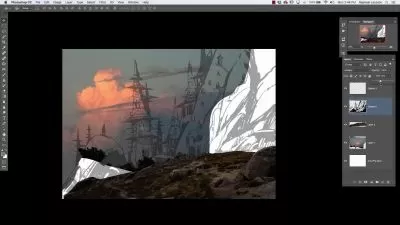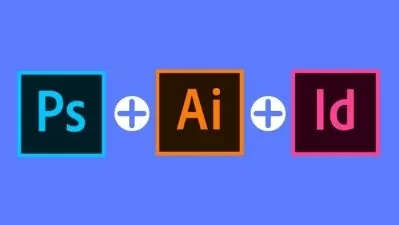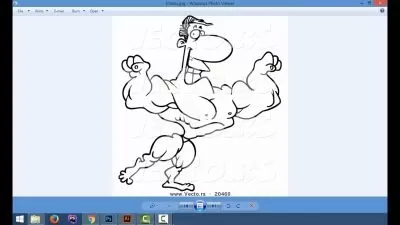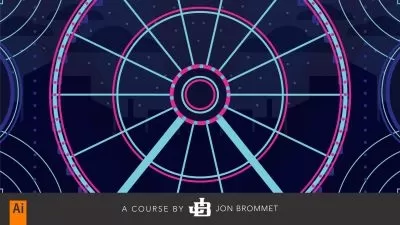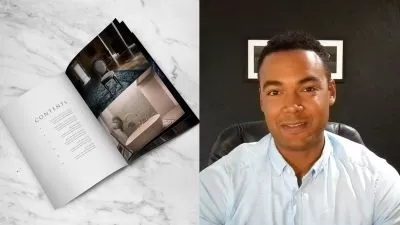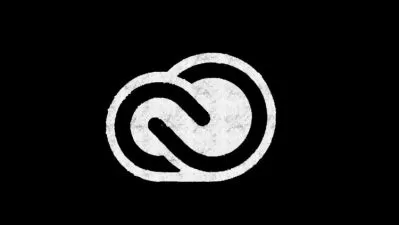The Adobe CC Bundle: Photoshop, Illustrator, and InDesign
Simon Sez IT
18:16:28
Description
Explore the Adobe Creative Cloud suite with this 4-course bundle and master Photoshop, Illustrator, and InDesign!
What You'll Learn?
- Identify and customize the Photoshop workspace.
- Move and transform objects, change document properties, and the basics of cropping.
- Outline and organize layers and utilize masks.
- Use selection tools such as the Marquee, Lasso, Magic Wand, Quick Selection, Object Selection, Background Removal, and Sky Replacement.
- Use the eraser tools and the warping tool and compare Photoshop filters.
- Analyze colors and swatches and create custom shapes.
- Apply adjustment layers for photo enhancement—levels, curves, black and white, vibrance, and hue and saturation adjustment layers.
- Modify photos using touch-up tools such as the Patch, Healing, and Clone Stamp tools.
- Distinguish export and save options and Photoshop preferences.
- Customize Photoshop with personalized workspaces, keyboards, and menus.
- Grasp artboard concepts and their advantages for diverse design projects.
- Utilize Creative Cloud libraries for organized collaboration and asset management.
- Explore advanced Photoshop filters like vanishing, sharpening, and blur for impact.
- Master Bezier curves and anchor points for precise shape manipulation.
- Create intricate AI-generated designs with ease using neural filter tools.
- Enhance element isolation and accuracy through advanced selection methods.
- Understand the principles of vector graphics for high-quality designs.
- Become familiar with Illustrator's workspace for efficient navigation.
- Master the use of Illustrator's tools and keyboard shortcuts.
- Learn to create unique text effects and outlines.
- Explore advanced techniques such as text on a path.
- Utilize creative tools like Symbols and graphic styles for output.
- Understand the importance of file formats, resolution, and color modes.
- Navigate and customize the InDesign workspace.
- Create new documents and work with basic shapes.
- Work with images, layers, object effects, object styles, nested styles, typography and text elements.
- Understand color, swatches, and gradients.
- Establish parent pages and export InDesign documents.
Who is this for?
What You Need to Know?
More details
Description**This bundle includes downloadable course instructor files to work and follow along with, plus LIFETIMEÂ access!
This huge-value four-course bundle gets you full access to our Adobe Photoshop CC beginner and intermediate courses, plus our Adobe Illustrator CC and Adobe InDesign CC, which are all you'll need to learn how to edit and enhance your photos and create your own design and graphics like a pro.
Elevate your image editing skills with Photoshop, mastering layers, masking, and advanced tools like Neural Filters and Creative Cloud Libraries. Shape your designs with precision using the Pen Tool and explore typography with Character and Paragraph Styles.
Dive into vector-based design with Illustrator, crafting scalable shapes, text effects, and more. Navigate Illustrator's workspace, wield creative tools, and optimize your designs for various platforms. Unlock the power of symbols and graphic styles to enhance your creations.
Create professional-quality layouts with InDesign, from posters to reports. Customize the workspace, master shapes, and text boxes, and delve into image editing and text wrapping. Learn essential organizational tools, explore text and typographical elements, and discover the efficiency of parent pages.
Each course empowers you with practical skills to excel in digital design, ensuring you produce captivating visuals and publications. Unlock your creative potential and gain a competitive edge in the design world.
What's included?
Adobe Photoshop CC for Beginners:
Understanding and customizing the Photoshop workspace
Object transformation fundamentals—moving and transforming objects, changing document properties, and cropping basics
An introduction to layers
Using selection tools such as the Marquee, Lasso, Magic Wand, Quick Selection, Object Selection, Background Removal, and Sky Replacement tools
Using eraser tools and the warping tool
Understanding colors and swatches and creating custom shapes
Working with masks
Using adjustment layers for photo enhancement—levels, curves, black and white, vibrance, and hue and saturation adjustment layers
Using photo touch-up tools such as the Patch, Healing, and Clone Stamp tools
An introduction to Photoshop filters
Exporting and saving options and Photoshop preferences.
Adobe Photoshop CC Intermediate:
Customize Photoshop with personalized workspaces, keyboards, and menus.
Grasp artboard concepts and their advantages for diverse design projects.
Utilize Creative Cloud libraries for organized collaboration and asset management.
Refine and execute design variations by developing and controlling layer comps.
Explore advanced Photoshop filters like vanishing, sharpening, and blur for impact.
Create intricate AI-generated designs with ease using neural filter tools.
Master Bezier curves and anchor points for precise shape manipulation.
Construct accurate shapes and custom paths using expert pen tool techniques.
Enhance element isolation and accuracy through advanced selection methods.
Create and implement patterns and pattern overlays to elevate your designs.
Adobe Illustrator CC for Beginners:
Understand the principles of vector graphics for high-quality designs.
Learn to create and manipulate scalable shapes, paths, and objects.
Become familiar with Illustrator's workspace for efficient navigation.
Master the use of Illustrator's tools and keyboard shortcuts.
Customize the workspace for improved productivity.
Apply creative ideas into action using tools like Pen and Pencil.
Discover how to manipulate typefaces in Illustrator.
Learn to create unique text effects and outlines.
Explore advanced techniques such as text on a path.
Utilize creative tools like Symbols and graphic styles for output.
Understand the importance of file formats, resolution, and color modes.
Learn to export designs for different platforms with optimal quality.
Adobe Illustrator CC for Beginners:
Navigate and customize the InDesign workspace.
Create new documents and work with basic shapes.
Work with images and layers.
Work with object effects, object styles, and nested styles.
Work with typography and text elements.
Understand color, swatches, and gradients.
Establish parent pages and export InDesign documents.
This course bundle includes:
18+ hours of video tutorials
150+ individual video lectures
Course files to follow along
Certificate of completion
Who this course is for:
- Those who are brand new to Adobe Photoshop, Illustrator, and InDesign CC and want to learn more.
- Graphic designers and illustrators.
- Adobe Photoshop CC users who want to learn more than just the basics and expand their knowledge.
- Those who are looking to design and publish illustrations and infographics using the leading software package.
- Those who are looking to design and publish pages using the leading software package.
- Those who are looking to manipulate images using the leading software package.
**This bundle includes downloadable course instructor files to work and follow along with, plus LIFETIMEÂ access!
This huge-value four-course bundle gets you full access to our Adobe Photoshop CC beginner and intermediate courses, plus our Adobe Illustrator CC and Adobe InDesign CC, which are all you'll need to learn how to edit and enhance your photos and create your own design and graphics like a pro.
Elevate your image editing skills with Photoshop, mastering layers, masking, and advanced tools like Neural Filters and Creative Cloud Libraries. Shape your designs with precision using the Pen Tool and explore typography with Character and Paragraph Styles.
Dive into vector-based design with Illustrator, crafting scalable shapes, text effects, and more. Navigate Illustrator's workspace, wield creative tools, and optimize your designs for various platforms. Unlock the power of symbols and graphic styles to enhance your creations.
Create professional-quality layouts with InDesign, from posters to reports. Customize the workspace, master shapes, and text boxes, and delve into image editing and text wrapping. Learn essential organizational tools, explore text and typographical elements, and discover the efficiency of parent pages.
Each course empowers you with practical skills to excel in digital design, ensuring you produce captivating visuals and publications. Unlock your creative potential and gain a competitive edge in the design world.
What's included?
Adobe Photoshop CC for Beginners:
Understanding and customizing the Photoshop workspace
Object transformation fundamentals—moving and transforming objects, changing document properties, and cropping basics
An introduction to layers
Using selection tools such as the Marquee, Lasso, Magic Wand, Quick Selection, Object Selection, Background Removal, and Sky Replacement tools
Using eraser tools and the warping tool
Understanding colors and swatches and creating custom shapes
Working with masks
Using adjustment layers for photo enhancement—levels, curves, black and white, vibrance, and hue and saturation adjustment layers
Using photo touch-up tools such as the Patch, Healing, and Clone Stamp tools
An introduction to Photoshop filters
Exporting and saving options and Photoshop preferences.
Adobe Photoshop CC Intermediate:
Customize Photoshop with personalized workspaces, keyboards, and menus.
Grasp artboard concepts and their advantages for diverse design projects.
Utilize Creative Cloud libraries for organized collaboration and asset management.
Refine and execute design variations by developing and controlling layer comps.
Explore advanced Photoshop filters like vanishing, sharpening, and blur for impact.
Create intricate AI-generated designs with ease using neural filter tools.
Master Bezier curves and anchor points for precise shape manipulation.
Construct accurate shapes and custom paths using expert pen tool techniques.
Enhance element isolation and accuracy through advanced selection methods.
Create and implement patterns and pattern overlays to elevate your designs.
Adobe Illustrator CC for Beginners:
Understand the principles of vector graphics for high-quality designs.
Learn to create and manipulate scalable shapes, paths, and objects.
Become familiar with Illustrator's workspace for efficient navigation.
Master the use of Illustrator's tools and keyboard shortcuts.
Customize the workspace for improved productivity.
Apply creative ideas into action using tools like Pen and Pencil.
Discover how to manipulate typefaces in Illustrator.
Learn to create unique text effects and outlines.
Explore advanced techniques such as text on a path.
Utilize creative tools like Symbols and graphic styles for output.
Understand the importance of file formats, resolution, and color modes.
Learn to export designs for different platforms with optimal quality.
Adobe Illustrator CC for Beginners:
Navigate and customize the InDesign workspace.
Create new documents and work with basic shapes.
Work with images and layers.
Work with object effects, object styles, and nested styles.
Work with typography and text elements.
Understand color, swatches, and gradients.
Establish parent pages and export InDesign documents.
This course bundle includes:
18+ hours of video tutorials
150+ individual video lectures
Course files to follow along
Certificate of completion
Who this course is for:
- Those who are brand new to Adobe Photoshop, Illustrator, and InDesign CC and want to learn more.
- Graphic designers and illustrators.
- Adobe Photoshop CC users who want to learn more than just the basics and expand their knowledge.
- Those who are looking to design and publish illustrations and infographics using the leading software package.
- Those who are looking to design and publish pages using the leading software package.
- Those who are looking to manipulate images using the leading software package.
User Reviews
Rating
Simon Sez IT
Instructor's Courses
Udemy
View courses Udemy- language english
- Training sessions 155
- duration 18:16:28
- Release Date 2023/11/21