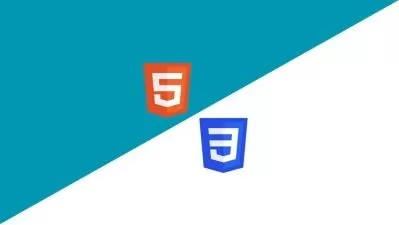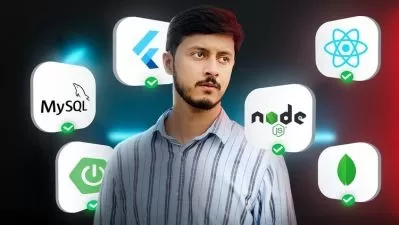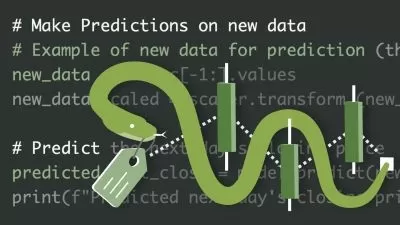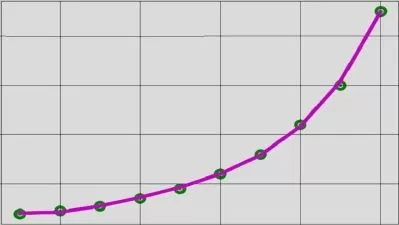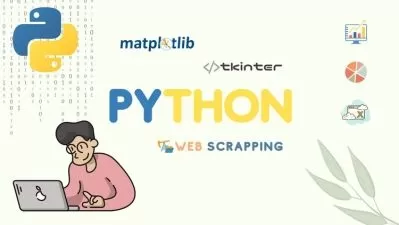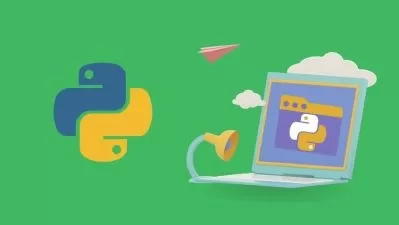Python GUI Development with PySide6 - Qt for Python
Parwiz Forogh
10:50:28
Description
Learn how to build Graphical User Interface (GUI) applications with Python and PySide6 (Qt for Python)
What You'll Learn?
- Students will learn that how to create GUI applications with Python and PySide6
- Students will learn how to connect Pyside6 GUI application with MySQL and SQLite Databases
- Students will learn how to build music and video player with Python and PySide6
- Student will learn how to build modern charts with Python & PySide6
- Students will learn how to create web browser with Qt for Python
- Students will learn how to create different animations with Qt for Python
- Students will learn that how you can create GUI applications with QtQuick and Qt Creator in PySide6
Who is this for?
What You Need to Know?
More details
DescriptionHello Students
Welcome to Python GUI Development with PySide6 - Qt for Python course, first of all let me talk little bit about Qt for Python and after that i talk about the course structure, now PySide6 is the official Python module from the Qt for Python project, which provides access to the complete Qt 6.0+ framework. The Qt for Python project is developed in the open, with all facilities you'd expect from any modern OSS project such as all code in a git repository and an open design process.
This course is divided on to different sections
1: In this section we will have a simple introduction to PySide6 (Qt for Python) and after that we will go through PySide6 installation and than we create our first GUI window with PySide6.
2: In this section we dive in to the PySide6 widgets and we talk about different widgets and also layout management that you can use in Qt for Python.
3: In this section we talk about Signals and Slots mechanism in PySide6 and we talk about different types of Signals and Slots that you can use in PySide6.
4: This section is dedicated to MenuBar and MenuItems, also we will talk about using QTableView, we create a simple contact list application.
5: In this section we learn about Drawing and Graphics, we create some examples on 2D graphics in PySide6, also we build a simple paint application.
6: This is the section that we talk about database functionality inside your PySide6 GUI application, basically we talk about MySQL and SQLite databases.
7: In this section we talk about QtMultimedia module and we create a simple Music and Video player with PySide6 and Python.
8: In this section we create some on charts and we talk about QtCharts module.
9: In this section we learn about different animations in Qt for Python.
10: In this section we talk about QtWebEngine module and we create a simple web browser with QtWebEngine.
11: In the eleventh section we start our QtQuick journey and we create QtQuick examples using Qt Creator.
12: In this section i will talk about QtQuick Controls
13: This section is dedicated to different animations using QtQuick in PySide6.
Who this course is for:
- Python developers who are interested to build GUI (Graphical User Interface ) Application with Qt for Python (PySide6)
Hello Students
Welcome to Python GUI Development with PySide6 - Qt for Python course, first of all let me talk little bit about Qt for Python and after that i talk about the course structure, now PySide6 is the official Python module from the Qt for Python project, which provides access to the complete Qt 6.0+ framework. The Qt for Python project is developed in the open, with all facilities you'd expect from any modern OSS project such as all code in a git repository and an open design process.
This course is divided on to different sections
1: In this section we will have a simple introduction to PySide6 (Qt for Python) and after that we will go through PySide6 installation and than we create our first GUI window with PySide6.
2: In this section we dive in to the PySide6 widgets and we talk about different widgets and also layout management that you can use in Qt for Python.
3: In this section we talk about Signals and Slots mechanism in PySide6 and we talk about different types of Signals and Slots that you can use in PySide6.
4: This section is dedicated to MenuBar and MenuItems, also we will talk about using QTableView, we create a simple contact list application.
5: In this section we learn about Drawing and Graphics, we create some examples on 2D graphics in PySide6, also we build a simple paint application.
6: This is the section that we talk about database functionality inside your PySide6 GUI application, basically we talk about MySQL and SQLite databases.
7: In this section we talk about QtMultimedia module and we create a simple Music and Video player with PySide6 and Python.
8: In this section we create some on charts and we talk about QtCharts module.
9: In this section we learn about different animations in Qt for Python.
10: In this section we talk about QtWebEngine module and we create a simple web browser with QtWebEngine.
11: In the eleventh section we start our QtQuick journey and we create QtQuick examples using Qt Creator.
12: In this section i will talk about QtQuick Controls
13: This section is dedicated to different animations using QtQuick in PySide6.
Who this course is for:
- Python developers who are interested to build GUI (Graphical User Interface ) Application with Qt for Python (PySide6)
User Reviews
Rating
Parwiz Forogh
Instructor's Courses
Udemy
View courses Udemy- language english
- Training sessions 120
- duration 10:50:28
- English subtitles has
- Release Date 2022/11/16