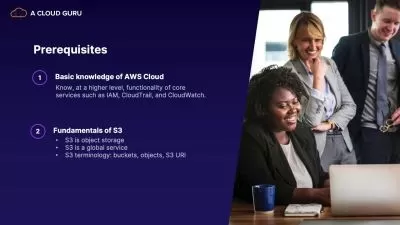Protect your data by building your own secure private cloud
Craig Young
9:13:00
Description
Using Synology Technologies (DSM7)
What You'll Learn?
- Remove your dependence on Cloud providers by managing your data at your own home, using Synology DSM7
- Back up your data offsite to a second, or friend or family members, Synology NAS
- Store your data securely, keep your own encryption keys to yourself
- Learn how to connect Windows 10 & 11, OSX/Mac, and Ubuntu clients to your own private cloud
- Learn how to back up your photos to your own private cloud, using your Android or Apple device (demos are of Android)
- Learn how to create a free VPN connection between Synology NASes, using ZeroTier (port forwarding also briefly covered, but VPN recommended)
- Learn how to backup your Windows 10 & 11, OSX/Mac and Ubuntu workstations, including how to perform offsite backups
- Learn how to synchronise a live file share with your friends NAS so you can share data in a secure way over the interent
- Learn the basics of Synology Surviellance Station (CCTV software)
Who is this for?
What You Need to Know?
More details
DescriptionLearn how to remove your dependence on Cloud providers such as Google, Apple, Microsoft and Amazon, and store your data yourself securely using Synology DSM7 technology.
This course will take you through how to configure your own secure private cloud using Synology NASes - from a basic introduction to why we should care where our data is stored, to what to look for when purchasing your Synology NAS(es), to how to build and connect to your own private cloud, to how to backup your data offsite automatically each night.
The course covers the basics of the Synology NAS, though the course is not aimed at explaining everything about Synology, rather, the Synology NASÂ hardware is being used to achieve the outcome of own secure private cloud, accessible while outside of your network through your laptop, tablet or phone, in a secure way.
It will cover how to share files with others - both members of your family, or friends that do not have a connection into your private network. The course will also cover how you can create a location on your NAS where people from outside of your network can upload files to, without having direct access into your network.
Security is at the forefront of everything that is discussed in this course. The order of preference to access the NAS from outside of your private network is through a VPN, then using Synology's QuickConnect technology, to lastly port forwarding and dynamic DNS. Â The pros and cons of these access methods are discussed so that you can make an informed decision on the level of security that will be appropriate and acceptable to you.
Support for this course is through Udemy's messaging system, and the aim is always to respond to any queries within 24hrs.
Who this course is for:
- This course is for intermediately IT skilled people that want to remove their reliance on Cloud providers like Google, Apple, Microsoft and Amazon, by managing their data themselves in a secure and private way.
Learn how to remove your dependence on Cloud providers such as Google, Apple, Microsoft and Amazon, and store your data yourself securely using Synology DSM7 technology.
This course will take you through how to configure your own secure private cloud using Synology NASes - from a basic introduction to why we should care where our data is stored, to what to look for when purchasing your Synology NAS(es), to how to build and connect to your own private cloud, to how to backup your data offsite automatically each night.
The course covers the basics of the Synology NAS, though the course is not aimed at explaining everything about Synology, rather, the Synology NASÂ hardware is being used to achieve the outcome of own secure private cloud, accessible while outside of your network through your laptop, tablet or phone, in a secure way.
It will cover how to share files with others - both members of your family, or friends that do not have a connection into your private network. The course will also cover how you can create a location on your NAS where people from outside of your network can upload files to, without having direct access into your network.
Security is at the forefront of everything that is discussed in this course. The order of preference to access the NAS from outside of your private network is through a VPN, then using Synology's QuickConnect technology, to lastly port forwarding and dynamic DNS. Â The pros and cons of these access methods are discussed so that you can make an informed decision on the level of security that will be appropriate and acceptable to you.
Support for this course is through Udemy's messaging system, and the aim is always to respond to any queries within 24hrs.
Who this course is for:
- This course is for intermediately IT skilled people that want to remove their reliance on Cloud providers like Google, Apple, Microsoft and Amazon, by managing their data themselves in a secure and private way.
User Reviews
Rating
Craig Young
Instructor's Courses
Udemy
View courses Udemy- language english
- Training sessions 94
- duration 9:13:00
- English subtitles has
- Release Date 2022/11/22