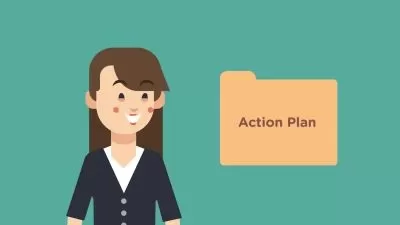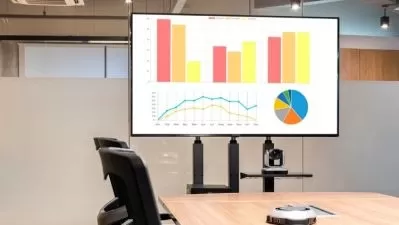01 - PowerPoint vs. Keynote vs. Slides.mp4
05:00
02 - The most powerful PowerPoint tool Morph.mp4
04:58
03 - Using Powerpoint Designer to create layouts.mp4
04:33
04 - Slide hyperlinking in PowerPoint.mp4
04:24
05 - Best image file types to use in PowerPoint.mp4
03:23
06 - Creating a Prezi-like effect Using Zoom in Powerpoint.mp4
06:39
07 - Using 3D models in PowerPoint.mp4
04:09
08 - Aligning and distributing items in PowerPoint.mp4
03:53
09 - Copy and pasting styles and animations in Keynote and PowerPoint.mp4
03:20
10 - How to create an After-Effects-like animation in Keynote Taking a photo.mp4
04:52
11 - Best practices for working with logos.mp4
03:48
12 - How to choose great stock photos for your presentations.mp4
04:10
13 - Creating your own presentation toolbox.mp4
03:57
14 - Using Keynote to remove backgrounds for PowerPoint.mp4
02:39
15 - Reducing the file size of your Keynote and PPT files.mp4
03:44
16 - Animating charts in Keynote.mp4
04:18
17 - Google Slides keyboard shortcuts Shapes.mp4
04:18
18 - Google Slides add-ons.mp4
03:37
19 - Quickly reorder objects in PowerPoint for Mac with the magical Reorder Objects command.mp4
02:36
20 - Three-minute challenge Creating a complex shape from basic shapes.mp4
04:29
21 - Live captions and translations in PowerPoint.mp4
03:29
22 - Advanced morph techniques in PowerPoint.mp4
04:18
23 - Copying and pasting animations in Keynote and PowerPoint.mp4
04:00
24 - Removing image backgrounds in Keynote.mp4
04:19
25 - Color Using gradients to create a beautiful sky.mp4
04:53
26 - A closer look at the PowerPoint animation timeline.mp4
03:51
27 - Finding inspiration iPhone homepage.mp4
03:36
28 - Eye candy, part 1.mp4
04:06
29 - Eye candy, part 2.mp4
03:20
30 - Animating a photo Creepy baby.mp4
04:43
31 - Working with the color palette (PPT).mp4
04:05
32 - Creating a looping video in PowerPoint.mp4
05:08
33 - Create a 3D shape in PowerPoint.mp4
04:36
34 - Creating animated GIFs in PowerPoint.mp4
04:13
35 - Customizing the Quick Access Toolbar in PowerPoint.mp4
03:39
36 - 5 keyboard shortcuts you should learn right away (PowerPoint).mp4
05:10
37 - 5 keyboard shortcuts you should learn right away (Keynote).mp4
03:29
38 - Creating amazing cinemagraphs in PowerPoint.mp4
03:29
39 - Introduction to PowerPoint for the web.mp4
06:40
40 - Rehearsing your presentations with Presenter Coach in PowerPoint for the web.mp4
05:47
41 - Presenting with PowerPoint Live Presentations.mp4
06:03
42 - Creating your own keyboard shortcuts in Keynote.mp4
04:12
43 - A closer look at the Animation panel in Keynote.mp4
05:47
44 - Five ways to break up a slide full of bullets.mp4
04:29
45 - New awesome continuous video trick in Keynote.mp4
03:28
46 - Building an animated photo gallery in PowerPoint.mp4
05:05
47 - Inserting online video into PowerPoint, Keynote, and Google Slides.mp4
04:30
48 - Embedding fonts into your PowerPoint deck.mp4
03:17
49 - Exploring the Keynote built-in shapes.mp4
05:28
50 - Building a custom color palatte in PowerPoint.mp4
04:23
51 - Bring new life to PowerPoint with the BrightSlide add-in.mp4
05:59
52 - BrightSlide live character spacing.mp4
05:33
53 - Manipulating objects like a boss.mp4
04:19
54 - Add documents and drawings directly into Keynote via iPhone.mp4
04:25
55 - Using the parallax effect for a dramatic reveal in your deck.mp4
06:48
56 - Design inclusive decks The PowerPoint Accessbility Checker.mp4
04:57
57 - PowerPoint Morph vs. Keynote Magic Move.mp4
06:01
58 - PowerPoint Entrance Effects vs. Keynote.mp4
05:36
59 - Three PowerPoint Morph techniques to make transitions pop.mp4
03:49
60 - Transform text-only slides into compelling visuals.mp4
05:20
61 - Build an animated 3D bar chart in PowerPoint.mp4
05:48
62 - Creating animation from a vector illustration.mp4
06:30
63 - Awesome picture formatting techniques in PowerPoint.mp4
04:34
64 - Setting default styles in PowerPoint.mp4
02:46