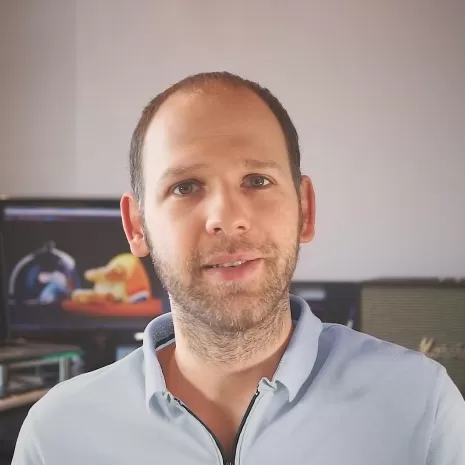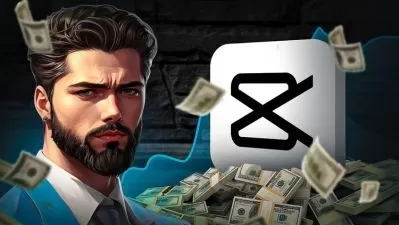Premiere Pro Masterclass: The Ultimate Video Editing Guide for Beginners
Ozgur Gorgun
9:35:48
Description
Premiere Pro is the industry standard software used all around the world for video editing. If you are serious about creating professional looking videos, then this course is for you.
Ozgur, who is an Adobe Certified Instructor and Video Specialist, will take you from knowing nothing or just a little up to a level where you can confidently edit any kind of video. Even if you are an experienced editor, you will still learn lots of new tips and tricks that you wish you knew before!
During this training, you will learn how to edit a real-life project for a charity based in the UK. All the files (4K footage, audio files, references, drone clips, logos, and more) used on the course will be available to download so you can follow each lesson along.
You will learn everything you need to know about sequences, various editing tools, titles, video effects, transitions, speed changes, masks and animation. You will also learn key techniques when it comes to fixing some common audio problems and colour correction.
Finally you will learn how to export your videos to be used on different platforms including social media, mobile devices, TV, and more.
If you are ready to learn how to edit videos like a pro, then let's get started.
What You'll Learn?
- Film & Video
- Filmmaking
- Video Editing
- Creative
- Adobe Premiere
- Post Production
- Color Grading
More details
User Reviews
Rating
Ozgur Gorgun
Instructor's CoursesHello, I'm Ozgur. I'm an award winning filmmaker, photographer and motion designer. I've been been working in the film and TV industry both in the UK and abroad for over a decade.
I'm an Adobe Certified Expert, Video Specialist and Instructor. I'm also one of the very few Maxon Certified Cinema 4D Trainers in the world.
I've taught and worked with some of the biggest names in the industry such as SKY, BBC, Sony Pictures, ITV, Google, Microsoft, to name a few.

SkillShare
View courses SkillShare- language english
- Training sessions 92
- duration 9:35:48
- English subtitles has
- Release Date 2024/03/07