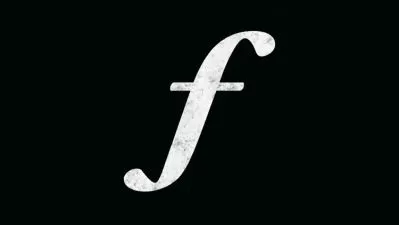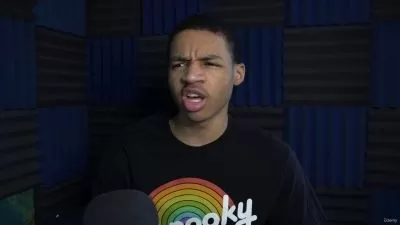Premiere Pro CC Fundamentals
Matthew Pizzi
3:57:27
Description
In this course, we'll review how to create new projects, import media, and build sequences in Adobe Premiere Pro CC.
What You'll Learn?
Adobe Premiere Pro CC Fundamentals is a course designed to get you up to speed with Premiere's major editing features so you can start cutting your own projects. In this course, we'll review how to create new projects, import media, and build sequences. Along the way, you'll learn about key editing techniques like 3-point editing, performing insert edits, and slip edits. We'll wrap up the course by looking at transitions, titles, and output.
More details
User Reviews
Rating
Matthew Pizzi
Instructor's Courses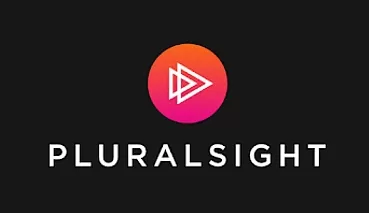
Pluralsight
View courses Pluralsight- language english
- Training sessions 56
- duration 3:57:27
- level preliminary
- Release Date 2023/02/21