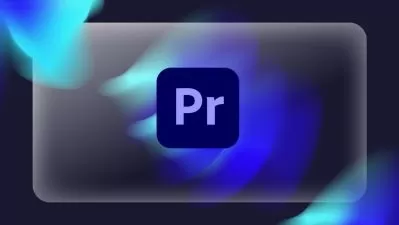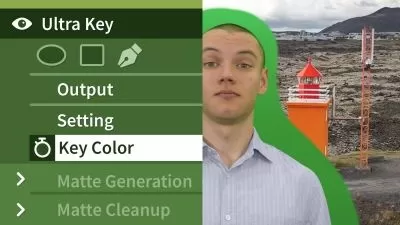Premiere Pro 2020 Essential Training
Ashley Kennedy
7:40:47
Description
Video is a personal, powerful, and dynamic artform. For transforming raw footage into impactful stories, filmmakers and editors look to Adobe Premiere Pro, the industry-leading application. This course helps beginners unlock the potential of the latest edition, Premiere Pro 2020. Instructor and filmmaker Ashley Kennedy teaches all the essentials while building a short promo video from start to finish. Learn how to edit video and audio, correct color, add titles and effects, and more. Her project-based approach lends context to each of the tools, allowing you to experience both the technical and creative sides of the editing process. By the end of the course, you’ll have a realistic perspective on the entire post-production workflow—from import to output.
More details
User Reviews
Rating
Ashley Kennedy
Instructor's Courses
Linkedin Learning
View courses Linkedin Learning- language english
- Training sessions 79
- duration 7:40:47
- Release Date 2022/12/28