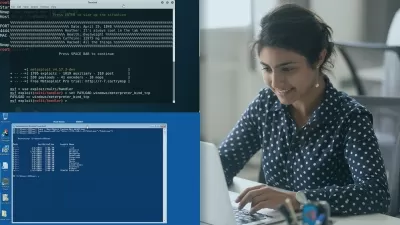Practical Linux Command Line 2.0
Codestars • over 2 million students worldwide!,Edouard Renard
3:36:43
Description
Get started quickly with the Linux Command Line - Step by step, with concrete Linux terminal examples.
What You'll Learn?
- Master the basics of Linux command line
- Be confident when using a Linux terminal
- Be able to work on any project which requires the use of Linux
- Navigate in the Linux file system
- Create, remove, copy files and folders
- Edit files in the terminal with the Nano text editor
- Manage files and users permissions
- Install and update Linux packages
- Monitor processes and resources
- Network basics
- Remotely connect to a Linux terminal with SSH
- Use terminal shortcuts to go faster
- Work with multiple terminal windows at the same time
- Differences between Ubuntu, Debian, CentOS, and MacOS
- Apply best practices right from the start
- Learn by doing with hands-on lessons
Who is this for?
What You Need to Know?
More details
DescriptionYou are learning how to use the Linux command line, but you’re feeling lost?
Or, you’re already a Linux user and want a quick refresher of the basics?
And you prefer to learn by doing, with teaching material inspired from real life experience? → This Linux command line course 2.0 is for you.
No need to know anything about Linux to get started. I will start from zero and even provide instructions to install a Linux OS on a virtual machine, if you don’t have access to a Linux machine yet.
This course works on any Linux system: Debian, Ubuntu, CentOS, Fedora, and… MacOS! Yes, MacOS is actually based on Linux. The core concepts are the same for all Linux versions, with maybe just a few differences in the commands that I’m going to explain.
→ Why this course?
Well, learning the Linux command line can be quite confusing at best. I experienced that on my own, when I got my first Linux lessons in school. I just didn’t get it, and I just didn’t see the point of using all those complicated commands to complete exercises that I wasn’t going to use in real life anyway.
At first I was lost and kind of demotivated about it. But after a few professional experiences (web/mobile development, server administration and automation, robotics), I started to get a good grasp on the Linux terminal, and more importantly, I started to really understand why I need it and why it’s super powerful. Now, whenever I use a Linux OS, I just remove almost all graphical tools and open the terminal for everything.
So here, I’ve put all my years of Linux experience into this course, with a strong focus on understanding what you’re doing, and why you’re doing it - basically what was lacking in my own education.
My goal is that you can get a strong Linux command line foundation quickly, in just a few hours, and maybe avoid being confused for a few months/years before really “getting itâ€.
This Linux command line foundation will help you for anything IT related: web or software development, data science, machine learning, robotics, system administration, etc. This is the building block you need to go in any other direction.
And there are many things that look fancy but are a waste of time, especially when you begin. So I’m going to teach you what I really use personally. No need to learn 150 commands to get started. With just a few ones and a good understanding, you can go a long way.
→ How do I teach?
Step by step: each section, each lesson, is built on top of the previous one, in a clean and ordered way. 1 lesson = 1 small step towards your mastery of the Linux command line.
Keep things simple: as an engineer I know it’s tempting to make things over complicated to show you I know a lot of stuff. My philosophy for almost anything is: the simpler the better. By keeping things simple you won’t feel overwhelmed.
Hands-on: no complicated theoretical explanations, I directly write commands and explain at the same time. And I encourage you to also write the commands on your own.
To the point: if I can explain something in 5 minutes, I don’t produce a 15 minutes video to make the course look longer.
Practical: I teach you what you really need to know about Linux using concrete examples, to do stuff you really need to do. I also give you some additional exercises to practice on the key concepts you’re going to use a lot.
→ What will you learn/do in the course?
First, if you don’t have access to a Linux OS, I will show you step by step how to install Ubuntu on a virtual machine, with a minimal and clean setup.
Once you have your Linux OS ready to be used, we will directly jump in and learn how to:
Navigate and understand the Linux file system
Create and manage your own files and folders
Write into files using a command line text editor (Nano)
Change files and users permissions
Install and update software
Monitor Linux processes and computer resources
Remotely connect to a Linux machine using SSH
Bonus: on top of all that, you will also learn how to improve your efficiency with the terminal, using auto-completion, pipes, search tools, keyboard shortcuts, multi-terminal setup, etc.
And I’m going to give you all the best practices I got from my own experience, so you can start off on the right foot.
→ Enroll today
You also get a 30 days money-back guarantee if you’re not fully satisfied. So just get started now, and if I don’t deliver on what I said, please do get the refund.
See you in the course! :)
Who this course is for:
- Complete beginners who want to really understand what they do and want to get the “why†behind the Linux command line.
- Linux users who want a quick and to-the-point refresher.
- Anyone who wants to work in IT, because well, Linux command line is everywhere and you can’t just ignore it.
You are learning how to use the Linux command line, but you’re feeling lost?
Or, you’re already a Linux user and want a quick refresher of the basics?
And you prefer to learn by doing, with teaching material inspired from real life experience? → This Linux command line course 2.0 is for you.
No need to know anything about Linux to get started. I will start from zero and even provide instructions to install a Linux OS on a virtual machine, if you don’t have access to a Linux machine yet.
This course works on any Linux system: Debian, Ubuntu, CentOS, Fedora, and… MacOS! Yes, MacOS is actually based on Linux. The core concepts are the same for all Linux versions, with maybe just a few differences in the commands that I’m going to explain.
→ Why this course?
Well, learning the Linux command line can be quite confusing at best. I experienced that on my own, when I got my first Linux lessons in school. I just didn’t get it, and I just didn’t see the point of using all those complicated commands to complete exercises that I wasn’t going to use in real life anyway.
At first I was lost and kind of demotivated about it. But after a few professional experiences (web/mobile development, server administration and automation, robotics), I started to get a good grasp on the Linux terminal, and more importantly, I started to really understand why I need it and why it’s super powerful. Now, whenever I use a Linux OS, I just remove almost all graphical tools and open the terminal for everything.
So here, I’ve put all my years of Linux experience into this course, with a strong focus on understanding what you’re doing, and why you’re doing it - basically what was lacking in my own education.
My goal is that you can get a strong Linux command line foundation quickly, in just a few hours, and maybe avoid being confused for a few months/years before really “getting itâ€.
This Linux command line foundation will help you for anything IT related: web or software development, data science, machine learning, robotics, system administration, etc. This is the building block you need to go in any other direction.
And there are many things that look fancy but are a waste of time, especially when you begin. So I’m going to teach you what I really use personally. No need to learn 150 commands to get started. With just a few ones and a good understanding, you can go a long way.
→ How do I teach?
Step by step: each section, each lesson, is built on top of the previous one, in a clean and ordered way. 1 lesson = 1 small step towards your mastery of the Linux command line.
Keep things simple: as an engineer I know it’s tempting to make things over complicated to show you I know a lot of stuff. My philosophy for almost anything is: the simpler the better. By keeping things simple you won’t feel overwhelmed.
Hands-on: no complicated theoretical explanations, I directly write commands and explain at the same time. And I encourage you to also write the commands on your own.
To the point: if I can explain something in 5 minutes, I don’t produce a 15 minutes video to make the course look longer.
Practical: I teach you what you really need to know about Linux using concrete examples, to do stuff you really need to do. I also give you some additional exercises to practice on the key concepts you’re going to use a lot.
→ What will you learn/do in the course?
First, if you don’t have access to a Linux OS, I will show you step by step how to install Ubuntu on a virtual machine, with a minimal and clean setup.
Once you have your Linux OS ready to be used, we will directly jump in and learn how to:
Navigate and understand the Linux file system
Create and manage your own files and folders
Write into files using a command line text editor (Nano)
Change files and users permissions
Install and update software
Monitor Linux processes and computer resources
Remotely connect to a Linux machine using SSH
Bonus: on top of all that, you will also learn how to improve your efficiency with the terminal, using auto-completion, pipes, search tools, keyboard shortcuts, multi-terminal setup, etc.
And I’m going to give you all the best practices I got from my own experience, so you can start off on the right foot.
→ Enroll today
You also get a 30 days money-back guarantee if you’re not fully satisfied. So just get started now, and if I don’t deliver on what I said, please do get the refund.
See you in the course! :)
Who this course is for:
- Complete beginners who want to really understand what they do and want to get the “why†behind the Linux command line.
- Linux users who want a quick and to-the-point refresher.
- Anyone who wants to work in IT, because well, Linux command line is everywhere and you can’t just ignore it.
User Reviews
Rating
Codestars • over 2 million students worldwide!
Instructor's CoursesEdouard Renard
Instructor's Courses
Udemy
View courses Udemy- language english
- Training sessions 39
- duration 3:36:43
- English subtitles has
- Release Date 2024/04/14