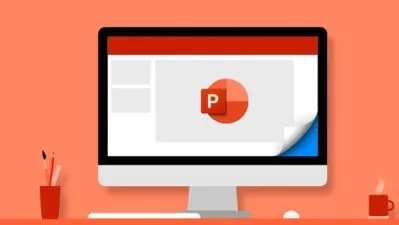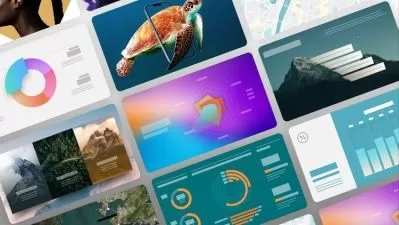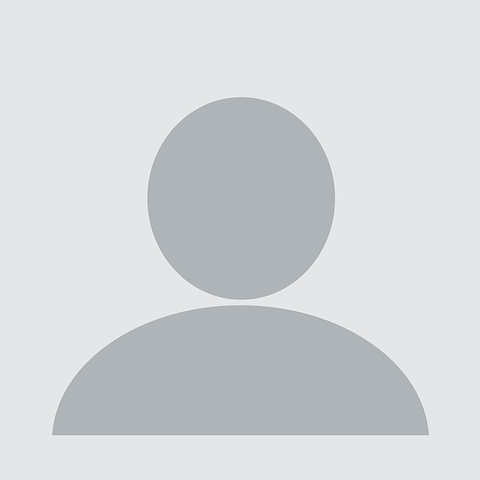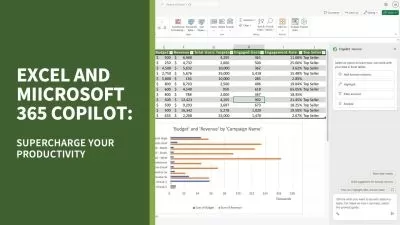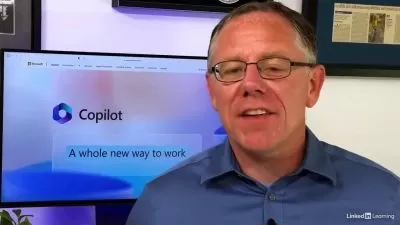PowerPoint Essential Training (Microsoft 365)
Jess Stratton
2:42:50
Description
You don't have to be a designer to create a great visual presentation. Learn how to use Microsoft PowerPoint for Microsoft 365 (formerly Office 365) to quickly create, edit, and share professional-looking presentations. In this training course, Jess Stratton shows how to get started with PowerPoint templates and themes or build a new presentation from scratch. She explains how to change the slide layout; add and edit text, images, charts, video, and animation; format slides for consistency; and add speaker notes and comments to ensure a smooth delivery. Explore strategies for creating inclusive and accessible presentations for users with disabilities. By the end of the course, you'll know how to use the PowerPoint tools and follow a few simple design rules to draw attention to your message and deliver a presentation that shines.
More details
User Reviews
Rating
Jess Stratton
Instructor's Courses
Linkedin Learning
View courses Linkedin Learning- language english
- Training sessions 49
- duration 2:42:50
- Release Date 2023/01/19