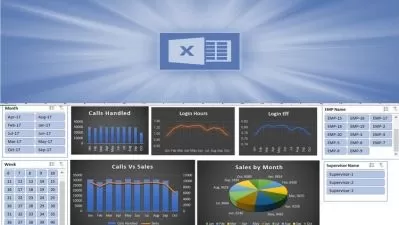Power Query, Power Pivot, Data Viz & Power BI - 4in1 POWER
Bartosz Czapiewski
13:08:51
Description
POWER course bundle for every Excel user & Power BI developer - Start a new life with Power tools
What You'll Learn?
- You will save working hours by automating reporting (Power Query),
- You will improve the quality of data by catching errors (Power Query)
- You will build transparent data models with KPIs (Power Pivot / Power BI),
- You will develop intuitive and interactive dashboards (Excel / Power BI).
Who is this for?
More details
DescriptionHi, I'm Bartosz - your Power Excel & Power BI Trainer from Excel BI Academy_com. If you already know Excel formulas & pivot tables, you are ready to start a new journey with me with tools like Power Query, Power Pivot (aka Data model & DAX), Excel Dashboards & Power BI Dashboards.
Learning the POWER add-ins in Excel and Power BI will allow you to make significant changes in the reporting processes:
you will save working hours by automating reporting (Power Query),
you will improve the quality of data by catching errors (Power Query),
you will build transparent data models with KPIs (Power Pivot / Power BI),
you will develop intuitive and interactive dashboards (Excel / Power BI).
Thanks to the courses, I have helped thousands of people change their reports and careers . Anyone who invests in this course has a chance to:
making better business decisions,
gain recognition and self-confidence,
get promoted or get a better paid job,
plan and pursue your professional career better.
BEGIN A NEW STAGE IN YOUR LIFE
9 out of 10 Excel users have not heard of them at all, so after the courses you have a great chance to become the king of reporting and an agent of changes in your organization.
WHY IS IT WORTH BUYING 4IN1 POWER COURSES BUNDLE?
The practical nature of the courses – exercises only – based on the experiences of hundreds of participants of our training courses
14 hours of learning material
Opportunity to ask questions on a regular basis
The scope of material constantly updated (with changes in tools)
Who this course is for:
- The course is intended for Excel users who want to automate their work with data and create attractive, interactive dashboards.
- Actually every Excel user should know Power Query which replaced in my places programming with VBA
- It is intended for people becoming a Power BI Developer
Hi, I'm Bartosz - your Power Excel & Power BI Trainer from Excel BI Academy_com. If you already know Excel formulas & pivot tables, you are ready to start a new journey with me with tools like Power Query, Power Pivot (aka Data model & DAX), Excel Dashboards & Power BI Dashboards.
Learning the POWER add-ins in Excel and Power BI will allow you to make significant changes in the reporting processes:
you will save working hours by automating reporting (Power Query),
you will improve the quality of data by catching errors (Power Query),
you will build transparent data models with KPIs (Power Pivot / Power BI),
you will develop intuitive and interactive dashboards (Excel / Power BI).
Thanks to the courses, I have helped thousands of people change their reports and careers . Anyone who invests in this course has a chance to:
making better business decisions,
gain recognition and self-confidence,
get promoted or get a better paid job,
plan and pursue your professional career better.
BEGIN A NEW STAGE IN YOUR LIFE
9 out of 10 Excel users have not heard of them at all, so after the courses you have a great chance to become the king of reporting and an agent of changes in your organization.
WHY IS IT WORTH BUYING 4IN1 POWER COURSES BUNDLE?
The practical nature of the courses – exercises only – based on the experiences of hundreds of participants of our training courses
14 hours of learning material
Opportunity to ask questions on a regular basis
The scope of material constantly updated (with changes in tools)
Who this course is for:
- The course is intended for Excel users who want to automate their work with data and create attractive, interactive dashboards.
- Actually every Excel user should know Power Query which replaced in my places programming with VBA
- It is intended for people becoming a Power BI Developer
User Reviews
Rating
Bartosz Czapiewski
Instructor's Courses
Udemy
View courses Udemy- language english
- Training sessions 182
- duration 13:08:51
- Release Date 2022/12/13






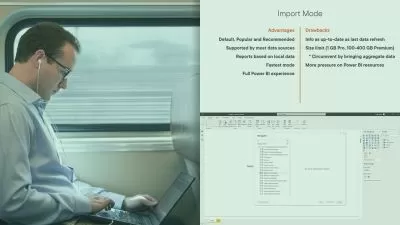

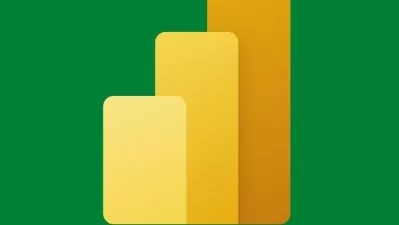

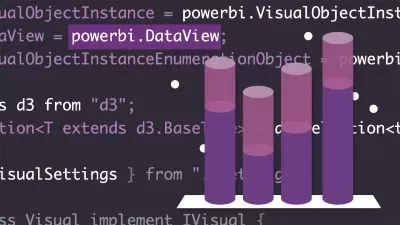

![Dashboard Design Fundamentals [2022] - Dashboards that work](https://traininghub.ir/image/course_pic/1747-x225.webp)