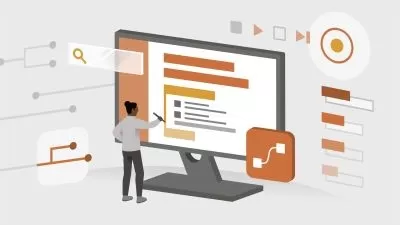Power Automate - Complete Guide to Power Automate Desktop
Henry Habib
13:12:19
Description
Use Power Automate to streamline your desktop and web tasks with the complete guide on Microsoft Power Automate Desktop
What You'll Learn?
- Use Power Automate Desktop to automate any routine or repetitive task
- Understand how to create sophisticated logic in automating your tasks, with conditionals, loops, and variables
- Manipulate folders, files, text fields, and more when automating a task
- Execute, share, and manage your Power Automate Desktop Flows
- Link your Power Automate Desktop flows to your Cloud flows, and send information back and forth to create more sophisticated flows
- Use the UI and Browser automation and recorders to quickly create and automate your workflows, with no code
- Use Power Automate Desktop to enable Robotic Process Automation to take your workflows to the next level
Who is this for?
What You Need to Know?
More details
DescriptionNote: this course is specifically on Microsoft Power Automate Desktop, the application found on Windows 10/11 that enables users to automate their desktop and web tasks.
Do you want to automate a repetitive task on your desktop? Is there a daily / weekly / monthly task that you do on your desktop or web that you want to automate? Do you want more time back in your day, to focus on higher value business tasks? Then this is the course for you. Are you an automation enthusiast? Welcome to Microsoft Power Automate Desktop!
Learn from more than 12 hours of relevant instructional video content, with the only complete beginner to expert guide on Microsoft Power Automate Desktop
Any desktop or web related task can be automated. Learn how to automate folder and file creation, read and write excels, create conditional logic statements and loops, apply inputs and message boxes, manipulate text, integrate with cloud flows, and so much more.
The Microsoft Power Automate platform is quickly growing in demand and is currently the highest adopted system is medium-to-large companies (along with PowerApps) and one of the most sought after Microsoft skills, both personally and for business. People have leveraged Microsoft Power Automate to free up several hours in their work day, so that they can focus on more important things. In fact, Forrester has reported that Power Automate makes businesses on average 15% more efficient. Microsoft Power Automate empowers everyone, from end users to technology experts.
Microsoft Power Automate also contains powerful Robotic Process Automation (RPA) capabilities (both attended and unattended). You can start implementing RPA in your workflow with Power Automate. In fact, Power Automate was labelled as a Visionary by Gartner in July 2022, and RPA continues to become more popular.
This is the only complete guide to Microsoft Power Automate Desktop, from beginner to expert. This course is not only comprehensive (it covers everything you need to know right from the start / beginner level) but is also instructional in nature, meaning that as we learn new concepts, we are also integrating them in the application. Don't just learn concepts, learn how to actually apply them. That also means that whether you are a beginner or expert, there's something for you in this course.
This course is structured in a way that helps you learn all the concepts. For each concept, we first cover it in theory and then apply it using a real life example. We also progressively learn more and more advanced concepts, so that you never feel overwhelmed and can achieve your goals. There is also a Q&A section and you can always reach out to me.
Again, this is the complete guide to Microsoft Power Automate Desktop - you won't ever need another course.
What is Power Automate?
Microsoft Power Automate is a no-code and easy-to-use platform to automate repetitive tasks and improve efficiency. Individuals and workers use Power Automate to streamline their workflows and automate routine tasks, so they can focus more on high value work. Users of Power Automate has seen a 15% increase in productivity after using Power Automate for only a week.
What is the difference between Power Automate Cloud vs. Power Automate Desktop?
There are two main flavors of Power Automate: Cloud and Desktop
Power Automate Cloud: Cloud is used to automate tasks within software applications (think Emails, OneDrive, Twitter, Trello, SharePoint, Excel Online) that exist in the cloud. Connectors (or app bridges) are used, and a Microsoft 365 account is required. This course does not cover Power Automate Cloud.
Power Automate Desktop: Desktop is more popular, as it uses the programs on your local machine and works with desktop and web interactions. Anything that you do on your computer desktop or web, you can automate with Power Automate Desktop, including legacy and first-party applications. Power Automate Desktop is available to Windows 10 users, and comes pre-installed with Windows 11.
What can you do with Power Automate Desktop?
Microsoft Power Automate Desktop can be used to automate tasks in your desktop and web applications. Here are some of the tasks that you can automate with Power Automate Desktop, that you cannot with Power Automate Cloud:
Create, read, and write folders and files on your machine
Edit, read, and write local Excel files
Perform CMD and scripting actions
Create and read PDF files using OCR
Record actions on any software applications (even legacy or independent / first-party) and automate it
Automate web page clicking and typing, and extract values you need
Robotic Process Automation
What are the main features of Power Automate Desktop?
Desktop and web automation - automate anything on your desktop and on the web browser, including reading / writes files, sending and processing emails, and scraping values from websites
No code and easy to use - no code required; Power Automate Desktop uses a workflow designer that is a drag-and-drop based system
Comprehensive and extensible - automate all programs using UI Automation features, including legacy programs; extend to other software applications using recorders
Link to cloud flows - link Desktop flows to Cloud flows; enabling you to transfer information between both types and trigger unattended and attended Desktop processes
Sophisticated logic - use complex logic gates to make your Desktop flows sophisticated, including conditions, variables, loops, error handling, subflows, and more
Share flows - share flows with anyone, allowing you to create impact and improve productivity for yourself, your team, and across your organization
UI and browser recorders - create automated flows by recording the task yourself, and Power Automate Desktop does the rest
Robotic Process Automation - embrace RPA for both desktop and web by performing automation tests, in both attended and unattended desktops
The future - Microsoft has included Power Automate Desktop pre-installed in Windows 11 for a reason; automation available to everyone is the future
Why learn Power Automate Desktop?
Productivity - improve your productivity by automating routine and repetitive tasks; any task on your desktop or web can be automated, so you can get time back and focus on your high value tasks instead
Create impact - replace many business tasks with the click of a few buttons, and with no code; this means you could save your organizations countless hours in mundane work that can be automated
Improve your toolkit - add automation to your list of skills; automation is highly sought after, and works great with the full Power Platform suite (Power Apps, Power Automate Cloud, Power Virtual Agents, and so forth)
Why choose this course?
Complete guide - this is the 100% start to finish, zero to hero, basic to advanced guide on Power Automate Desktop. There is no other course like it that teaches you everything from start to finish. It contains over 12 hours of instructional content!
Fully instructional - we not only go through important concepts, but also apply them as we are building our application so that we can solidify them. This is not only a walkthrough of the Power Automate Desktop features, but a course that actually builds applications with you
Step by step - we go through every single concept in a sequential order (from beginner to expert). This improves your probabilities of learning Power Automate Desktop rather than going haphazardly through each feature.
Learn to learn - during the latter parts of the course, we go through situations where we encounter new features or errors, and work through how we would use the documentation to resolve them. In this way, you not only learn about Power Automate Desktop inside and out, but learn how to resolve your own issues as they come up
Teacher response - if there's anything else you would like to learn, or if there's something you cannot figure out, I'm here for you!
Reference material - follow along! I provide all reference material directly to you so you can follow along in your learning journey
Course overview
Introduction - learn about Power Automate Desktop, its features, how to succeed in the course, course overview, and at the reference material
Beginner - create basic flows, perform flows with files and folders, manipulate text and date elements, and use email (Outlook) in your flows
Intermediate - Add inputs and message boxes for your users, make your flows more sophisticated using conditions, variables, loops, flow action controls, and Excel; automate any application using UI Automation
Expert - automate web activity using Browser Automation and recorders, performing database actions using HTTP, read PDF files using OCR, and integrate with your cloud flows
Advanced - automate systems, CMD actions, scripting actions (Python, Powershell), and learn about workstation actions
Conclusion - earn your Microsoft Power Automate Desktop certification, and read about next steps
If you want to learn Microsoft Power Automate Desktop, this is the course for you. We're looking forward to having you in the course and hope you earn the certificate.
Music credits: bensound
Who this course is for:
- Anyone who wants to automate any task on their machine (desktop or web) and get time back
- Anyone who wants to integrate automation to any of their processes, including business one
- Anyone who wants to learn and master automation, including Robotic Process Automation (RPA) features
- Automation and RPA enthusiasts
- Power Automate Cloud users who want to extend their knowledge to Power Automate Desktop
Note: this course is specifically on Microsoft Power Automate Desktop, the application found on Windows 10/11 that enables users to automate their desktop and web tasks.
Do you want to automate a repetitive task on your desktop? Is there a daily / weekly / monthly task that you do on your desktop or web that you want to automate? Do you want more time back in your day, to focus on higher value business tasks? Then this is the course for you. Are you an automation enthusiast? Welcome to Microsoft Power Automate Desktop!
Learn from more than 12 hours of relevant instructional video content, with the only complete beginner to expert guide on Microsoft Power Automate Desktop
Any desktop or web related task can be automated. Learn how to automate folder and file creation, read and write excels, create conditional logic statements and loops, apply inputs and message boxes, manipulate text, integrate with cloud flows, and so much more.
The Microsoft Power Automate platform is quickly growing in demand and is currently the highest adopted system is medium-to-large companies (along with PowerApps) and one of the most sought after Microsoft skills, both personally and for business. People have leveraged Microsoft Power Automate to free up several hours in their work day, so that they can focus on more important things. In fact, Forrester has reported that Power Automate makes businesses on average 15% more efficient. Microsoft Power Automate empowers everyone, from end users to technology experts.
Microsoft Power Automate also contains powerful Robotic Process Automation (RPA) capabilities (both attended and unattended). You can start implementing RPA in your workflow with Power Automate. In fact, Power Automate was labelled as a Visionary by Gartner in July 2022, and RPA continues to become more popular.
This is the only complete guide to Microsoft Power Automate Desktop, from beginner to expert. This course is not only comprehensive (it covers everything you need to know right from the start / beginner level) but is also instructional in nature, meaning that as we learn new concepts, we are also integrating them in the application. Don't just learn concepts, learn how to actually apply them. That also means that whether you are a beginner or expert, there's something for you in this course.
This course is structured in a way that helps you learn all the concepts. For each concept, we first cover it in theory and then apply it using a real life example. We also progressively learn more and more advanced concepts, so that you never feel overwhelmed and can achieve your goals. There is also a Q&A section and you can always reach out to me.
Again, this is the complete guide to Microsoft Power Automate Desktop - you won't ever need another course.
What is Power Automate?
Microsoft Power Automate is a no-code and easy-to-use platform to automate repetitive tasks and improve efficiency. Individuals and workers use Power Automate to streamline their workflows and automate routine tasks, so they can focus more on high value work. Users of Power Automate has seen a 15% increase in productivity after using Power Automate for only a week.
What is the difference between Power Automate Cloud vs. Power Automate Desktop?
There are two main flavors of Power Automate: Cloud and Desktop
Power Automate Cloud: Cloud is used to automate tasks within software applications (think Emails, OneDrive, Twitter, Trello, SharePoint, Excel Online) that exist in the cloud. Connectors (or app bridges) are used, and a Microsoft 365 account is required. This course does not cover Power Automate Cloud.
Power Automate Desktop: Desktop is more popular, as it uses the programs on your local machine and works with desktop and web interactions. Anything that you do on your computer desktop or web, you can automate with Power Automate Desktop, including legacy and first-party applications. Power Automate Desktop is available to Windows 10 users, and comes pre-installed with Windows 11.
What can you do with Power Automate Desktop?
Microsoft Power Automate Desktop can be used to automate tasks in your desktop and web applications. Here are some of the tasks that you can automate with Power Automate Desktop, that you cannot with Power Automate Cloud:
Create, read, and write folders and files on your machine
Edit, read, and write local Excel files
Perform CMD and scripting actions
Create and read PDF files using OCR
Record actions on any software applications (even legacy or independent / first-party) and automate it
Automate web page clicking and typing, and extract values you need
Robotic Process Automation
What are the main features of Power Automate Desktop?
Desktop and web automation - automate anything on your desktop and on the web browser, including reading / writes files, sending and processing emails, and scraping values from websites
No code and easy to use - no code required; Power Automate Desktop uses a workflow designer that is a drag-and-drop based system
Comprehensive and extensible - automate all programs using UI Automation features, including legacy programs; extend to other software applications using recorders
Link to cloud flows - link Desktop flows to Cloud flows; enabling you to transfer information between both types and trigger unattended and attended Desktop processes
Sophisticated logic - use complex logic gates to make your Desktop flows sophisticated, including conditions, variables, loops, error handling, subflows, and more
Share flows - share flows with anyone, allowing you to create impact and improve productivity for yourself, your team, and across your organization
UI and browser recorders - create automated flows by recording the task yourself, and Power Automate Desktop does the rest
Robotic Process Automation - embrace RPA for both desktop and web by performing automation tests, in both attended and unattended desktops
The future - Microsoft has included Power Automate Desktop pre-installed in Windows 11 for a reason; automation available to everyone is the future
Why learn Power Automate Desktop?
Productivity - improve your productivity by automating routine and repetitive tasks; any task on your desktop or web can be automated, so you can get time back and focus on your high value tasks instead
Create impact - replace many business tasks with the click of a few buttons, and with no code; this means you could save your organizations countless hours in mundane work that can be automated
Improve your toolkit - add automation to your list of skills; automation is highly sought after, and works great with the full Power Platform suite (Power Apps, Power Automate Cloud, Power Virtual Agents, and so forth)
Why choose this course?
Complete guide - this is the 100% start to finish, zero to hero, basic to advanced guide on Power Automate Desktop. There is no other course like it that teaches you everything from start to finish. It contains over 12 hours of instructional content!
Fully instructional - we not only go through important concepts, but also apply them as we are building our application so that we can solidify them. This is not only a walkthrough of the Power Automate Desktop features, but a course that actually builds applications with you
Step by step - we go through every single concept in a sequential order (from beginner to expert). This improves your probabilities of learning Power Automate Desktop rather than going haphazardly through each feature.
Learn to learn - during the latter parts of the course, we go through situations where we encounter new features or errors, and work through how we would use the documentation to resolve them. In this way, you not only learn about Power Automate Desktop inside and out, but learn how to resolve your own issues as they come up
Teacher response - if there's anything else you would like to learn, or if there's something you cannot figure out, I'm here for you!
Reference material - follow along! I provide all reference material directly to you so you can follow along in your learning journey
Course overview
Introduction - learn about Power Automate Desktop, its features, how to succeed in the course, course overview, and at the reference material
Beginner - create basic flows, perform flows with files and folders, manipulate text and date elements, and use email (Outlook) in your flows
Intermediate - Add inputs and message boxes for your users, make your flows more sophisticated using conditions, variables, loops, flow action controls, and Excel; automate any application using UI Automation
Expert - automate web activity using Browser Automation and recorders, performing database actions using HTTP, read PDF files using OCR, and integrate with your cloud flows
Advanced - automate systems, CMD actions, scripting actions (Python, Powershell), and learn about workstation actions
Conclusion - earn your Microsoft Power Automate Desktop certification, and read about next steps
If you want to learn Microsoft Power Automate Desktop, this is the course for you. We're looking forward to having you in the course and hope you earn the certificate.
Music credits: bensound
Who this course is for:
- Anyone who wants to automate any task on their machine (desktop or web) and get time back
- Anyone who wants to integrate automation to any of their processes, including business one
- Anyone who wants to learn and master automation, including Robotic Process Automation (RPA) features
- Automation and RPA enthusiasts
- Power Automate Cloud users who want to extend their knowledge to Power Automate Desktop
User Reviews
Rating
Henry Habib
Instructor's Courses
Udemy
View courses Udemy- language english
- Training sessions 110
- duration 13:12:19
- Release Date 2024/05/07