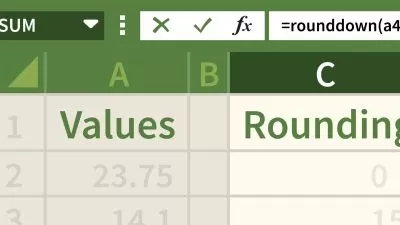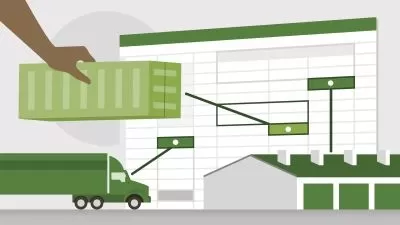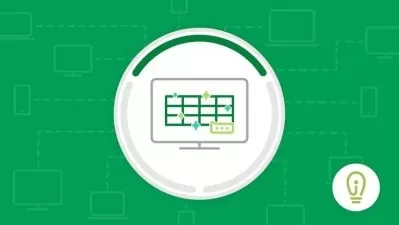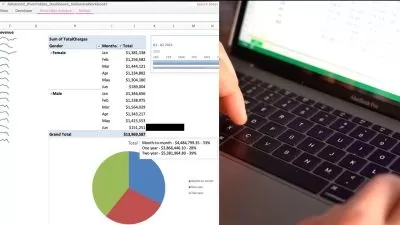PivotTables in Excel Course for Beginners
Simon Sez IT
7:35:47
Description
Learn a quick and interactive way of summarizing large data with Pivot Tables in Excel!
What You'll Learn?
- How to clean and prepare your data
- Creating a basic PivotTable
- Using the PivotTable fields pane
- Adding fields and pivoting the fields
- Formatting numbers in PivotTable
- Different ways to summarize data
- Grouping PivotTable data
- Using multiple fields and dimension
- The methods of aggregation
- How to choose and lock the report layout
- Applying PivotTable styles
- Sorting data and using filters
- Create pivot charts based on PivotTable data
- Selecting the right chart for your data
- Apply conditional formatting
- Add slicers and timelines to your dashboards
- Adding new data to the original source dataset
- Updating PivotTables and charts
Who is this for?
What You Need to Know?
More details
Description**This course includes downloadable course instructor files and exercise files to work with and follow along.**
Data analysis is essential in today’s data-driven world. Data is crucial in understanding businesses, analyzing trends, and forecasting your business needs. Due to such weight placed on data analysis, it is crucial for you to have relevant skills to handle and analyze data efficiently.
PivotTable is a vital Excel skill for big data analysis and visualization jobs. PivotTables are an interactive way of quickly summarizing large amounts of data by grouping and aggregating datasets while letting you analyze data in a clear and effective manner.
This course will discuss the importance of cleaning your data before creating your first PivotTable. You will also learn how to create Pivot Charts and format your PivotTables and charts.
This course is aimed at those brand-new to PivotTables or for beginner Excel users looking to expand their skills. This course includes downloadable excel data files that the instructor uses in the tutorial so you can follow along.
In this course, you will learn:
How to clean and prepare your data
Creating a basic PivotTable
Using the PivotTable fields pane
Adding fields and pivoting the fields
Formatting numbers in PivotTable
Different ways to summarize data
Grouping PivotTable data
Using multiple fields and dimension
The methods of aggregation
How to choose and lock the report layout
Applying PivotTable styles
Sorting data and using filters
Create pivot charts based on PivotTable data
Selecting the right chart for your data
Apply conditional formatting
Add slicers and timelines to your dashboards
Adding new data to the original source dataset
Updating PivotTables and charts
This course bundle includes:
5+ hours of video tutorials
64 individual video lectures
Certificate of completion
Course and exercise files to follow along
Who this course is for:
- Users with basic knowledge of Excel 2019/365 and those upgrading from previous software versions
- Users who have a foundation of Microsoft Excel and seeking to advance their Excel 2019/365 knowledge.
- People looking to perform Data Analysis using Excel
- Beginner Excel users who want to learn how to use Pivot Tables
**This course includes downloadable course instructor files and exercise files to work with and follow along.**
Data analysis is essential in today’s data-driven world. Data is crucial in understanding businesses, analyzing trends, and forecasting your business needs. Due to such weight placed on data analysis, it is crucial for you to have relevant skills to handle and analyze data efficiently.
PivotTable is a vital Excel skill for big data analysis and visualization jobs. PivotTables are an interactive way of quickly summarizing large amounts of data by grouping and aggregating datasets while letting you analyze data in a clear and effective manner.
This course will discuss the importance of cleaning your data before creating your first PivotTable. You will also learn how to create Pivot Charts and format your PivotTables and charts.
This course is aimed at those brand-new to PivotTables or for beginner Excel users looking to expand their skills. This course includes downloadable excel data files that the instructor uses in the tutorial so you can follow along.
In this course, you will learn:
How to clean and prepare your data
Creating a basic PivotTable
Using the PivotTable fields pane
Adding fields and pivoting the fields
Formatting numbers in PivotTable
Different ways to summarize data
Grouping PivotTable data
Using multiple fields and dimension
The methods of aggregation
How to choose and lock the report layout
Applying PivotTable styles
Sorting data and using filters
Create pivot charts based on PivotTable data
Selecting the right chart for your data
Apply conditional formatting
Add slicers and timelines to your dashboards
Adding new data to the original source dataset
Updating PivotTables and charts
This course bundle includes:
5+ hours of video tutorials
64 individual video lectures
Certificate of completion
Course and exercise files to follow along
Who this course is for:
- Users with basic knowledge of Excel 2019/365 and those upgrading from previous software versions
- Users who have a foundation of Microsoft Excel and seeking to advance their Excel 2019/365 knowledge.
- People looking to perform Data Analysis using Excel
- Beginner Excel users who want to learn how to use Pivot Tables
User Reviews
Rating
Simon Sez IT
Instructor's Courses
Udemy
View courses Udemy- language english
- Training sessions 68
- duration 7:35:47
- English subtitles has
- Release Date 2023/12/16