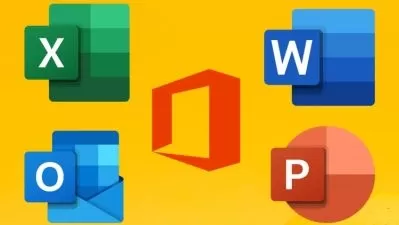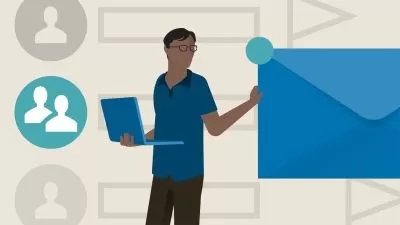Outlook 13/16/19 Like a Boss. The Complete Course.
Brian Culp
6:42:02
Description
110 lessons, most under 5min. Transform email & time mgmt. FREE keyboard shortcut guide. (Also MOS 77-423 prep.)
What You'll Learn?
- You will set up your personal and work Inboxes
- Quickly create new contacts and tasks from existing emails
- Customize Outlook to work with your personal organizational style
- Create printable calendars (Perfect for refrigerators or cubicle walls!)
- How to view multiple calendars at once
- Dozens of time-saving productivity hacks, including printable keyboard shortcuts
- How to automate tedious work using Rules and Auto Reply
- Quickly sort email, or locate that one message from six months ago
- Use Categories to visually asociate mail and calendar items with projects
- And much more, including ongoing support and course updates
Who is this for?
What You Need to Know?
More details
DescriptionManage what matters. Plan your day. Get more done.
Join author, Microsoft Certified Trainer, and bestselling Udemy instructor Brian Culp for a comprehensive tour of Microsoft Outlook, and manage your email, calendar, contacts, and tasks like never before.
Brian's Like a Boss series have received hundreds of five-star reviews. Here's what others are saying:
"Excellent content! Just what I was looking for to enhance productivity at the office." -Paige Popejoy
"Great personality and explained things well. Felt like he was at my desk explaining it to me."Â -William Potts
"I can't believe how much I learned. The instructor is great and the lessons were so easy to follow." Sherie L.
"Very precise, clear and constructive." -Forent Sidler
"Perfect."Â -Yvonne Belo
Microsoft Outlook Like a Boss includes approximately 8 hours of video instruction delivered in over 110 separate, bite-sized lessons, making it perfect for learning the application from the ground up, or for going back to review/refresh on a specific skill.
Whether you're using Outlook for the very first time or a seasoned email ninja this course will have you help you reclaim wasted minutes and hours of your day by enhancing these skills:Â
customizing the Outlook interface
set up multiple email accounts, including Microsoft Exchange
scheduling email and including attachments
organizing, finding, and sorting messages
creating meetings and appointments
managing and delegating tasks
configuring reminders and default times
accessing Outlook info on multiple devices (like iPhones)
and much more
And for those seeking possible career advancement, the course helps prepare you for Microsoft Office Specialist exam 77-423.
Best of all, you'll will learn by doing.Â
You'll use the application just like you would at work or at school. You'll set up an email account (or two), and then send messages, create meetings, contacts, tasks, and much more - all without the need to download course or demo files.
There's nothing to lose, except for countless hours sorting through your Inbox.
After completing Outlook Like a Boss, you'll be able to better manage your appointments, your Inbox, and your daily To-Do list. Plus, you'll be better able to leverage Outlook's many collaboration features. Best of all, you're always covered by Udemy's refund policy.
So, if you're ready for an informative and fast-paced tour of Outlook, please enroll today. By learning how to get the most out of Outlook, you can be the Boss of your day - and maybe even share a few tips and tricks with your boss at work.
See you in class!
Who this course is for:
- This course is for beginning students who want to get up to speed quickly
- It is helpful for intermediate studetns who want to learn power tips and tricks
- It is useful for students preparing for the 77-234 Microsoft Office Specialist exam
Manage what matters. Plan your day. Get more done.
Join author, Microsoft Certified Trainer, and bestselling Udemy instructor Brian Culp for a comprehensive tour of Microsoft Outlook, and manage your email, calendar, contacts, and tasks like never before.
Brian's Like a Boss series have received hundreds of five-star reviews. Here's what others are saying:
"Excellent content! Just what I was looking for to enhance productivity at the office." -Paige Popejoy
"Great personality and explained things well. Felt like he was at my desk explaining it to me."Â -William Potts
"I can't believe how much I learned. The instructor is great and the lessons were so easy to follow." Sherie L.
"Very precise, clear and constructive." -Forent Sidler
"Perfect."Â -Yvonne Belo
Microsoft Outlook Like a Boss includes approximately 8 hours of video instruction delivered in over 110 separate, bite-sized lessons, making it perfect for learning the application from the ground up, or for going back to review/refresh on a specific skill.
Whether you're using Outlook for the very first time or a seasoned email ninja this course will have you help you reclaim wasted minutes and hours of your day by enhancing these skills:Â
customizing the Outlook interface
set up multiple email accounts, including Microsoft Exchange
scheduling email and including attachments
organizing, finding, and sorting messages
creating meetings and appointments
managing and delegating tasks
configuring reminders and default times
accessing Outlook info on multiple devices (like iPhones)
and much more
And for those seeking possible career advancement, the course helps prepare you for Microsoft Office Specialist exam 77-423.
Best of all, you'll will learn by doing.Â
You'll use the application just like you would at work or at school. You'll set up an email account (or two), and then send messages, create meetings, contacts, tasks, and much more - all without the need to download course or demo files.
There's nothing to lose, except for countless hours sorting through your Inbox.
After completing Outlook Like a Boss, you'll be able to better manage your appointments, your Inbox, and your daily To-Do list. Plus, you'll be better able to leverage Outlook's many collaboration features. Best of all, you're always covered by Udemy's refund policy.
So, if you're ready for an informative and fast-paced tour of Outlook, please enroll today. By learning how to get the most out of Outlook, you can be the Boss of your day - and maybe even share a few tips and tricks with your boss at work.
See you in class!
Who this course is for:
- This course is for beginning students who want to get up to speed quickly
- It is helpful for intermediate studetns who want to learn power tips and tricks
- It is useful for students preparing for the 77-234 Microsoft Office Specialist exam
User Reviews
Rating
Brian Culp
Instructor's Courses
Udemy
View courses Udemy- language english
- Training sessions 113
- duration 6:42:02
- English subtitles has
- Release Date 2024/05/28