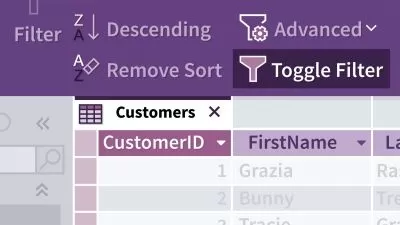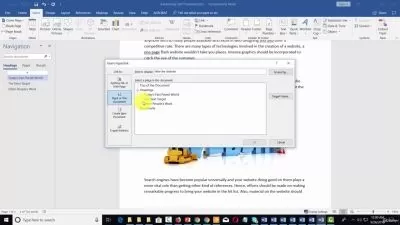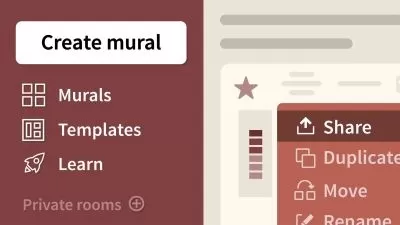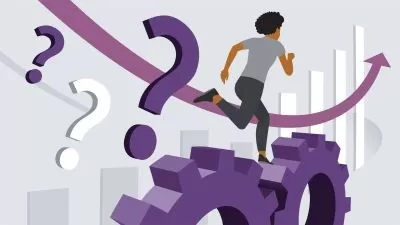OneDrive Quick Tips
Heather Severino
28:51
Description
Get quick answers to your most pressing OneDrive questions. In this course, Heather Severino, a Microsoft Most Valued Professional (MVP) provides easy, bite-sized videos that show you how to be more productive and collaborative with OneDrive, the cloud storage solution that allows you to access your documents from anywhere. Heather covers how to locate files and folders in OneDrive, share files and folders with internal and external contacts, change sharing options, manage file versions, sync files to the desktop, restore files, use OneDrive on mobile devices, and more.
More details
User Reviews
Rating
Heather Severino
Instructor's Courses
Linkedin Learning
View courses Linkedin Learning- language english
- Training sessions 32
- duration 28:51
- Release Date 2023/01/18