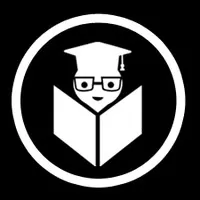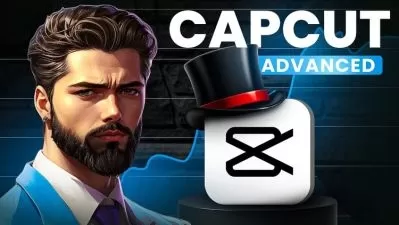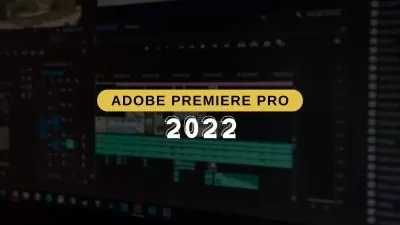NewBlueFX Mastery: Your Path to Professional Video Editing
EDUCBA Bridging the Gap
25:29:11
Description
Elevate your video editing skills to professional levels with NewBlueFX Mastery
What You'll Learn?
- Installation and Setup: How to properly install and set up NewBlueFX software.
- Basic Tools and Features: Introduction to essential NewBlueFX tools such as Sony Refocus and Hit Film Light Flares.
- User Interface Navigation: Efficiently navigate and utilize the NewBlueFX user interface.
- Color Correction Techniques: Apply color correction, auto contrast, brightness, and contrast adjustments to enhance video quality.
- Advanced Masking: Implement both basic and advanced masking techniques for precise editing.
- Pixelator Tool Usage: Use the Pixelator tool for creative and corrective purposes, including key framing and animation.
- Detail Enhancement: Enhance video detail using Luma and Chroma tools.
- Professional Effects Application: Apply professional effects like Light Flares, Noise Reduction, and Legal Level Corrections.
- Advanced Color Grading: Achieve professional-grade color grading using tools like Colour Fixer Pro and Gamma Correction.
- Video Stabilization: Use stabilization tools to smooth out shaky footage.
- Precise Adjustments: Make precise adjustments using Proportion Helper and other advanced tools.
- Project Management: Manage complex projects with multiple layers and effects efficiently.
- Practical Application: Apply learned skills in real-world scenarios through practical lessons and exercises.
- Creative Enhancements: Add creative enhancements like animations, graphical elements, and more to make your videos stand out.
- Final Polishing: Techniques for the final polishing of videos to ensure a professional look and feel.
Who is this for?
What You Need to Know?
More details
DescriptionWelcome to "NewBlueFX Mastery: Your Path to Professional Video Editing." This course is designed to take you from a beginner to an expert in using NewBlueFX, a powerful set of video editing tools. Whether you are looking to enhance your home videos or create professional-grade content, this course will provide you with the knowledge and skills you need to succeed.
Section 1: NewBlueFX for Beginners In this section, we start with the basics of NewBlueFX. You'll learn how to install the software and get an overview of its powerful features. We will cover essential tools such as Sony Refocus and Hit Film Light Flares, and delve into color correction and user interface navigation. By the end of this section, you will be familiar with the foundational elements of NewBlueFX and ready to start creating impressive edits.
Section 2: NewBlueFX Practical - Pixelator & Selective Touch Up Building on the basics, this section introduces you to practical applications of NewBlueFX. You'll learn to use the Pixelator and Selective Touch Up tools to enhance and correct your video footage. We will cover key concepts such as key framing, masking, and working with colors to ensure your edits are precise and professional. This section is hands-on, giving you the opportunity to apply what you've learned in real-world scenarios.
Section 3: NewBlueFX Practical - Luma Here, we focus on more advanced features like Luma correction and detailed enhancements. You'll learn to manipulate shadows, highlights, and create new presets to bring your videos to life. The lessons will guide you through using the Detail by Luma and Lens Correction tools, helping you achieve higher levels of visual quality and creative expression in your projects.
Section 4: NewBlueFX Essentials - Vol2 (Quick Pixelator) In this section, we expand your skill set with NewBlueFX Essentials Volume 2. You'll get hands-on experience with advanced tools like HSL adjustments, animated masking, and progressive stretch. We'll show you how to manage complex projects with multiple layers and effects, ensuring you can tackle any editing challenge with confidence.
Section 5: NewBlueFX Practical - Colour Fixer Pro This section is all about perfecting your color correction skills. Using Colour Fixer Pro, you'll learn to enhance your video's color balance, saturation, and contrast. We will cover techniques for achieving professional-grade color grading and fixing common issues like gamma correction and edge smoothing. By the end of this section, your videos will have vibrant and polished color profiles.
Section 6: NewBlueFX Practical - Proportion Helper The final section introduces the Proportion Helper tool, essential for precise adjustments and professional polish. You'll learn to work with elements of color, position, and graphical enhancements to ensure your videos are not only visually stunning but also perfectly aligned and balanced. This section wraps up with advanced techniques in masking, animation, and stabilizing footage, rounding out your comprehensive NewBlueFX training.
Conclusion: By the end of "NewBlueFX Mastery: Your Path to Professional Video Editing," you'll have a deep understanding of NewBlueFX and its capabilities. You'll be equipped with the skills to create professional-quality videos, from initial edits to final touches. Whether you're enhancing personal projects or stepping into professional video editing, this course provides the tools and knowledge to help you achieve your goals. Join us and transform your video editing skills today!
Who this course is for:
- Aspiring Video Editors: Individuals looking to start a career in video editing and seeking comprehensive training in NewBlueFX software.
- Professional Video Editors: Experienced editors wanting to enhance their skills and incorporate NewBlueFX into their workflow for more advanced effects and techniques.
- Content Creators: YouTubers, vloggers, and social media influencers aiming to improve the quality and creativity of their video content.
- Filmmakers: Independent filmmakers and videographers looking to add professional-grade effects and corrections to their projects.
- Graphic Designers: Designers who wish to expand their skill set into video editing and effects using NewBlueFX tools.
- Multimedia Artists: Creatives working in various media who want to incorporate video effects into their projects.
- Marketing Professionals: Marketers and advertisers who produce video content and want to enhance their videos with professional effects.
- Students: Media and film students seeking practical knowledge and skills in professional video editing and effects.
- Hobbyists: Enthusiasts who enjoy video editing as a hobby and want to learn how to use NewBlueFX to its full potential.
- Anyone Interested in Video Editing: Anyone with an interest in video editing and a desire to learn how to use powerful editing tools to create stunning visuals.
Welcome to "NewBlueFX Mastery: Your Path to Professional Video Editing." This course is designed to take you from a beginner to an expert in using NewBlueFX, a powerful set of video editing tools. Whether you are looking to enhance your home videos or create professional-grade content, this course will provide you with the knowledge and skills you need to succeed.
Section 1: NewBlueFX for Beginners In this section, we start with the basics of NewBlueFX. You'll learn how to install the software and get an overview of its powerful features. We will cover essential tools such as Sony Refocus and Hit Film Light Flares, and delve into color correction and user interface navigation. By the end of this section, you will be familiar with the foundational elements of NewBlueFX and ready to start creating impressive edits.
Section 2: NewBlueFX Practical - Pixelator & Selective Touch Up Building on the basics, this section introduces you to practical applications of NewBlueFX. You'll learn to use the Pixelator and Selective Touch Up tools to enhance and correct your video footage. We will cover key concepts such as key framing, masking, and working with colors to ensure your edits are precise and professional. This section is hands-on, giving you the opportunity to apply what you've learned in real-world scenarios.
Section 3: NewBlueFX Practical - Luma Here, we focus on more advanced features like Luma correction and detailed enhancements. You'll learn to manipulate shadows, highlights, and create new presets to bring your videos to life. The lessons will guide you through using the Detail by Luma and Lens Correction tools, helping you achieve higher levels of visual quality and creative expression in your projects.
Section 4: NewBlueFX Essentials - Vol2 (Quick Pixelator) In this section, we expand your skill set with NewBlueFX Essentials Volume 2. You'll get hands-on experience with advanced tools like HSL adjustments, animated masking, and progressive stretch. We'll show you how to manage complex projects with multiple layers and effects, ensuring you can tackle any editing challenge with confidence.
Section 5: NewBlueFX Practical - Colour Fixer Pro This section is all about perfecting your color correction skills. Using Colour Fixer Pro, you'll learn to enhance your video's color balance, saturation, and contrast. We will cover techniques for achieving professional-grade color grading and fixing common issues like gamma correction and edge smoothing. By the end of this section, your videos will have vibrant and polished color profiles.
Section 6: NewBlueFX Practical - Proportion Helper The final section introduces the Proportion Helper tool, essential for precise adjustments and professional polish. You'll learn to work with elements of color, position, and graphical enhancements to ensure your videos are not only visually stunning but also perfectly aligned and balanced. This section wraps up with advanced techniques in masking, animation, and stabilizing footage, rounding out your comprehensive NewBlueFX training.
Conclusion: By the end of "NewBlueFX Mastery: Your Path to Professional Video Editing," you'll have a deep understanding of NewBlueFX and its capabilities. You'll be equipped with the skills to create professional-quality videos, from initial edits to final touches. Whether you're enhancing personal projects or stepping into professional video editing, this course provides the tools and knowledge to help you achieve your goals. Join us and transform your video editing skills today!
Who this course is for:
- Aspiring Video Editors: Individuals looking to start a career in video editing and seeking comprehensive training in NewBlueFX software.
- Professional Video Editors: Experienced editors wanting to enhance their skills and incorporate NewBlueFX into their workflow for more advanced effects and techniques.
- Content Creators: YouTubers, vloggers, and social media influencers aiming to improve the quality and creativity of their video content.
- Filmmakers: Independent filmmakers and videographers looking to add professional-grade effects and corrections to their projects.
- Graphic Designers: Designers who wish to expand their skill set into video editing and effects using NewBlueFX tools.
- Multimedia Artists: Creatives working in various media who want to incorporate video effects into their projects.
- Marketing Professionals: Marketers and advertisers who produce video content and want to enhance their videos with professional effects.
- Students: Media and film students seeking practical knowledge and skills in professional video editing and effects.
- Hobbyists: Enthusiasts who enjoy video editing as a hobby and want to learn how to use NewBlueFX to its full potential.
- Anyone Interested in Video Editing: Anyone with an interest in video editing and a desire to learn how to use powerful editing tools to create stunning visuals.
User Reviews
Rating
EDUCBA Bridging the Gap
Instructor's Courses
Udemy
View courses Udemy- language english
- Training sessions 191
- duration 25:29:11
- Release Date 2024/08/11