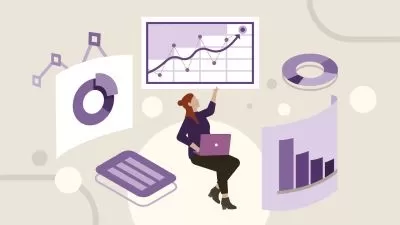MS Office 2021/365 Complete Basic to Advance Course
Veer Tutorial,Mahavir Bhardwaj
15:46:42
Description
Learn MS office applications EXCEL, WORD, POWERPOINT, OUTLOOK from Trainer with 20+ Experience
What You'll Learn?
- Mastering Word Basics: Students will learn fundamental skills, including creating, editing, and formatting documents, as well as utilizing essential tools like
- Advanced Formatting Techniques: Gain proficiency in advanced formatting options such as styles, themes, and templates, ensuring documents are professional and v
- Efficient Document Management: Discover how to effectively manage and organize documents using features like headers and footers, page numbering, and table of c
- Collaborative Tools and Techniques: Explore Microsoft Word's collaboration features, including track changes, comments, and sharing documents with others for re
- Automation and Productivity Enhancements: Learn to automate tasks and boost productivity with Word's powerful tools such as mail merge, macros, and custom short
- PowerPoint - Stunning Slide Design: Craft visually striking and professional slides with ease.
- Dynamic Animations: Master advanced animations and transitions to captivate your audience.
- Multimedia Integration: Seamlessly incorporate images, videos, and audio for richer presentations.
- Data Visualization: Create and customize charts and graphs to present data clearly.
- Confident Delivery: Enhance your presentation skills for impactful and professional delivery.
- Outlook: Email Management: Organize and prioritize emails with folders, categories, and rules.
- Outlook: Calendar Scheduling: Manage appointments and events, and sync with other calendars.
- Outlook: Tasks and To-Do Lists: Create and track tasks, set deadlines, and set reminders.
- Outlook: Search and Filtering: Use advanced search and filtering to find emails and events quickly
- EXCEL: Cell Formatting & Conditional Formatting: Enhance readability and highlight key data.
- EXCEL: Formulas & Functions: Use essential functions like SUM, VLOOKUP, and IF for calculations
- EXCEL: Data Management & Validation: Manage and validate data entry for consistency.
- EXCEL: Advanced Formulas: Apply complex functions and text manipulations.
Who is this for?
What You Need to Know?
More details
DescriptionUltimate Complete Microsoft Office 2019/2021/365 Course: Basic to Advanced
Unlock the full potential of Microsoft Office with this comprehensive course designed to take you from a beginner to an advanced user. Whether you're looking to enhance your career skills or improve your personal productivity, this course covers everything you need to know about Excel, PowerPoint, Outlook, and Word.
What You'll Learn:
TOPICS PROVIDED HERE JUST FOR REFERENCE. SEE THE CURRICULUM SECTION FOR ALL TOPICS
Microsoft Excel:
Excel Interface: Explore the Excel interface, including the Ribbon and Quick Access Toolbar, to efficiently navigate and utilize various tools and features for effective spreadsheet management.
Formatting: Learn how to apply and customize cell formatting, use conditional formatting to highlight important data, and employ styles and themes to ensure a consistent and professional look across your spreadsheets.
Selection Techniques: Master various selection techniques, from basic click-and-drag methods to advanced shortcuts and Fill Handle features, to streamline data manipulation and enhance productivity.
Data Entry Tricks: Discover tips and tricks for efficient data entry, including using Data Validation to ensure accurate input, leveraging AutoComplete and Flash Fill for quicker entry, and employing keyboard shortcuts for faster data handling.
Complex Form Design in Minutes: Develop advanced form design skills.
Date Functions: Gain proficiency in working with date functions, such as TODAY(), NOW(), and DATEDIF(), to manage and manipulate date values effectively and format dates in various styles.
Time Functions: Understand and apply time functions, including TIME(), HOUR(), and TEXT(), to manage time values, calculate time differences, and format time in different styles.
Lookup Functions: Learn to use lookup functions such as VLOOKUP(), HLOOKUP(), INDEX(), MATCH(), and XLOOKUP() to search for and retrieve data from tables or ranges based on specified criteria.
Comparison Functions: Utilize comparison functions like IF(), AND(), OR(), and comparison operators to perform logical tests, handle errors, and make decisions based on data conditions.
Microsoft PowerPoint:
Design visually appealing presentations with professional templates
Incorporate multimedia elements and animations for engaging slideshows
Master the art of presenting data effectively with custom charts and graphs
Use advanced features for seamless presentations and speaker notes
Microsoft Outlook:
Manage your email efficiently with advanced sorting, filtering, and organization techniques
Schedule and manage tasks and appointments using the integrated calendar
Collaborate effectively with team members through shared mailboxes and folders
Utilize Outlook’s integration with other Office applications for streamlined workflow
Microsoft Word:
Develop professional documents with advanced formatting and styling techniques
Create and manage long documents with features like tables of contents and indexes
Use collaboration tools for editing and reviewing documents with others
Automate repetitive tasks with templates and mail merge
Course Features:
Expert Instruction: Learn from an experienced instructor with a proven track record in teaching Microsoft Office.
Hands-On Practice: Engage in practical exercises and real-world scenarios to reinforce your learning.
Lifetime Access: Get lifetime access to course materials and updates to stay current with the latest features.
Certification: Receive a certificate upon completion to showcase your skills to potential employers or clients.
Whether you're a complete beginner or looking to refine your skills, this course provides a step-by-step approach to mastering Microsoft Office applications. Enroll now and transform your productivity!
Who this course is for:
- Beginners: Individuals who are new to Microsoft Office and want to build a strong foundation in document creation and editing.
- Students: College and university students looking to enhance their Excel, word, power point processing skills for academic assignments, reports, and research papers.
- Professionals: Office workers, administrative assistants, and other professionals who use Microsoft office Applications in their daily tasks and want to improve their efficiency and productivity
- Freelancers and Writers: Freelance writers, authors, and bloggers who need advanced formatting and editing skills to produce high-quality content.
- Job Seekers: Anyone preparing for job applications and interviews who needs to create polished and professional resumes, cover letters, and other documents.
Ultimate Complete Microsoft Office 2019/2021/365 Course: Basic to Advanced
Unlock the full potential of Microsoft Office with this comprehensive course designed to take you from a beginner to an advanced user. Whether you're looking to enhance your career skills or improve your personal productivity, this course covers everything you need to know about Excel, PowerPoint, Outlook, and Word.
What You'll Learn:
TOPICS PROVIDED HERE JUST FOR REFERENCE. SEE THE CURRICULUM SECTION FOR ALL TOPICS
Microsoft Excel:
Excel Interface: Explore the Excel interface, including the Ribbon and Quick Access Toolbar, to efficiently navigate and utilize various tools and features for effective spreadsheet management.
Formatting: Learn how to apply and customize cell formatting, use conditional formatting to highlight important data, and employ styles and themes to ensure a consistent and professional look across your spreadsheets.
Selection Techniques: Master various selection techniques, from basic click-and-drag methods to advanced shortcuts and Fill Handle features, to streamline data manipulation and enhance productivity.
Data Entry Tricks: Discover tips and tricks for efficient data entry, including using Data Validation to ensure accurate input, leveraging AutoComplete and Flash Fill for quicker entry, and employing keyboard shortcuts for faster data handling.
Complex Form Design in Minutes: Develop advanced form design skills.
Date Functions: Gain proficiency in working with date functions, such as TODAY(), NOW(), and DATEDIF(), to manage and manipulate date values effectively and format dates in various styles.
Time Functions: Understand and apply time functions, including TIME(), HOUR(), and TEXT(), to manage time values, calculate time differences, and format time in different styles.
Lookup Functions: Learn to use lookup functions such as VLOOKUP(), HLOOKUP(), INDEX(), MATCH(), and XLOOKUP() to search for and retrieve data from tables or ranges based on specified criteria.
Comparison Functions: Utilize comparison functions like IF(), AND(), OR(), and comparison operators to perform logical tests, handle errors, and make decisions based on data conditions.
Microsoft PowerPoint:
Design visually appealing presentations with professional templates
Incorporate multimedia elements and animations for engaging slideshows
Master the art of presenting data effectively with custom charts and graphs
Use advanced features for seamless presentations and speaker notes
Microsoft Outlook:
Manage your email efficiently with advanced sorting, filtering, and organization techniques
Schedule and manage tasks and appointments using the integrated calendar
Collaborate effectively with team members through shared mailboxes and folders
Utilize Outlook’s integration with other Office applications for streamlined workflow
Microsoft Word:
Develop professional documents with advanced formatting and styling techniques
Create and manage long documents with features like tables of contents and indexes
Use collaboration tools for editing and reviewing documents with others
Automate repetitive tasks with templates and mail merge
Course Features:
Expert Instruction: Learn from an experienced instructor with a proven track record in teaching Microsoft Office.
Hands-On Practice: Engage in practical exercises and real-world scenarios to reinforce your learning.
Lifetime Access: Get lifetime access to course materials and updates to stay current with the latest features.
Certification: Receive a certificate upon completion to showcase your skills to potential employers or clients.
Whether you're a complete beginner or looking to refine your skills, this course provides a step-by-step approach to mastering Microsoft Office applications. Enroll now and transform your productivity!
Who this course is for:
- Beginners: Individuals who are new to Microsoft Office and want to build a strong foundation in document creation and editing.
- Students: College and university students looking to enhance their Excel, word, power point processing skills for academic assignments, reports, and research papers.
- Professionals: Office workers, administrative assistants, and other professionals who use Microsoft office Applications in their daily tasks and want to improve their efficiency and productivity
- Freelancers and Writers: Freelance writers, authors, and bloggers who need advanced formatting and editing skills to produce high-quality content.
- Job Seekers: Anyone preparing for job applications and interviews who needs to create polished and professional resumes, cover letters, and other documents.
User Reviews
Rating
Veer Tutorial
Instructor's CoursesMahavir Bhardwaj
Instructor's Courses
Udemy
View courses Udemy- language english
- Training sessions 189
- duration 15:46:42
- Release Date 2024/10/12