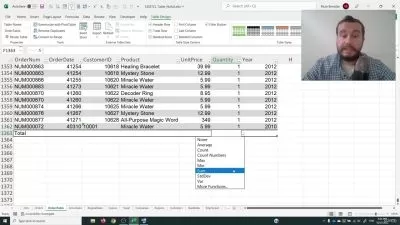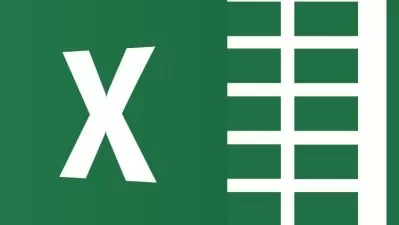MO-210: Microsoft Excel (from beginner to intermediate)
Phillip Burton
8:16:32
Description
Learn the skills for the new MO-210 Excel certification. Create tables, formulas, charts and manage workbooks.
What You'll Learn?
- Create, configure and save Excel worksheets and workbooks.
- Navigate through and format worksheets and workbooks.
- Customise options and views for worksheets and workbooks.
- Configure Excel worksheets and workbooks to print (e.g. page setup).
- Insert data into and format cells and ranges, and create and modify tables.
- Highlight, filter, sort and group cells, ranges and tables.
- Create and format Excel charts.
- Create formulas in Excel, including using conditional logic and modifying text.
Who is this for?
More details
DescriptionThe MO-210 certification is the new certification for Excel. Microsoft says that this certification demonstrates that you have the skills needed to get the most out of Excel by earning a Microsoft Office Specialist: Excel Associate (Microsoft 365 Apps) certification.
This course has been created using Udemy's Accessibility guidelines.
In this MO-210 course:
We’ll start with create and manage worksheets and workbooks. We’ll import data into workbooks, navigate and format workbooks, and prepare them for collaboration and distribution.
We’ll then look at managing data cells and ranges and create tables. We’ll insert data into and format workbooks, summarise and organize data, manage table styles and options, and filter and sort table data.
We’ll then perform operations with Excel formulas and functions. We’ll use functions for summarising data, performing conditional operations, formatting and modifying text, sorting and generating numeric data.
Finally, we’ll look at creating charts and sparklines. We’ll use different chart types, such as line, bar, area and pie charts, we’ll add legends and apply layouts and styles, and insert sparklines.
No prior knowledge is required. And there are 15 Practice Activities, 15 quizzes and a Practice Test to help you remember the information, so you can be sure that you are learning.
Once you have completed this course, you will have an expanded knowledge of Microsoft Excel. With some practice, you could even take the official Microsoft MO-210 exam, which gives you the "Microsoft Office Specialist: Excel Associate (Microsoft 365 Apps)" certificate. This would look good on your CV or resume.
It is also the first stage to you getting the "Microsoft Office Specialist: Associate (Microsoft 365 Apps)" certification.
Who this course is for:
- This course is for you if you want to develop your Microsoft Excel skills.
- This course will use the latest version of Excel, but is also for you if you use any modern version - Excel 2007, 2010, 2013, 2016 or 2019.
- This course is for you if you want to become certified in Microsoft Excel, as by the end you should the knowledge to because certified as a Microsoft specialist, if you wish to do so.
- You will cover the content tested in Microsoft Office Specialist Exams MO-210 (for Excel 2022 and later)
- This course may not be for you if you want to learn Microsoft Excel for Macintosh computers.
The MO-210 certification is the new certification for Excel. Microsoft says that this certification demonstrates that you have the skills needed to get the most out of Excel by earning a Microsoft Office Specialist: Excel Associate (Microsoft 365 Apps) certification.
This course has been created using Udemy's Accessibility guidelines.
In this MO-210 course:
We’ll start with create and manage worksheets and workbooks. We’ll import data into workbooks, navigate and format workbooks, and prepare them for collaboration and distribution.
We’ll then look at managing data cells and ranges and create tables. We’ll insert data into and format workbooks, summarise and organize data, manage table styles and options, and filter and sort table data.
We’ll then perform operations with Excel formulas and functions. We’ll use functions for summarising data, performing conditional operations, formatting and modifying text, sorting and generating numeric data.
Finally, we’ll look at creating charts and sparklines. We’ll use different chart types, such as line, bar, area and pie charts, we’ll add legends and apply layouts and styles, and insert sparklines.
No prior knowledge is required. And there are 15 Practice Activities, 15 quizzes and a Practice Test to help you remember the information, so you can be sure that you are learning.
Once you have completed this course, you will have an expanded knowledge of Microsoft Excel. With some practice, you could even take the official Microsoft MO-210 exam, which gives you the "Microsoft Office Specialist: Excel Associate (Microsoft 365 Apps)" certificate. This would look good on your CV or resume.
It is also the first stage to you getting the "Microsoft Office Specialist: Associate (Microsoft 365 Apps)" certification.
Who this course is for:
- This course is for you if you want to develop your Microsoft Excel skills.
- This course will use the latest version of Excel, but is also for you if you use any modern version - Excel 2007, 2010, 2013, 2016 or 2019.
- This course is for you if you want to become certified in Microsoft Excel, as by the end you should the knowledge to because certified as a Microsoft specialist, if you wish to do so.
- You will cover the content tested in Microsoft Office Specialist Exams MO-210 (for Excel 2022 and later)
- This course may not be for you if you want to learn Microsoft Excel for Macintosh computers.
User Reviews
Rating
Phillip Burton
Instructor's Courses
Udemy
View courses Udemy- language english
- Training sessions 93
- duration 8:16:32
- Release Date 2023/04/11