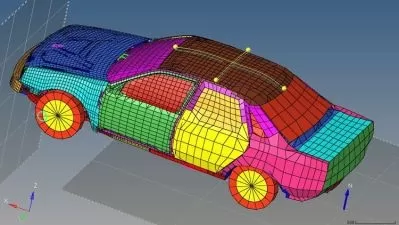Microstation - Learn 2D and 3D CAD design - AulaGEO
AulaGEO Academy
8:43:43
Description
Learn to design CAD using the Bentley Microstation Connect - V8
What You'll Learn?
- Microstation commands
- Plan drawing using levels
- Dimmensions and printing layouts
- Real work with an architectural design
- Unique course. Designed exactly with the commands and excercises of the best seller AutoCAD course.
Who is this for?
What You Need to Know?
More details
DescriptionIn this course, we will learn the basics of Microstation. Starting with lectures, we will go through 27 lectures in order to completely understand all the basics. Once lectures are completed, 15 exercises will be completed one by one that will lead to the final project. The project is for student to complete in all respects; however, 10 lectures are added after exercise in case student wants to complete the project with aid of these lectures.
#AulaGEO
PHASE - 1 The tools and commands
Lesson 1 - Introduction: In this lesson, we will have a short introduction of software “Microstation†by getting a little know how about this software, its capabilities and over all usage.
Lesson 2 - Interface : In this session, we will see the basic interface of Microstation, learning some basic points to hit in case we need to perform specific functions and access different commands.
Lesson 3 – Keyboard shortcuts: In this session, we will learn some hot keys commonly used in Microstaiton. The purpose of showing these keys in start of course is to make students aware of these keys so that they could use through out the course and learn well.
Basic menu functionalities
Lesson 4 – Common Toolbar: In this session, we will learn about the very basic and common tool bar of Microstation as it is necessary to understand before we could proceed to next list of toolbars
Lesson 5 – Q Tools: In this session, we will learn different tools and commands available in category of “Q†as these can be accessed with keyboard shortcut of “Q†respectively.
Lesson 6 – W Tools: In this session, we will learn different tools and commands available in category of “W†as these can be accessed with keyboard shortcut of “W†respectively.
Lesson 7 – E Tools: In this session, we will learn different tools and commands available in category of “E†as these can be accessed with keyboard shortcut of “E†respectively.
Lesson 8 – R Tools: In this session, we will learn different tools and commands available in category of “R†as these can be accessed with keyboard shortcut of “R†respectively.
Lesson 9 – T Tools: In this session, we will learn different tools and commands available in category of “T†as these can be accessed with keyboard shortcut of “T†respectively.
Lesson 10 – A Tools: In this session, we will learn different tools and commands available in category of “A†as these can be accessed with keyboard shortcut of “A†respectively.
Lesson 11 – S Tools: In this session, we will learn different tools and commands available in category of “S†as these can be accessed with keyboard shortcut of “S†respectively.
Lesson 12 – D Tools: In this session, we will learn different tools and commands available in category of “D†as these can be accessed with keyboard shortcut of “D†respectively.
Lesson 13 – F Tools: In this session, we will learn different tools and commands available in category of “F†as these can be accessed with keyboard shortcut of “F†respectively.
Advanced commands
Lesson 14 – Editing Tools : In this session, we will how to edit and modify the geometries or primitives drawn using tools and commands learnt in previous sessions.
Lesson 15 – Level Manager: In this session, we will learn how to add, remove and apply different levels using level manager. It is sometimes referred as layers too.
Lesson 16 – Array: n this session, we will learn how to create different types of arrays in Microstation like linear, polar or rectangular.
Lesson 17 – Move Parallel: In this session, we will learn how to offset a specific line, arc or a complete element. We can simply move a specific element or even copy at certain distance from reference point
Lesson 18 – Dimensions: In this session, we will learn how to dimension different lines, arcs and ultimately give specific style dimension to entire element.
Lesson 19 – Snap Toolbar: In this session, we will learn how to use snap toolbar as there are different very important snaps which can be used to create accurate geometries in no time like mid point snap, intersect snap and bisector etc.
Lesson 20 – DWG Conversion: In this session, we will learn how to convert Autodesk AutoCAD file to Microstation format.
Lesson 21 – PDF Conversion: In this session, we will learn how to convert Adobe PDF file to Microstation format.
Lesson 22 – Excel Conversion: In this session, we will learn how to convert Microsoft Excel sheet to Microstation format and link it for future changes.
Lesson 23 – New Model: In this session, we will learn how to create a new model.
Lesson 24 – New Sheet: In this session, we will learn how to create a new sheet.
Lesson 25 – Title Block: In this session, we will learn how to create a title block.
Lesson 26 – Plot: In this session, we will learn how to print or plot a specific sheet and understand the basics of pen table.
Commands requested by students
Lesson 27 – Hatch: In this session, we will learn how to use hatch command in detail
PHASE 2 - Exercises building an environment
Exercise 1 – Cooking Range :In this exercise, we will create a 2D top view of cooking range.
Exercise 2 – Kitchen Shelf :In this exercise, we will create a 2D top view kitchen shelf.
Exercise 3 – Cupboard Views :In this exercise, we will create 2D top view and front view of cupboards.
Exercise 4 – Kitchen Appliances : In this exercise, we will view and access collection of kitchen appliances.
Exercise 5 – Dining Table :In this exercise, we will create a 2D top view of dining table.
Exercise 6 – Sofa Chair Set : In this exercise, we will create a 2D top view of sofa chair set.
Exercise 7 – Auxiliary Furniture: In this exercise, we will view and access collection of auxiliary furniture.
Exercise 8 – Bed :In this exercise, we will create a 2D top view of bed.
Exercise 9 – Beds Collection: In this exercise, we will view and access collection of beds.
Exercise 10 – Bathtub: In this exercise, we will create a 2D top view of bathtub.
Exercise 11 – Washroom WC: In this exercise, we will create a 2D top view of washroom WC.
Exercise 12 – Washroom Accessories: In this exercise, we will view and access collection of washroom accessories.
Exercise 13 – Cars : In this exercise, we will view and access collection of cars.
Exercise 14 – DIY Project: In this exercise, we will view a 2D layout with different areas and furniture. Students must recreate this project in order to fully implement all the tools and commands learnt throughout the course. In case students cannot create it correctly, they can follow additional 10 lectures at end of this course to follow the creation of this project step-by-step.
Commands requested by students
Exercise 15 – Introduction to 3D: In this exercise, we will have an overview of three-dimensional primitives.
Additional Lecture 1 to Lecture 10
In these ten lectures, we will see step-by-step method to create the DIY project, i.e. 2D floor plan.
PHASE 3 - House Project
In this exercise, we will work with a 2D layout with different areas and furniture. Students must recreate this project to fully implement all the tools and commands learned throughout the course. In case students are not able to create it correctly, they can follow 10 additional lessons at the end of this course to follow the creation of this project step by step.
This is a new module added, which includes the 3D modeling tools using a house as example from the 2D lines to rendering.
Lecture 43:Create Cells
Lecture 44:Reference Lines
Lecture 45:Walls
Lecture 46:Doors
Lecture 47:Windows
Lecture 48:Boundary Walls
Lecture 49:Cell Placement
Lecture 50:Space Naming
Lecture 51:Hatching
Lecture 52:Dimensions
Lessons requested by students
Bulk export from microstation dgn files to dxf or dwg
PHASE 4 - Introduction to 3D Modeling - Mechanical piece
Lecture 54: Introduction
Lecture 55: User Interface and Navigation
Lecture 56: Keyboard Shortcuts
Lecture 57: Design File
Lecture 58: Primitive Solids (E Tools)
Lecture 59: Element Handles, Draw on Solid & Modify Tools
Lecture 60: Solid by Extrusion (R Tool)
(Vista previa habilitada)
Lecture 61: Solid by Revolution (R Tool)
Lecture 62: Solid by Extrusion Along (R Tool)
Lecture 63: Solid by Thicken Surface (R Tool)
Lecture 64: Linear Solid (R Tool)
Lecture 65: Boolean Tools - Unite | Intersect | Subtract
Lecture 66: Trim Solids
Lecture 67: Cut Solids by Curves
Lecture 68: Chamfer and Fillets
Lecture 69: Mechanical Model - Sprocket
Lecture 70:3D to 2D Conversion
Lecture 71:2D Views Sheet from 3D Model
Lecture 72: Section Views - Volume Clipping
PHASE 5 - 3D modeling - 3D house project
Lecture 73: Introduction
Lecture 74: User Interface and Navigation
Lecture 75: Keyboard Shortcuts
Lecture 76: Base with Wall Creation & Learn Extrude Command
Lecture 77: Window Space 1 & Learn Copy, Move, Snap Command
Lecture 78: Window Space 2 & Learn Subtract Command
Lecture 79: Door Space 2 & Learn Union Command
Lecture 80: Widow Creation/ Placement & Learn Rotate Command
Lecture 81: Exhaust Creation/ Placement & Learn Path Array Command
Lecture 82: Door Creation & Learn Cut Solid by Curve Command
Lecture 83: Door Placement & Learn Scale Command
Lecture 84: Rooftop Creation & Learn Sweep Command
Lecture 85: Entrance Base Creation & Learn to manipulate coordinates
Lecture 86: Pillar Creation & Learn Polar Rotated Array
Lecture 87: Importing Models via 3D Warehouse & Other Formats
Lecture 88: Boundary Wall and Floor Creation
Lectura 89: Presentation Modes
Lecture 90: Apply Material to Model
Lecture 91: Light Manager and Render Model
Lessons requested by students
Cell edition
Editing tools question
PHASE 6:Â Terrains using Microstation
Working with Terrain
Lecture 94: Terrain - xml file import
Lecture 95: Terrain - element information
Lecture 96: Terrain - display and adjustment
Lecture 97: Terrain - contour labeling
Lectura 98: Terrain - contours spots
Working with isometric designs
Lecture 99: Isometric - 3d model with respective 2D views
Lecture 100: Isometric - dimensioning isometric views
Lecture 101: Isometric - export each 2D view to different file
Lecture 102: Isometric - views to new sheet layouts
Lessons requested by students
What´s new in Microstation software
Who this course is for:
- engineers, architects and students
- bim modelers
- draft enthusiasts
- autocad students wishing to understand microstation
- bentley systems users
In this course, we will learn the basics of Microstation. Starting with lectures, we will go through 27 lectures in order to completely understand all the basics. Once lectures are completed, 15 exercises will be completed one by one that will lead to the final project. The project is for student to complete in all respects; however, 10 lectures are added after exercise in case student wants to complete the project with aid of these lectures.
#AulaGEO
PHASE - 1 The tools and commands
Lesson 1 - Introduction: In this lesson, we will have a short introduction of software “Microstation†by getting a little know how about this software, its capabilities and over all usage.
Lesson 2 - Interface : In this session, we will see the basic interface of Microstation, learning some basic points to hit in case we need to perform specific functions and access different commands.
Lesson 3 – Keyboard shortcuts: In this session, we will learn some hot keys commonly used in Microstaiton. The purpose of showing these keys in start of course is to make students aware of these keys so that they could use through out the course and learn well.
Basic menu functionalities
Lesson 4 – Common Toolbar: In this session, we will learn about the very basic and common tool bar of Microstation as it is necessary to understand before we could proceed to next list of toolbars
Lesson 5 – Q Tools: In this session, we will learn different tools and commands available in category of “Q†as these can be accessed with keyboard shortcut of “Q†respectively.
Lesson 6 – W Tools: In this session, we will learn different tools and commands available in category of “W†as these can be accessed with keyboard shortcut of “W†respectively.
Lesson 7 – E Tools: In this session, we will learn different tools and commands available in category of “E†as these can be accessed with keyboard shortcut of “E†respectively.
Lesson 8 – R Tools: In this session, we will learn different tools and commands available in category of “R†as these can be accessed with keyboard shortcut of “R†respectively.
Lesson 9 – T Tools: In this session, we will learn different tools and commands available in category of “T†as these can be accessed with keyboard shortcut of “T†respectively.
Lesson 10 – A Tools: In this session, we will learn different tools and commands available in category of “A†as these can be accessed with keyboard shortcut of “A†respectively.
Lesson 11 – S Tools: In this session, we will learn different tools and commands available in category of “S†as these can be accessed with keyboard shortcut of “S†respectively.
Lesson 12 – D Tools: In this session, we will learn different tools and commands available in category of “D†as these can be accessed with keyboard shortcut of “D†respectively.
Lesson 13 – F Tools: In this session, we will learn different tools and commands available in category of “F†as these can be accessed with keyboard shortcut of “F†respectively.
Advanced commands
Lesson 14 – Editing Tools : In this session, we will how to edit and modify the geometries or primitives drawn using tools and commands learnt in previous sessions.
Lesson 15 – Level Manager: In this session, we will learn how to add, remove and apply different levels using level manager. It is sometimes referred as layers too.
Lesson 16 – Array: n this session, we will learn how to create different types of arrays in Microstation like linear, polar or rectangular.
Lesson 17 – Move Parallel: In this session, we will learn how to offset a specific line, arc or a complete element. We can simply move a specific element or even copy at certain distance from reference point
Lesson 18 – Dimensions: In this session, we will learn how to dimension different lines, arcs and ultimately give specific style dimension to entire element.
Lesson 19 – Snap Toolbar: In this session, we will learn how to use snap toolbar as there are different very important snaps which can be used to create accurate geometries in no time like mid point snap, intersect snap and bisector etc.
Lesson 20 – DWG Conversion: In this session, we will learn how to convert Autodesk AutoCAD file to Microstation format.
Lesson 21 – PDF Conversion: In this session, we will learn how to convert Adobe PDF file to Microstation format.
Lesson 22 – Excel Conversion: In this session, we will learn how to convert Microsoft Excel sheet to Microstation format and link it for future changes.
Lesson 23 – New Model: In this session, we will learn how to create a new model.
Lesson 24 – New Sheet: In this session, we will learn how to create a new sheet.
Lesson 25 – Title Block: In this session, we will learn how to create a title block.
Lesson 26 – Plot: In this session, we will learn how to print or plot a specific sheet and understand the basics of pen table.
Commands requested by students
Lesson 27 – Hatch: In this session, we will learn how to use hatch command in detail
PHASE 2 - Exercises building an environment
Exercise 1 – Cooking Range :In this exercise, we will create a 2D top view of cooking range.
Exercise 2 – Kitchen Shelf :In this exercise, we will create a 2D top view kitchen shelf.
Exercise 3 – Cupboard Views :In this exercise, we will create 2D top view and front view of cupboards.
Exercise 4 – Kitchen Appliances : In this exercise, we will view and access collection of kitchen appliances.
Exercise 5 – Dining Table :In this exercise, we will create a 2D top view of dining table.
Exercise 6 – Sofa Chair Set : In this exercise, we will create a 2D top view of sofa chair set.
Exercise 7 – Auxiliary Furniture: In this exercise, we will view and access collection of auxiliary furniture.
Exercise 8 – Bed :In this exercise, we will create a 2D top view of bed.
Exercise 9 – Beds Collection: In this exercise, we will view and access collection of beds.
Exercise 10 – Bathtub: In this exercise, we will create a 2D top view of bathtub.
Exercise 11 – Washroom WC: In this exercise, we will create a 2D top view of washroom WC.
Exercise 12 – Washroom Accessories: In this exercise, we will view and access collection of washroom accessories.
Exercise 13 – Cars : In this exercise, we will view and access collection of cars.
Exercise 14 – DIY Project: In this exercise, we will view a 2D layout with different areas and furniture. Students must recreate this project in order to fully implement all the tools and commands learnt throughout the course. In case students cannot create it correctly, they can follow additional 10 lectures at end of this course to follow the creation of this project step-by-step.
Commands requested by students
Exercise 15 – Introduction to 3D: In this exercise, we will have an overview of three-dimensional primitives.
Additional Lecture 1 to Lecture 10
In these ten lectures, we will see step-by-step method to create the DIY project, i.e. 2D floor plan.
PHASE 3 - House Project
In this exercise, we will work with a 2D layout with different areas and furniture. Students must recreate this project to fully implement all the tools and commands learned throughout the course. In case students are not able to create it correctly, they can follow 10 additional lessons at the end of this course to follow the creation of this project step by step.
This is a new module added, which includes the 3D modeling tools using a house as example from the 2D lines to rendering.
Lecture 43:Create Cells
Lecture 44:Reference Lines
Lecture 45:Walls
Lecture 46:Doors
Lecture 47:Windows
Lecture 48:Boundary Walls
Lecture 49:Cell Placement
Lecture 50:Space Naming
Lecture 51:Hatching
Lecture 52:Dimensions
Lessons requested by students
Bulk export from microstation dgn files to dxf or dwg
PHASE 4 - Introduction to 3D Modeling - Mechanical piece
Lecture 54: Introduction
Lecture 55: User Interface and Navigation
Lecture 56: Keyboard Shortcuts
Lecture 57: Design File
Lecture 58: Primitive Solids (E Tools)
Lecture 59: Element Handles, Draw on Solid & Modify Tools
Lecture 60: Solid by Extrusion (R Tool)
(Vista previa habilitada)
Lecture 61: Solid by Revolution (R Tool)
Lecture 62: Solid by Extrusion Along (R Tool)
Lecture 63: Solid by Thicken Surface (R Tool)
Lecture 64: Linear Solid (R Tool)
Lecture 65: Boolean Tools - Unite | Intersect | Subtract
Lecture 66: Trim Solids
Lecture 67: Cut Solids by Curves
Lecture 68: Chamfer and Fillets
Lecture 69: Mechanical Model - Sprocket
Lecture 70:3D to 2D Conversion
Lecture 71:2D Views Sheet from 3D Model
Lecture 72: Section Views - Volume Clipping
PHASE 5 - 3D modeling - 3D house project
Lecture 73: Introduction
Lecture 74: User Interface and Navigation
Lecture 75: Keyboard Shortcuts
Lecture 76: Base with Wall Creation & Learn Extrude Command
Lecture 77: Window Space 1 & Learn Copy, Move, Snap Command
Lecture 78: Window Space 2 & Learn Subtract Command
Lecture 79: Door Space 2 & Learn Union Command
Lecture 80: Widow Creation/ Placement & Learn Rotate Command
Lecture 81: Exhaust Creation/ Placement & Learn Path Array Command
Lecture 82: Door Creation & Learn Cut Solid by Curve Command
Lecture 83: Door Placement & Learn Scale Command
Lecture 84: Rooftop Creation & Learn Sweep Command
Lecture 85: Entrance Base Creation & Learn to manipulate coordinates
Lecture 86: Pillar Creation & Learn Polar Rotated Array
Lecture 87: Importing Models via 3D Warehouse & Other Formats
Lecture 88: Boundary Wall and Floor Creation
Lectura 89: Presentation Modes
Lecture 90: Apply Material to Model
Lecture 91: Light Manager and Render Model
Lessons requested by students
Cell edition
Editing tools question
PHASE 6:Â Terrains using Microstation
Working with Terrain
Lecture 94: Terrain - xml file import
Lecture 95: Terrain - element information
Lecture 96: Terrain - display and adjustment
Lecture 97: Terrain - contour labeling
Lectura 98: Terrain - contours spots
Working with isometric designs
Lecture 99: Isometric - 3d model with respective 2D views
Lecture 100: Isometric - dimensioning isometric views
Lecture 101: Isometric - export each 2D view to different file
Lecture 102: Isometric - views to new sheet layouts
Lessons requested by students
What´s new in Microstation software
Who this course is for:
- engineers, architects and students
- bim modelers
- draft enthusiasts
- autocad students wishing to understand microstation
- bentley systems users
User Reviews
Rating
AulaGEO Academy
Instructor's Courses
Udemy
View courses Udemy- language english
- Training sessions 107
- duration 8:43:43
- English subtitles has
- Release Date 2024/05/03