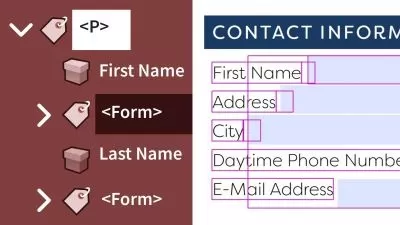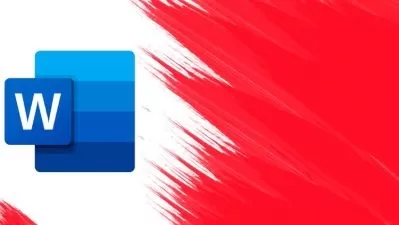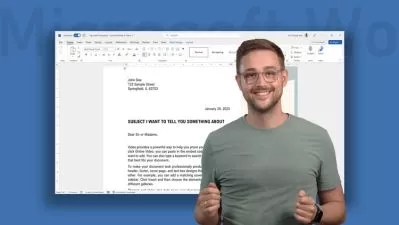Microsoft Word Like a Boss - Get Certified, Master Long Docs
Brian Culp
7:29:50
Description
From Beginner to Pro with Word 2013, 2016, or 2019, and prep for the 77-725. Includes FREE keyboard shortcut guide
What You'll Learn?
- How to navigate large documents with confidence
- How to control both character and paragraph appearance
- How to add and position pictures without losing your mind
- Understand the mechanics of lists, tabs, and columns
- Take charge of page and section breaks
- Dozens of time-saving productivity hacks, including printable keyboard shortcuts
- How to insert headers and footers - including different headers on different pages
- Insert tables and Excel data in documents that updates automatically
- Collaborate with others using Track Changes and Comments
- Master use of the Microsoft Office Ribbon
Who is this for?
What You Need to Know?
More details
DescriptionHere's the deal: you'll spend thousands of hours using Microsoft Word.
So why not invest seven short hours learning to use it right?
(And why not PROVE your knowledge to employers by getting certified, guaranteed, while you're at it?)
Join author, Microsoft Certified Trainer, and bestselling Udemy instructor Brian Culp for this guided tour of Word's most frequently-used and most time-saving features.Â
The Like a Boss series has received hundreds of five star reviews. Here's what others are saying:
"Excellent content! Just what I was looking for to enhance productivity at the office." -Paige Popejoy
"Great personality and explained things well. Felt like he was at my desk explaining it to me."Â -William Potts
"I can't believe how much I learned. The instructor is great and the lessons were so easy to follow." Sherie L.
"Very precise, clear and constructive." -Forent Sidler
"Perfect."Â -Yvonne Belo
Microsoft Word Like a Boss includes approximately seven hours of video instruction delivered in over 90 separate, bite-sized lessons, making it perfect for learning the application from the ground up, or for going back to refresh a specific skill.Â
Students will quickly progress from basic Word fundamentals to secrets of the pros by learning about:Â Â
managing and modifying characters and paragraphs
using lists, tabs, and columns
creating Headers and Footers
searching and replacing contents
document review and collaboration
page and section breaks
adding pictures and graphics
using tables and Excel data
tips for working with longer documents like ebook manuscripts
powerful productivity hacks
and much, much more
In this course, you'll learn by doing.
Sample files are provided for some lessons. In others, we'll be making documents from a blank page. By simply following along with the lessons, viewers will be able to create professional looking documents like resumes, flyers, reports, and even entire manuscripts ready for eBook publishing.
Nothing to lose, except wasted time struggling with your documents.
And, you'll pass the 77-725 exam, or Brian pays for your retake exam.
After completing Microsoft Word Like a Boss, you'll be able to use Word to create professional documents easier and faster than ever before. Plus, you're always covered by Udemy's refund policy.
So, if you're ready to unlock the full potential of this powerhouse word processor, please enroll today. Because whether you're running a business, running for office, or drafting a novel, you'll spend countless hours getting your ideas on paper. So you might as well spend that time wrestling with your ideas, and not the application.
Enroll now, and see you in class!
Who this course is for:
- Employees who want to make themselves more valuable at work
- Writers working on a manuscript or ebook
- Students using Word to create professional-looking papers or reports
- People wanting to unlock the creative potential for Word in resumes, flyers, and letters
Here's the deal: you'll spend thousands of hours using Microsoft Word.
So why not invest seven short hours learning to use it right?
(And why not PROVE your knowledge to employers by getting certified, guaranteed, while you're at it?)
Join author, Microsoft Certified Trainer, and bestselling Udemy instructor Brian Culp for this guided tour of Word's most frequently-used and most time-saving features.Â
The Like a Boss series has received hundreds of five star reviews. Here's what others are saying:
"Excellent content! Just what I was looking for to enhance productivity at the office." -Paige Popejoy
"Great personality and explained things well. Felt like he was at my desk explaining it to me."Â -William Potts
"I can't believe how much I learned. The instructor is great and the lessons were so easy to follow." Sherie L.
"Very precise, clear and constructive." -Forent Sidler
"Perfect."Â -Yvonne Belo
Microsoft Word Like a Boss includes approximately seven hours of video instruction delivered in over 90 separate, bite-sized lessons, making it perfect for learning the application from the ground up, or for going back to refresh a specific skill.Â
Students will quickly progress from basic Word fundamentals to secrets of the pros by learning about:Â Â
managing and modifying characters and paragraphs
using lists, tabs, and columns
creating Headers and Footers
searching and replacing contents
document review and collaboration
page and section breaks
adding pictures and graphics
using tables and Excel data
tips for working with longer documents like ebook manuscripts
powerful productivity hacks
and much, much more
In this course, you'll learn by doing.
Sample files are provided for some lessons. In others, we'll be making documents from a blank page. By simply following along with the lessons, viewers will be able to create professional looking documents like resumes, flyers, reports, and even entire manuscripts ready for eBook publishing.
Nothing to lose, except wasted time struggling with your documents.
And, you'll pass the 77-725 exam, or Brian pays for your retake exam.
After completing Microsoft Word Like a Boss, you'll be able to use Word to create professional documents easier and faster than ever before. Plus, you're always covered by Udemy's refund policy.
So, if you're ready to unlock the full potential of this powerhouse word processor, please enroll today. Because whether you're running a business, running for office, or drafting a novel, you'll spend countless hours getting your ideas on paper. So you might as well spend that time wrestling with your ideas, and not the application.
Enroll now, and see you in class!
Who this course is for:
- Employees who want to make themselves more valuable at work
- Writers working on a manuscript or ebook
- Students using Word to create professional-looking papers or reports
- People wanting to unlock the creative potential for Word in resumes, flyers, and letters
User Reviews
Rating
Brian Culp
Instructor's Courses
Udemy
View courses Udemy- language english
- Training sessions 100
- duration 7:29:50
- English subtitles has
- Release Date 2024/05/18